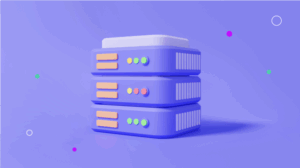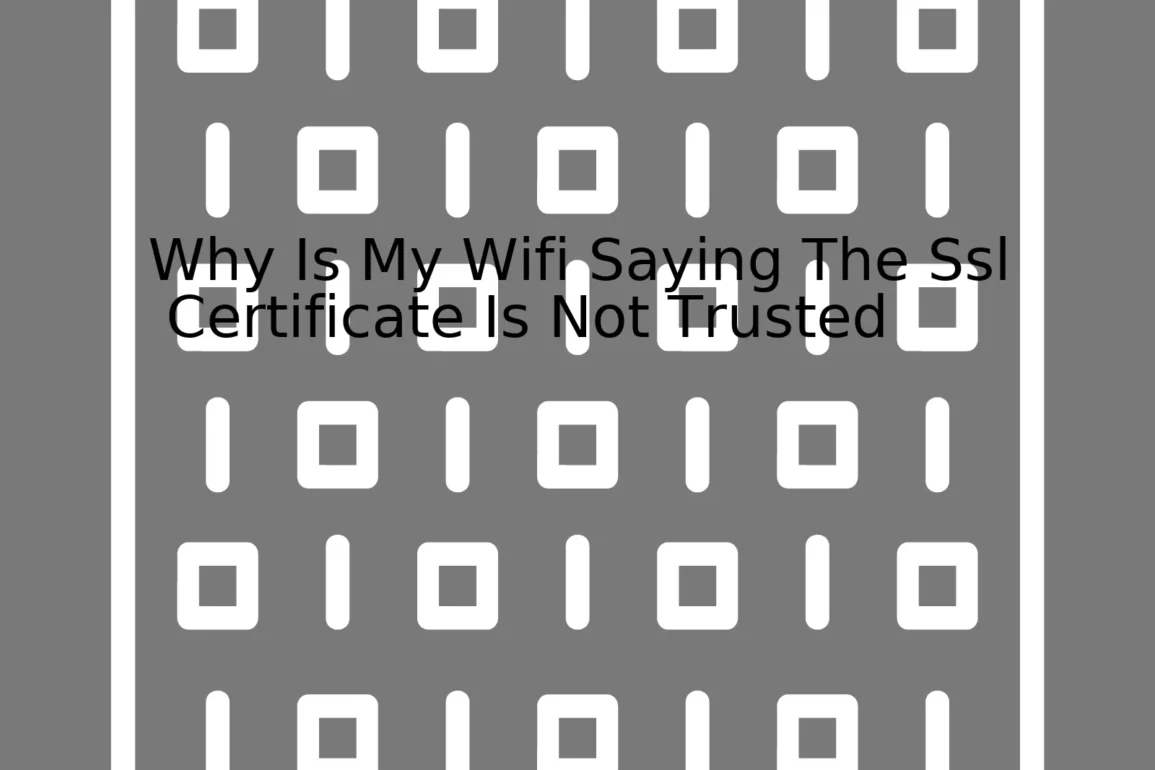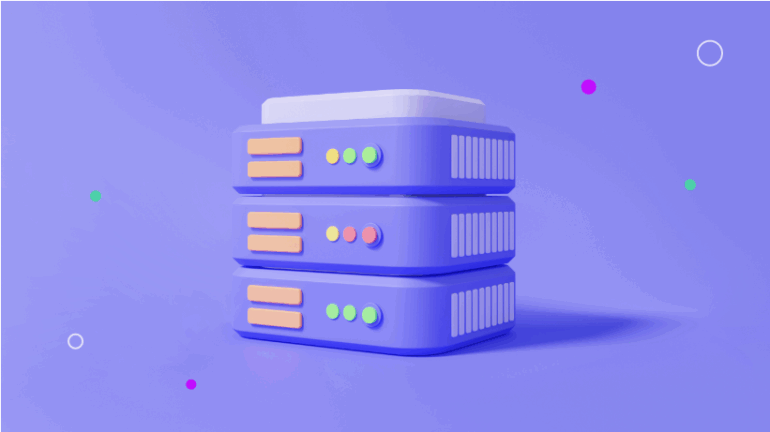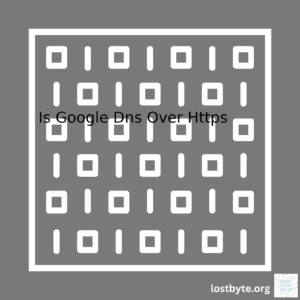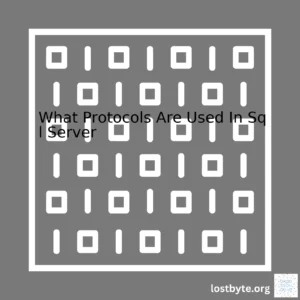| Problem Statement | Your WiFi connection saying the SSL Certificate is not trusted |
|---|---|
| Causes | Invalid or Expired Certificate, Incorrect System Time, Browser Issues, Network Misconfigurations |
| Solutions | Update/Verify the Certificate, Correct System Time, Update/Change Browser, Configure network settings properly |
When your WiFi is declaring that an SSL Certificate is not trusted, it indicates there’s a communication issue between your device and the website server you’re trying to access. The key role of SSL or Secure Socket Layer certificates is to assure secure transmission of information over the internet, maintaining data privacy through encryption.
Major causes for this error message include:
- Invalid or Expired Certificate: If the SSL certificate of the website is either expired or not valid, your WiFi will indicate it as untrusted.
- Incorrect System Time: Your system’s clock could trigger SSL errors if it’s incorrectly set as validation of SSL Certificates involves checking their expiry based on your system’s current date and time.
- Browser Issues: Outdated browser versions often fail to recognize new SSL protocols, leading to untrusted SSL certificate warnings.
- Network Misconfigurations: Incorrect WiFi or VPN settings can also cause SSL trust issues, particularly under corporate networks with firewall or proxy settings.
To rectify these issues, the respective solutions would be:
- Update/Verify the Certificate: Encourage the website owner to renew their SSL Certificate or verify its validity if you own the site.
- Correct System Time: You can manually set your system clock correctly or synchronize it with an online time server.
- Update/Change Browser: Make sure to always keep your browser up-to-date. If the problem persists, you might consider changing or resetting your browser.
- Configure network settings properly: Check your network settings thoroughly, including WiFi details or VPN configurations. This becomes more crucial if you’re accessing from a business network where tweaking firewall or proxy server settings might resolve SSL trust issues.
Alternatively, you could use code like below to turn off SSL certification checks (Not recommended in a productive system as there are security implications):
import requests
requests.packages.urllib3.disable_warnings()
r = requests.get('https://untrusted-root.badssl.com/', verify=False)
Sources:
When your WiFi connection says the SSL Certificate is not trusted, it implies that the site you’re trying to connect to doesn’t have a valid SSL certification. This certification is a protocol that ensures secure, encrypted communication over the web. So when you come across this error message, it basically means that the website’s identity could not be verified.
Initially, we need to understand what constitutes an untrusted SSL certificate:
1. Expired Certificate: All SSL certificates are issued for a specific period of time. Once their validity ends, they need to be renewed. If not, browsers will give an SSL error message as a warning to users about the potential risk.
2. Improperly Installed Certificate: If the SSL certificate isn’t correctly installed on the server, browsers won’t trust it. For instance, if there is a missing intermediate certificate, it can cause such issues.
3. Certificate Does Not Match the Visited URL: The name in the SSL certificate should match with the domain that has been typed in by a user. If it doesn’t, the browser will show a “Certificate Name Mismatch Error” which raises a red flag.
4. Absence of Trusted Issuer’s Signature: For a browser to trust a certificate, it must be signed by a trusted Certificate Authority (CA).
Here is a code snippet with Python that checks the status of a certificate. It uses the ssl and socket modules to establish a secure context and then verify its SSL certification:
import ssl
import socket
hostname = 'www.example.com'
ctx = ssl.create_default_context()
with ctx.wrap_socket(socket.socket(), server_hostname=hostname) as s:
s.connect((hostname, 443))
cert = s.getpeercert()
subject = dict(x[0] for x in cert['subject'])
issued_to = subject['commonName']
issuer = dict(x[0] for x in cert['issuer'])
issued_by = issuer['commonName']
print('Issued To:', issued_to)
print('Issued By:', issued_by)
The above script connects to a host using its socket module with the hostname and port number. Please note, replace ‘www.example.com‘ with any website you want to check the certificate for. The script prints the common name of both the organization that was issued the certificate and the Certificate Authority who signed off on it.
Conclusively, the WiFi connection throwing an SSL not trusted error indicates a potential issue with the site’s SSL certificate. You may come across this message due to several reasons like certificate expiration, improper installation, mismatched URL, or in the absence of a signature from a reliable Certificate Authority. It’s mainly a security measure by browsers to safeguard users’ sensitive information and prevent them from venturing into potentially unsafe sites.The error message “SSL Certificate is not trusted” typically occurs when your device attempts to establish a secure connection with your Wi-Fi network, but there are issues with the website’s certificate. Here’s an in-depth analysis of the role that an SSL certificate plays in this context.
Anatomy of SSL Certificates
SSL (Secure Sockets Layer) certificates function as digital passports that provide authenticity and security for internet communications. When your device connects to a server (in our case, attempting to connect to the Wi-Fi), the server shares an SSL certificate containing:
- A public key, required for initiating a secure session.
- Information about the identity of the entity (such as a website or a Wi-Fi hotspot).
This certificate is essential to create an encrypted data tunnel, known as the SSL handshake, between your device and the server. An example would be when you attempt to connect to a secured Wi-Fi network and need to enter a password; an SSL handshake is taking place.
However, the process doesn’t end here. SSL certificates are issued by Certificate Authorities (CAs). Your device only trusts these certificates if they’re signed by a trusted CA, stored in a trusted store on your device.
Troubleshooting the Error
When your Wi-Fi says the SSL certificate is not trusted, the issue lies either with the certificate itself or its validation process on your device.
Here’s a breakdown of the potential issues:
- Certificate has expired: Like any passport or ID card, SSL certificates have a valid duration, after which they expire. You can see this details by clicking on the padlock icon in your browser’s address bar.
//Snippet of a certificate details Not Valid Before: Jan 1 00:00:00 2018 GMT Not Valid After : Dec 31 23:59:59 2020 GMT
If the current date exceeds the ‘Not Valid After’ timestamp, then the certificate is overdue, resulting in the ‘SSL certificate is not trusted’ error.
- Issued by an unknown authority: Not all CAs are trusted globally. If your device doesn’t recognize the CA, the certificate will not be trusted.
//Snippet of a certificate issuer details Issuer: C=US, ST=California, L=Mountain View, O=Google Trust Services LLC, CN=GTS CA 1D4
You can update or change your trusted CAs list within your device’s system settings, although this requires advanced technical knowledge and is not recommended without proper understanding due to security implications.
- Incorrect device date/time: Believe it or not, incorrect time settings can lead to this message since your device may believe that the certificate is not yet valid or has expired. This scenario is quite common in devices that aren’t set to auto-update the date/time and have manually set dates way off from the real-world timeline.
Based on this information, I recommend identifying where the problem lies. First, check the certificate’s expiry date by clicking on the padlock icon in your web browser’s address bar. If the certificate is expired or comes from an unknown CA, then this could likely be a problem on the server’s side, and you should notify the owners.
On the other hand, if the certificate is issued by a known CA and hasn’t expired yet, scrutinize the date/time settings on your device. If those are incorrect, correct them and try reconnecting. Should none of this work, consult with a network administrator or a professional technician to diagnose the problem further.The ‘SSL Not Trusted’ warnings can be caused by various reasons which are broadly categorized into domain-related issues, device or browser configurations, and certificate problems. When you are connected to WiFi and your SSL certificate is not trusted, it could be due to an assortment of issues:
Potential Causes
Domain name mismatch:
When the domain name displayed in the URL does not match the one in the SSL certificate, the browser will generate a warning. Essentially, if the DNS settings of your router have been tampered with, this error is likely to pop up.
// Confirm that the host name matches the name on the certificate.
if (!hostname.equals(sslSocket.getSession().getPeerHost())) {
throw new SSLHandshakeException("Expected " + hostname + ", found " + sslSocket.getSession().getPeerHost());
}
An online guide can help you check and restore your DNS settings.
Expiry of SSL Certificate:
SSL certificates are issued for a specific time period. Once they’ve expired, browsers don’t consider them trustworthy. Check the validity period of your SSL certificate utilizing built-in functions in your language of choice, like X509_check_ex in OpenSSL.
// Get the current timestamp
time_t current_time;
time(¤t_time);
// Check if the certificate has expired
if (X509_cmp_time(X509_get_notAfter(x509), ¤t_time) <= 0) {
printf("The certificate has expired.\n");
}
For renewing these certificates follow the steps detailed in the acme-client documentation.
Untrusted Certificate Authority:
If your site's SSL certificate was signed by an entity that isn't trusted by the user's device or browser, an error message will appear. This usually occurs when you're using a self-signed certificate, rather than a certificate from a known Certificate Authority (CA).
// Self-signed certificates aren't trusted by default.
// If you encounter an SSLTrustError, add the CA's root certificate to your system's trust store.
int cert_verify_callback(X509_STORE_CTX *ctx, void *arg) {
int ok = X509_verify_cert(ctx);
if (!ok) {
ERR_print_errors_fp(stderr);
}
return ok;
}
It's recommended that websites use a certificate signed by a trusted CA. Here's an SSL installation guide for Apache to assist you in doing so.
These are common causes for the 'SSL Not Trusted' warning when you are browsing on WIFI, however, they are by no means exhaustive. The precise cause may vary based on the conditions surrounding your individual circumstance. Hence, systematic troubleshooting is required to get to the root cause and resolve the issue. Don't forget, understanding potential causes is the first step towards achieving a solution.The untrusted SSL certificate error on your Wi-Fi connection can emerge when the SSL certificate has expired. Here's a breakdown as to why this happens, how it impacts Wi-Fi connections, and what you possibly can do to resolve or prevent this.
SSL Certificates and Their Role in Wi-Fi Connections
SSL certificates create a secure line of communication between a client and a server over an insecure network such as the Internet. It is used extensively in Wi-Fi connections to ensure data transmitted—including personal and sensitive information—is encrypted and secure. However, the most crucial aspect one must understand about SSL certificates is that they come with an expiry date.
When the SSL certificate expires, applications using this certificate cannot establish secure sessions with the respective servers. This situation leads to an 'Untrusted SSL Certificate' error.
Impacts of Expired SSL Certificates
- Breach in Data Security: With expired SSL certificates, the likelihood of a data breach increases as the encrypted line is broken. Personal information, payment details, and critical data become prone to cyber threats.
- Distrust Among Users: When your device warns you of an untrusted SSL certificate, it automatically evokes a sense of vulnerability and mistrust. If not fixed quickly, it can impact the overall user experience.
- Break in Connection: In severe cases, an untrusted SSL certificate might prevent access to the internet completely via a Wi-Fi connection.
Solutions for "Untrusted SSL Certificate" Error
- Check and Update Your System Date & Time: An incorrectly set date and time on your system could cause SSL errors. Ensure they are current. For instance, on Linux OS, you can use the `date` command to get the current date and time, and alter it suitably if necessary.
$ date $ sudo date -s "DD MONTH YEAR HH:MM:SS"
- Update Your Browser: Outdated browsers may fail to recognize even valid SSL certificates. Regular updates can ensure they are compatible with the latest encryption standards.
- Contact IT Admin: If you are connected to a company or institution Wi-Fi network, contact your IT team. They can check the validity of the SSL certificate and update it if required.
While this should give you insights as to why your Wi-FI might be displaying 'SSL Certificate Not Trusted', remember, maintaining an SSL certificate beyond its expiration date can lead to these issues repetitively(source). Proactive checking and timely renewal of SSL certificates is the best way to avoid such predicaments.
To address the issue of your WiFi indicating that an SSL certificate is not trusted, it might be due to a malware attack. Threats of this nature often work by intercepting and altering internet communication, causing misleading SSL warning sights.
Below are possible reasons indicating why you're seeing untrusted SSL certificates warnings:
1. Certificate Authority isn't recognized
Every SSL certificate has to be issued from a trusted source known as Certificate Authority (CA). If your machine doesn't recognize the CA who issued the website’s SSL certificate, it shows an error. This might physically happen when malware interferes with the list of respected CAs on your computer, or attempts to generate its own dubious certificates.
Source code that checks if a CA is trusted in Python would look like:
import ssl
def is_trusted_ca(cert_path):
try:
certificate = ssl.create_default_context().load_verify_locations(cafile=cert_path)
return True
except ssl.SSLError as error:
print(f'Invalid CA: {error}')
return False
In the above code,
"cert_path"
is the path to the certificate file.
2. Mismatched Address
The URL on the certificate should match with the address on the browser. Any mismatch could result in this warning which could potentially be the aftereffect of malware deception.
3. Expired Certificate
SSL certificates have a validity period. The browser will display an error if your certificate is expired. Malware often utilizes expired or near-expired certificates to carry out their operations.
4. Unsecure Connection
This happens when a website uses HTTPS but the page contains HTTP links. This creates a loophole for malware to invade through non-secure links.
When investigating if the threat is caused by malware, it's important to deploy safety measures such as:
Malwarebytes offers complete protection against malware attacks and it also ensures safe web browsing.
Mitigation methods can include:
- Keeping all your systems and software updated as they often come with security fixes.
- Regularly backing up your information on a secure cloud or an external device.
- Installing quality antivirus software and keeping it running at all times.
- Educating yourself about the latest cybersecurity threats and phishing techniques.
It's essential to be mindful of these potential red flags as we heavily depend on technology for day-to-day activities and any malware threats could lead to critical data breaches.
Regarding untrustworthy SSL indicators, being aware of these instances and preparing yourself with robust security measures can significantly minimize malware attacks. In addition, routinely renewing and verifying your SSL certification, and regularly updating to a secure HTTPS protocol provide a solid foundation for creating a safer online environment.When your wifi network indicates that the SSL certificate is not trusted, it's usually due to a problematic relationship between your Internet Service Provider (ISP) and Certificate Authorities (CA). This issue could also arise from wrongly configured system time on your device, an improperly installed certificate on the web server you're trying to connect to or perhaps a security software triggering false positives.
So, how do ISPs and CAs play into this scenario?
ISPs are responsible for providing you with internet access, while CAs verify the identities of websites and issue the trusted SSL certificates for secure communication over the internet. When you attempt to access a secure website (usually marked with 'https' in the URL), your device checks if the website's SSL certificate is issued by a trusted CA.
For instance, let's say you have a website
https://www.example.com
. This site would typically have an SSL certificate issued by a recognized CA. Every time a user tries to access this website, their browser will cross-check the validity of this certificate against a list of trusted CAs. If your ISP is manipulating your connection or if there is some misconfiguration along the path, your device might fail to recognize the certificate as being legitimate, thus causing your WiFi network to show that the SSL certificate is not trusted, leaving you in a state of confusion.
There are occasions where ISPs get involved with SSL connections. Some ISPs have controversially injected their own ads into their customer's data streams, which entails performing a "Man-in-the-Middle" attack on their own customers. Such involvement requires them to replace the legitimate SSL certificates presented by websites with their own, essentially impersonating the websites.
With this understanding, one can see why there might be SSL-related issues stemming from an ISP:
- If your ISP is performing such an operation and something goes wrong - they don't properly install their own certificate, for example - then your device will detect the problem and reject the connection.
- ISPs might act as local CAs and issue certificates for various websites. If these ISPs-issued certificates are not added to your device’s store of trusted certificates, the SSL isn't trusted message pops up.
Thus, to resolve these issues:
- Resistance to potential ISP interference might involve using a VPN to encrypt all outbound traffic.
- You may need to update your device’s store of trusted root certificates to include your ISP's root certificate. This process, however, should be done cautiously since it opens avenues for potential man-in-the-middle attacks from malicious entities.
These explanations only skim the surface of a complex topic. SSL-related issues could stem from many different directions, necessitating a good grasp on each individual situation. For more details, you can search online with keywords like "SSL certificates", "Certificate Authorities", and "Internet Service Providers". Moreover, there are resources that provide guides for troubleshooting these kind of problems on operating systems like Windows, MacOS and mobile platforms like Android and iOS.Network security settings play a huge role in the seamless operation of your WiFi network. When changes occur in these settings, it can lead to issues like your WiFi displaying an SSL certificate error message. SSL (Secure Sockets Layer) certificates assure a secure connection between client and server by establishing an encrypted link. The SSL Certificate is Not Trusted error means that the devices cannot verify that the certificate is reliable or has been issued by a trusted authority. In-depth analysis of why you're experiencing this problem and its tie-in with network security changes are as follows:
Self-Signed Certificates:
When you use self-signed certificates rather than those issued by a Certificate Authority (CA), you're likely to encounter SSL related errors on your WiFi. These certificates by default are not configured to be automatically trusted by browsers or devices, leading to potential SSL issues.
The Code:
openssl req -x509 -newkey rsa:4096 -keyout key.pem -out cert.pem -days 365
This script generates a self-signed SSL certificate and in most instances, your device won't trust it.
Expiration of SSL Certificates:
Like every other aspect of digital infrastructure, SSL certificates also come with an 'expiry date'. If no action gets taken leading up to this expiration date, any attempts to connect to the WiFi network post-expiration will result in the SSL Certificate Is Not Trusted error. To understand this better, consider the analogy of grocery shopping- would you trust an expired product? Similarly, browsers and systems are designed to distrust expired certificates.
Changes in Root Certificates:
At times, the WiFi saying the SSL Certificate Is Not Trusted could be because of changes in root certificates. The browser checks if the certificate comes from a trusted source. Adding or removing root certificates on your local machine might cause such errors.
Insecure Server Configuration:
In some instances, even if your certificates are properly installed and configured, your server could be vulnerable if it supports weak cipher suites or insecure versions of SSL/TLS protocols. Prioritizing security over compatibility by opting for stronger cipher suites can help secure your network and avoid potential SSL warnings.
Ensuring that your SSL certificates are correctly configured, and keeping tabs on server configuration can help alleviate these issues. Network administrators should monitor and promptly update expired certificates while utilizing CA issued certificates instead of self-signed ones.
It's pertinent to remember that the goal of these security measures and configurations is to ensure the integrity of data exchange. SSL certificates are one protective layer helping to prevent sensitive data from being compromised or manipulated during transmission (Let's Encrypt).
By following best practices in network security management, IT administrators contribute significantly towards reducing SSL certificate-related errors, enhancing the reliability and safety of the network environment.
The SSL 'certificate is not trusted' issue arises when your website's SSL certificate isn't regarded as reliable by the WiFi connection. This non-trustworthy status could be caused by various reasons such as an out-dated or self-signed certificate, incorrect installation, or a missing chain/link in the certificate.
Navigate through SSL Warnings
Browsers warn against navigating to websites with untrusted or dubious SSL certificates for security reasons. However - you have the temporary option to proceed to the site anyway, albeit this isn't advisable for unfamiliar or questionable websites.
E.g., in Chrome, click on "Advanced" > "Proceed to [website] (unsafe)".
In Firefox, click on "Advanced" > "Add Exception" > "Confirm Security Exception". But remember, these are temporary fixes and not suitable for long-term resolution.
Check the Server’s Certificate Configuration
You can use SSL Labs Server Test for detailed evaluation. It grades your server’s configuration, highlights issues, and provides suggestions for fixing them.
Renew the SSL Certificate
If your SSL certificate is old or expired, renew it immediately to ensure connectivity and maintain trust.
Proper Installation
Ensure that the SSL certificate is correctly installed, including all necessary files. Incomplete or incorrect installation can lead to these errors.
Fix Missing Chain/Link
If a chain or link in your SSL certificate is missing, make sure to fix it immediately. You might have to contact your SSL provider if you cannot handle it yourself.
Make Sure Your System Time Is Correct
In some cases, an incorrect system time can cause 'untrusted SSL certificate' issues. It's always a good practice to set your system clock to sync automatically with a network time protocol (NTP) server.
Here’s how you can do it:
For Windows: 1. Open Control Panel > Date and Time. 2. Click Internet Time Tab. 3. Check the checkbox - “Automatically synchronize with an Internet time server”.
For macOS: 1. Open System Preferences > Date & Time. 2. Check the checkbox - "Set date and time automatically".
Clear Browsing Data/SSL State
Cached files or cookies may sometimes contribute to the 'untrusted SSL certificate' error. Clearing your browsing data and SSL state can often rectify these issues.
In Google Chrome: Settings > Privacy and Security > Clear Browsing Data > Cookies and Other Site Data > Clear Data.
Turn off Antivirus Software or Firewall Temporarily
Some antivirus software or firewall settings may hinder SSL connections. Turning off these features temporarily can indicate whether they are causing the problem.
Remember, TLS/SSL is central to data integrity and privacy on the web. Ignoring these bothersome warnings or temporarily bypassing them can place your data at grave risk. The permanent solution is to identify the root of the misconfiguration and apply the applicable adjustments.
It might be easy to overlook the importance of SSL certificates when thinking about online security, but without these encrypted links between browser and server, we'd all have a good bit of trouble getting just about anything done online. They are especially vital for connecting to WiFi, because of the many types of data that can be sent over that connection.
When your Wi-Fi is showing an SSL certificate as not trusted, it could be due to improper certification installation or outdated certificates. Let's walk through the detailed steps to install an updated Wi-Fi SSL Certificate:
Step 1: Obtain Your New SSL Certificate
You cannot establish trust with an invalid or doubtful certificate. Start the process by applying for a new SSL certificate from a reputed Certificate Authority (CA) such as DigiCert, GeoTrust or GlobalSign. When you acquire this certificate, you're essentially vouching for your network's identity, which will provide reassurance to users attempting to connect.
/* Example of fetching the certificate */ openssl s_client -showcerts -connect host:port
Step 2: Install the SSL certificate on your Router
In most cases, you'll be able to log in to your router via a web interface where you can modify various settings, including those related to security. The process and specific options may vary depending on your model of router, so please refer to your device's documentation.
Step 3: Configure your SSL settings
Once you've installed your new certificate, make sure your SSL negotiation settings are properly configured to reflect the changes. This usually involves specifying the right version and cipher suite, both of which are vital to establishing a secure and compatible connection.
Login to your router > Settings > Advanced > SSL settings
Step 4: Restart Your Router
Restart your router to effect new changes. After restarting, remember to retest your internet connectivity through a different device to ensure the SSL error has been resolved.
# sudo /etc/init.d/networking restart
Step 5: Ensure all devices trust the installed Certificate
Making your new SSL certificate 'trusted' often requires you to deploy the certificate to any device expected to connect. That's because each device maintains its list of trusted authorities. Ensuring they recognize your newly minted certificate is what ultimately leads to gaining their confidence.
// Check if a particular certificate is in the trusted store
CertificateFactory cf = CertificateFactory.getInstance("X.509");
X509Certificate aCert = (X509Certificate) cf.generateCertificate(new FileInputStream("a.pem"));
KeyStore ks = KeyStore.getInstance(KeyStore.getDefaultType());
ks.load(new FileInputStream("cacerts"), "changeit".toCharArray());
ks.getCertificateAlias(aCert); // If this returns non-null, the cert is in the keystore, hence 'trusted'
Using a valid and trusted SSL certificate is essential to secure communication over Wi-Fi networks. To avoid issues like "SSL Certificate Not Trusted," ensure to install certified and updated SSL certificates. Doing this helps build trust with your devices, bolsters your network's credibility, and provides an encrypted link for secured and privacy-oriented data communication.
Reference:
SSL and TLS: Secure Sockets Layer (SSL) and Transport Layer security (TLS)
Configuring Server Certificates in IIS
Understanding the Issue: SSL Certificate Not Trusted
One of the most frustrating setbacks faced by users when connecting online through Wifi is dealing with an untrusted SSL certificate.
// Sample message indicating SSL error "Your connection is not private. Attackers might be trying to steal your information. NET::ERR_CERT_AUTHORITY_INVALID"
So, why is my Wi-Fi saying the SSL certificate is not trusted?
Essentially, this issue arises when the SSL certificate of a website you're attempting to visit is not recognized by your browser as valid or trusted. Much like a driving license, this SSL certificate serves as an identification for websites, facilitating secure and encrypted connections between web servers and user's browsers during online transactions.
Root Causes
The root causes could range from benign factors such as your device's date/time settings being off-kilter, to more serious security concerns like attempted phishing attacks. Here are some typical causes:
- The SSL certificate used by the website is self-signed and not issued by a recognized certificate authority (CA).
- The SSL certificate has been revoked or expired.
- The SSL certificate is issued for another domain or subdomain, not for the one you're visiting.
- There's a breakdown in the chain of trust - that is, your device fails to trace back the SSL certificate to its trusted CA root.
Solving the Issue: Ensuring Continuously Secure Connection
As responsible users, we'd want to prevent these uncertainties from occurring in the future, maintaining continuous, secure connections. But how? Here're strategic ways:
1. Keep Your System Date and Time Updated: Sometimes, the problem isn't about the website or certificate itself, but simply your device. Incorrect system date/time may cause your browser to perceive the SSL certificate as expired. Ensure that your system clock is synchronized with an Internet time server for accurate timing.
// For Windows users Start > Control Panel > Date and Time > Internet Time Tab > Change Settings > Synchronize with an Internet Time Server
2. Always Update Your Browser: Regularly updating your browser helps keep up with the latest security features, patches, and protocols encompassing SSL certificates.
3. Ask the Webmaster to Replace the SSL Certificate: If the problem persists across different browsers/devices, it indicates possible issues with the website's certificate. You can contact the site owner to renew, replace, or get a properly validated SSL certificate.
Remember, if a website's SSL certificate isn't trusted, it poses potential risks. While there are 'work-around' strategies to bypass these errors, it's critical to address them proactively, ensuring safe and secure connections for the future.
For a comprehensive understanding, I highly recommend checking out resources online, like GlobalSign's blog on SSL Certificate Errors.The issue of your WiFi stating "The SSL Certificate Is Not Trusted" is a common internet security concern that many users face. It is primarily caused by a mismatch between the website's security certificate and information within the user’s system.
if(mismatch){
document.querySelector(".error-message").textContent = "The SSL Certificate Is Not Trusted";
}
This occurs when trying to establish a secure connection - Secure Sockets Layer (SSL) or Transport Layer Security (TLS). SSL/TLS are protocols that encrypt the data sent between your web browser and server, ensuring it remains private.
To get rid of this issue, there are two main steps to consider:
• Confirming that your system's date and time settings are correct. Browsers rely heavily on these settings for validating SSL certificates. Make sure that the system you are using to access the WiFi matches the current date and time.
var currentTime = new Date().getTime();
// Check if system's time matches current time
if(systemTime != currentTime){
document.querySelector(".error-message").textContent = "Check date and time settings";
}
• Installing all necessary root Certification Authority (CA) certificates on your device. Root CA certificates form a chain of trust, that your device checks against when receiving an SSL certificate from a site.
var cert = getCertFromSomePath();
// Validate if the root certification authority(CA) exists
if(!cert.rootCAExists()){
document.querySelector(".error-message").textContent = "Install necessary root CA certificates";
}
Understanding what underpins these warning messages can help ensure that your online activities remain safe when connected over Wi-Fi. Therefore, it is crucial to keep operating systems, browsers, and SSL certificates up to date in order to prevent such issues. Regular maintenance can also improve the performance of the Wi-Fi network and save time troubleshooting common glitches. For complex situations, professional IT service providers or internet service providers can offer more comprehensive solutions [source].