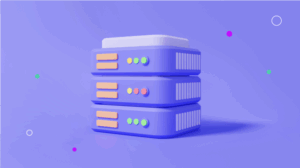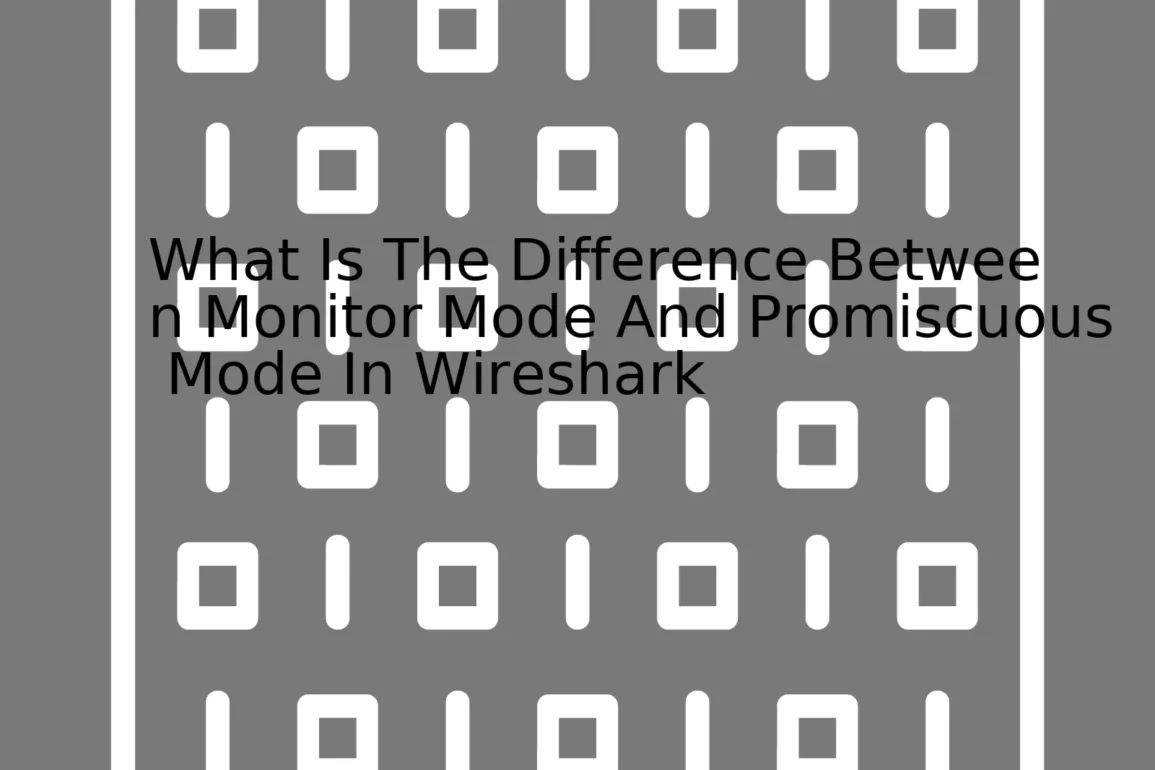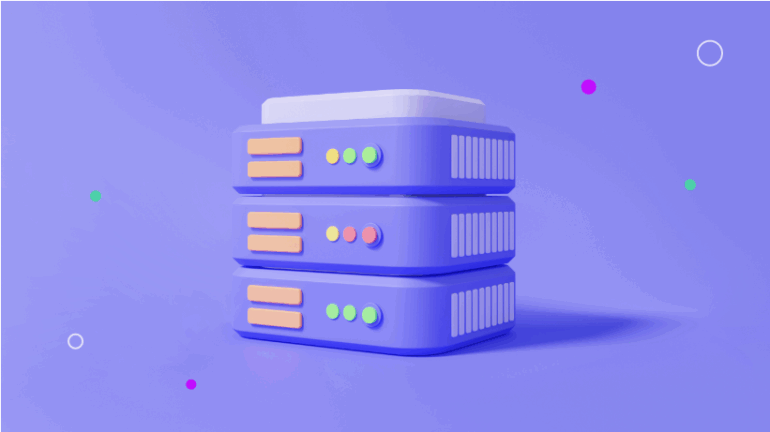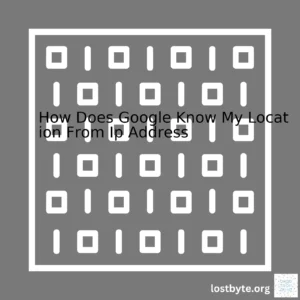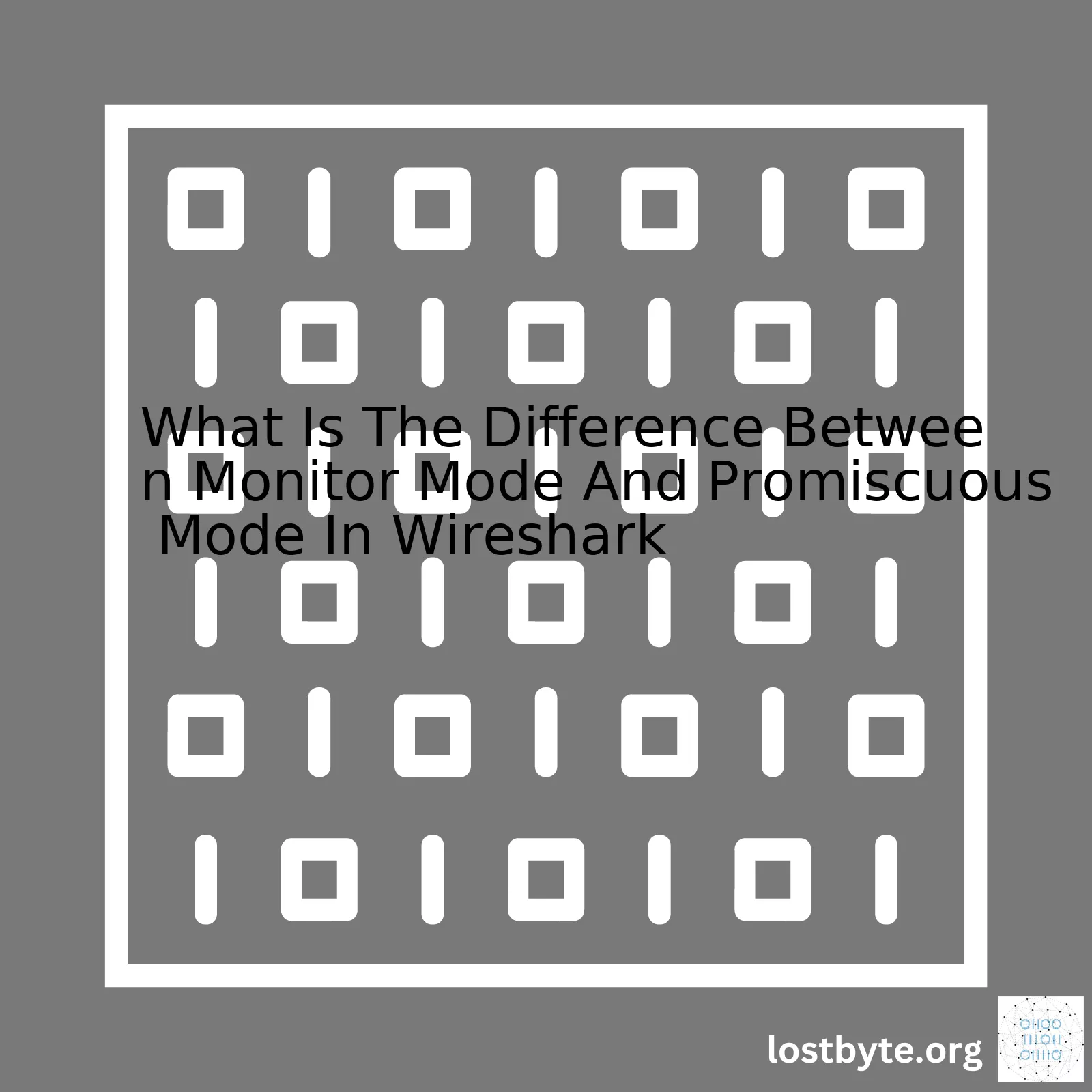
| Feature | Monitor Mode | Promiscuous Mode |
|---|---|---|
| Data Capturing | Captures all packets regardless of destination | Captures only packets sent to/broadcast from the same network adapter |
| Use Cases | Useful for network debugging and forensics analysis | Useful for network troubleshooting and security monitoring |
| Availability | Mostly available on wireless devices | Available on wired and wireless networks |
Now let’s delve into an in-depth comparison. The basic difference between Monitor Mode and Promiscuous Mode lies in their packet capturing capabilities. In Monitor Mode, the network device captures all packets within its reach, regardless of their intended destination. It can read the data flowing through a wireless network, no matter who it’s coming from or going to. This feature is highly advantageous when performing network forensics or debugging a wireless network because every bit of traffic in the wireless medium is captured.
On the other hand, in Promiscuous Mode, your network adapter only captures packets that are destined to it or broadcasted from it. It doesn’t ‘sniff out’ packets intended for other devices. While this might see limitative at first glance, this particular mode proves unparallel in scenarios such as large scale network troubleshooting or when monitoring the security of a specific system on the network, ensuring that you get every piece of data that enters or exits a given machine.
One important distinction to note is availability. Monitor mode is primarily designed to work with wireless devices. Many wireless adapters, especially those built directly into laptops, don’t support this feature. You may need to obtain a separate hardware component that supports monitor mode if you wish to exploit the potential it offers.
Promiscuous mode, however, is readily available across both wired and wireless networks which means you can definitely count on it regardless of your device or network setup. This makes it the clear choice when a general snapshot of network traffic suffices your needs.
To wrap up, whether you choose to use Monitor Mode or Promiscuous Mode in Wireshark depends largely upon your objective, as each mode serves its unique purpose — be it for comprehensive network analysis or specific traffic study.
Here’s a simple code snippet showing how to set your network adapter to promiscuous mode in Python using the Scapy library:
from scapy.all import * conf.sniff_promisc =1
While for monitor mode, you’d typically use a tool like airmon-ng (part of Aircrack suite). The command would look something like:
airmon-ng start wlan0
For more extensive information about these modes, you might want to check out this Wireshark website.Monitor Mode and Promiscuous Mode are two special operational modes that networking tools often utilize, with Wireshark being a prime example. Conceptually, they’re quite similar as both allow enhanced network packet capture, but fundamentally they differ in application context, efficiency, and depth of data obtained.
Understanding Monitor Mode:
Monitor Mode
, also known as
RFMON (Radio Frequency MONitor)
, is an operational mode where the wireless network device’s interface bypasses the standard data processing to access raw, low-level data packets from all channels and networks nearby, even if you aren’t connected to them. Ideal for tools like Wireshark in terms of sniffing Wi-Fi traffic because it permits capturing 802.11a/b/g/n/ac traffic without connecting to any access points. In fact, this mode can pick up frames that wouldn’t be witnessed in a typical scenario.
Understanding Promiscuous Mode:
Promiscuous Mode
refers to a state where the network interface card (NIC) intercepts all network packets that pass through it, regardless of whether they’re destined for its address or not. It’s beneficial when analyzing local Ethernet segments but has limitations when it comes to wireless networks. This mode cannot capture all packets of a Wi-Fi network unless you’re the access point yourself, which limits its utility in certain scenarios.
Difference Between Monitor Mode and Promiscuous Mode in Wireshark:
While both modes can capture network packets, their abilities vary:
| Monitor Mode | Promiscuous Mode | |
|---|---|---|
| Captured Frames | Captures all frames (data/control) on all Wi-Fi channels, making it ideal for comprehensive network traffic analysis. | Captures only data frames that the NIC determines are addressed to it. |
| Network Type | Ideal for wireless networks. | Primarily useful on wired networks. |
| Connection Status | No connection to an access point is needed. | The device must be part of the network (connected to an access point). |
| Capturing Efficiency | Very efficient for capturing entire 802.11 frames. | Less efficient for non-broadcast/multicast frames in Wi-Fi networks. |
To summarize, the fundamental difference between Monitor Mode and Promiscuous Mode lies in the mechanism of packet capture. While Monitor Mode takes a broad-ranging approach, capturing every discernible packet, Promiscuous Mode works on a narrower basis, focusing on better comprehension of localized network activity — provided, of course, that your NIC is part of that network.
The choice between using Monitor Mode or Promiscuous Mode in Wireshark largely rests on the specificity of the network data you desire. For in-depth Wi-Fi network analysis and penetration testing, Monitor Mode proves more effective. On the other hand, for localized, wired network traffic inspection, Promiscuous Mode suits best.
Still confused? Here’s an additional guide about the usage of Wireshark which will help you understand these modes better.
Note:
Remember that using these tools involves a certain level of responsibility. Ensure that your activities are legal and ethical, respecting privacy and security norms, and aim solely towards network optimization and legitimate troubleshooting tasks.
#Psudo code to enable monitor mode airmon-ng start wlan0 #Psudo code to enable promiscuous mode ip link set eth0 promisc on
Before diving into what differentiates Monitor Mode and Promiscuous Mode when utilizing Wireshark, it’s crucial to grasp an understanding of these modes.
Overview of Wireshark Modes:
- Monitor Mode: Essentially, monitor mode allows your network interface card (NIC) to listen to all radio traffic that it can receive, without focusing on a specific connected network. By inserting your wireless adapter into monitor mode, you are allowing it to capture packets regardless of their destination. It’s akin to unlocking the filtrations which regulate what your NIC pays attention to.
- Promiscuous Mode: Unlike monitor mode, promiscuous mode typically relates to ethernet or wired networks. When you set your NIC to promiscuous mode, it tells your interface to pass all traffic it receives to the CPU, rather than just the traffic addressed to it. This thereby makes every packet visible to your computer, not just those destined for your device.
In essence, while both modes are about capturing more data, they differ in where this takes effect – with WiFi connections for monitor mode and wired Ethernet connections for promiscuous mode.
Difference between Monitor Mode and Promiscuous Mode:
The most significant difference between these two modes exists in their working environment. The Promiscuous Mode generally operates over wired networks (Ethernet), whereas Monitor Mode is intended for wireless networks (Wi-Fi). Here is a breakdown of the key distinctions:
| Mode | Networking Type | Scope of Captured Packets |
|---|---|---|
| Monitor Mode | Wireless Networks(Wi-Fi) | Captures all types of packets spanning across different networks within coverage area. |
| Promiscuous Mode | Wired Networks (Ethernet) | Captures packets destined to and from any other computers on the same local network. |
This diversity in coverage leads us to another crucial distinction. Understandably, Monitor Mode can capture more diverse network traffics, like beacon frames, authentication packets, or de-authentication packets, etc., embedding more comprehensive information about nearby networks, beyond just our connected one. On the other hand, Promiscuous Mode empowers your machine to sniff packets that aren’t necessarily directed to it. However, it doesn’t extend beyond your wired network.
Finally, putting a Wi-Fi device into monitor mode requires special capabilities and may not be supported by all wireless network adapters. Contrarily, virtually all wired Ethernet adapters reasonably support promiscuous mode.
A Practical Application:
To demonstrate a practical application of these modes, let’s say you’re interested in analyzing all wireless data traffic within your vicinity. In this context, you’d shift your wireless adapter into Monitor Mode. Here’s an example of how you might do that using
airmon-ng
, a popular Linux tool:
airmon-ng start wlan0
Where
wlan0
represents your wireless interface. This command prompts your wireless adapter to capture all available traffic.
If you wish to analyze traffic flowing through a cable connected to your device, you would switch to Promiscuous Mode using Wireshark. Again, assuming your Ethernet interface as eth0:
ifconfig eth0 promiscuous
This command will allow your Ethernet adapter to pass all traffic it receives to the CPU. This way, you can monitor the entire spectrum of network packets buzzing around your device.
Keep in mind that your network interfaces might have different names on your system, so adjust according to your settings.
Refining Our Perspective:
The difference between Monitor Mode and Promiscuous Mode may seem slight at first glance but has vast implications from a networking perspective. Understanding these subtleties isn’t just beneficial for troubleshooting through tools like Wireshark; it’s equally compelling from a cybersecurity angle. After all, knowing where potential attacks could stem from – whether it’s rogue devices intervening in your Wi-Fi signals or unwarranted individuals accessing wired network gateways – provides robust insights for enhancing your network’s security configuration.
In summary, while the boundary between Monitor Mode and Promiscuous Mode might blur occasionally, separating them and identifying when to leverage each one is instrumental for seamless network administration.
The technical blueprint of Promiscuous Mode in Wireshark is essentially designed to relax the standard rules that an Ethernet card follows for unicast traffic. In a traditional scenario, your network interface card (NIC) simply ignores all packets that don’t bear its MAC address as the destination. With Promiscuous Mode, however, this NIC stricture is deactivated allowing your system to capture all packet data that travels across its network medium.
To illustrate the operational dynamics of Promiscuous Mode in Wireshark, let’s visualize this with a Python script.
import pcapy
# Assigning the Network Device
dev = pcapy.findalldevs()
# Open device in promiscuous mode
cap = pcapy.open_live(dev[0], 65536 , 1 , 0)
# Start Sniffing
while 1:
(header, payload) = cap.next()
# process your packet here ...
In this simplified example, the library ‘pcapy’ leverages libpcap to activate the promiscuous mode of the network device identified by findalldevs(). Libpcap is the same packet-sniffing library that Wireshark uses. The open_live method prepares the device for sniffing by setting its second argument to 1, which activates promiscuous mode.
Comparatively, when your Wireshark operates on Monitor Mode, it’s equipped to handle wireless data traffic. Essentially, it tunes the wireless card into free-roam mode and meticulously captures all available WiFi signals. It monitors every single WiFi channel, listening for data from different sources–not just from your local network.
While both modes offer extensive data access, they’re valuable for distinct tasks:
- Promiscuous Mode: Ideal for wired networks. It allows Your NIC to set aside kinetic ARP settings and scoop up all traffic on the ethernet.
- Monitor Mode: Specifically tailored for WiFi Networks. Instead of just picking up data addressed to your NIC, it tunes into all visible data on multiple channels.
Both monitor mode and promiscuous mode enable your computer to interact more openly and freely with network traffic. However, they operate quite differently and are optimized for discrete types of networks. Understanding the difference between these two modes proves integral to making the most of your Wireshark experiences.*.The two modes used in Wireshark are Monitor and Promiscuous modes, both provide different ways to capture network data. Identifying the key differences between these two modes can help us understand when to use them and their potential benefits.
Monitor Mode:
– Purpose: In Monitor mode, your wireless card acts as independent device for capturing packets, regardless of their destination or source.
– – Example:
# Activates the Monitor Mode airmon-ng start wlan0
– Functionality: While operating in monitor mode, a wireless network adapter will not only provide information about data packets relevant to the host machine, it will also capture and analyze all Wi-Fi data visible in a particular channel.
– Benefit: This functionality is quite beneficial while undergoing network analysis or penetration testing tasks, since it provides a more comprehensive view of what’s happening in the wireless spectrum around you. However, monitor mode requires specific hardware and drivers capable of enabling this setting.
Promiscuous mode:
– Purpose: Promiscuous mode, on the other hand, is network interface card (NIC) setting that enables the capturing of all traffic passing by the NIC in a wired network.
– Example:
tcpdump -i eth0 -p
– Functionality: Unlike monitor mode, promiscuous mode is confined to the wired network connected to the host machine and cannot be used to monitor wireless internet activity. Everything such as broadcast, multicast, and even unicast packets meant for another machines are captured here.
– Benefit: It is extremely useful for diagnosis and debugging of the programs or during security audits on local network resources. Almost any network card can switch from regular mode into promiscuous mode as no special capabilities are required.
Summary:
–
| Monitor Mode | Promiscuous Mode | |
|---|---|---|
| Capture Range | All WiFi data in a certain channel | All traffic on the host’s network |
| Data Visibility | All visible WiFi data | Only data passing through the local network |
| Hardware Requirements | Specialized wireless adapter and drivers | No Special Requirements |
To wrap it up, the choice between using Monitor mode and Promiscuous mode in Wireshark significantly depends on your objectives. For performing tasks like sniffing packet data over a wifi network, monitor mode is an ideal fit. If you plan to diagnose network issues or inspect traffic within a specific LAN, then promiscuous mode is your go-to option.
For a deeper understanding of Wireshark and its functions, check out the official documentation at Wireshark Documentation.
In network analysis, Wireshark provides two critical functionalities: Monitor mode and Promiscuous mode. These modes offer insights into network traffic by intercepting and logging data moving over your network, which can then be scrutinized for diagnostics or troubleshooting.
Monitor Mode
Monitor mode is a high-level functionality designed to capture all packets on the radio channels.
This goes beyond simply listening to data directed at the network interface controller in use; it includes traffic within the entire network segment operable by the wireless network adapter. Users can view not just unicast (one-to-one) communications but also multicast (one-to-many) and broadcast (one-to-all) transmissions
- Detecting Intrusions: On public Wi-Fis, monitor mode can identify unauthorized access or any questionable activities on the network.
- Penetration Testing: Information security professionals use monitor mode to uncover network vulnerabilities before malicious actors do.
- Troubleshooting Connectivity Issues: Network administrators deploy monitor mode to uncover reasons behind connectivity disruptions.
This mode puts the wireless card into a state that allows it to listen to all traffic visible on a Wi-Fi channel, not only the one connected network.
Promiscuous Mode
Promiscuous mode is designed to have the network interface controller pass all traffic to the CPU, rather than just the frames it would normally deliver.
While similar to the monitor mode, promiscuous mode operates at the data link layer of the OSI model (Layer 2), meaning it’s listening for data intended for its network. Primarily used on wired networks, it can’t detect wireless traffic outside its own network.
- Data collection for analytics: Accruing all available data facilitates comprehensive network analyses.
- Constructing network behavior profiles: By observing regular patterns under normal conditions, irregularities during potential cyberattacks are easier to recognize.
- Diagnosing LAN issues: Locating problematic devices on the local network becomes simpler when you can observe all network traffic.
The key difference between them lies in their operational level and the scope of the traffic they process. While monitor mode can capture details from multiple networks (assuming the presence of multiple compatible Wi-Fi adapters), being a PHY layer capture method, promiscuous mode listens only to traffic addressed to it on the specific Data Link Layer(network driver’s level).
A great visual to understand this looks as follows:
| Monitor Mode | Promiscuous Mode | |
|---|---|---|
| Operational Level | Radio Channels (Layer 1) | Data Link (Layer 2) |
| Captured Traffic | All detected traffic | Directed or broadcasted to the network |
Making sense of recorded logs requires familiarity with interpreting packet data. Thankfully, there are plenty of online resources like Wireshark Documentation, Network Computing, and dedicated online courses to assist novices.
To activate these modes, open the ‘Capture Options’ window and select either ‘Promiscuous Mode’ or ‘Monitor Mode’. However, ensure your network adapters support these features first.
Relevant Source Code Example
# To set the NIC in promiscuous mode ifconfig eth0 promisc # To set the network adapter in monitor mode airmon-ng start wlan0
Routing selection towards either monitor mode or promiscuous mode depends on the nature of the investigation and the type and range of traffic you intend to analyze. Using either tool correctly can provide invaluable insights to ensure the smooth operation and security of your network environment.
In the realm of networking and information security, two diagnostic modes stand out prominently: Monitor Mode and Promiscuous Mode. Found within powerful tools like Wireshark, these modes offer distinct ways to analyze network traffic.
To compare Promiscuous Mode to Monitor Mode, consider the analogy of eavesdropping in a crowded room. In normal circumstances (without these modes), your “ears” (network interface) selectively focus on “conversations” (network data) specifically meant for you. But when you activate Promiscuous Mode or Monitor Mode, it’s as though you’ve suddenly become privy to all the chatter in the room. While both modes allow listening into additional traffic, their level and form of eavesdropping differ crucially.
Promiscuous Mode
In an everyday network scenario, your device only cares about data that is specifically addressed to it. When enabled, Promiscuous Mode instructs a network card to send all incoming data packets, irrespective of destination address to your CPU.
Here are use cases where a professional might need to employ Promiscuous Mode:
| Scenario | Use Case Explanation |
|---|---|
| Network Security Analysis | The aim here would be to find potential security risks in a local network. By observing all packets, regardless of intended recipient, one could spot malicious activity that might otherwise go unnoticed. |
| Intrusion Detection Systems | Similarly, intrusion detection systems often operate in Promiscuous Mode to facilitate ongoing monitoring – watching for signs of unanticipated and potentially harmful anomalies in network traffic. |
| Troubleshooting Network Issues | If there are network performance issues or connectivity problems between devices, an analyst can switch the network interface controller (NIC) to Promiscuous Mode to monitor all network traffic and diagnose the problem. |
In Wireshark, enabling Promiscuous Mode is straightforward using the following command:
sudo ifconfig eth0 promisc
Monitor Mode
On the other hand, Monitor Mode takes ‘listening in’ a step further compared to Promiscuous Mode by letting your device listen to all radio communication in your vicinity even if it isn’t taking place on the network your device is connected to.
This mode is quintessential in wireless sniffing as it allows you to intercept and read each packet of data broadcast within a specific wireless channel.
Thus, Monitor Mode is generally leveraged for these focused scenarios:
| Scenario | Use Case Explanation |
|---|---|
| Wireless Network Analysis | It is used extensively to examine patterns of wireless traffic behavior. Analysts can detect abnormalities and specific details in wireless transmissions using this foundational method. |
| Hack WiFi Networks | Security analysts or ethical hackers might use Monitor Mode to test the vulnerability of a WiFi network. They can monitor and analyze the cryptographic strength of WiFi security protocols. |
| WiFi Cracking Passwords | This mode comes in handy in brute-force or dictionary attacks aimed at identifying weak passwords and evaluating overall network security. |
Again, enabling Monitor Mode in Wireshark involves an accessible command with distinct parameters:
sudo iwconfig wlan0 mode monitor
In summary, though both Promiscuous and Monitor Modes share the purpose of facilitating enhanced scrutiny of network activities, their use case, depth of access, and nature of application vastly vary. Such insightful control over networking realities truly empowers professionals driving our digital world!
Wireshark offers two different modes to help network analysts or coders decipher data traffic – Monitor Mode and Promiscuous Mode. Understanding the need and difference between the two is a must-have skill in networking.
Monitor Mode
In Wireshark, when you employ Monitor mode, it allows your network device (typically a wireless card) to monitor all the traffic received on a wireless channel. Regardless of whether this packet is addressed to your device, it collects all the raw 802.11 frames. Unlike most other modes, using Monitor Mode requires compatible hardware and software.
Here’s an example of how to use Monitor Mode:
iwconfig wlan0 mode Monitor
Promiscuous Mode
The functionality of Promiscuous Mode differs from Monitor Mode. Turning on Promiscuous Mode instructs your network card to pass all traffic it receives to the CPU rather than only the traffic intended for it. This mode is utilized mainly on wired connections, for applications like packet sniffing and bridged networking.
Here’s how we activate Promiscuous Mode:
ifconfig eth0 promisc
Differences between Monitor Mode and Promiscuous Mode in Wireshark
| Monitor Mode | Promiscuous Mode | |
|---|---|---|
| Functionality | Captures all packets on a wireless network regardless of destination | Receives all packets passing through a network interface, not only those addressed to it |
| Utility | All 802.11 frames in a wireless network | Packet sniffing and bridged networking on wired networks |
| Requirements | Requires compatibile hardware and software | No specific requirements |
Though they share commonalities, the main differences lie in their operating principles and their domains – Monitor Mode with wireless technology, and Promiscuous Mode working more efficiently with wired ones.
Beyond simply understanding these types, knowing when to deploy them can optimize your networking tasks significantly. For instance, if your goal is to interpret data packets in a Wi-Fi environment – grabbing beacon frames, analyzing the RTS/CTS frames or probing request/response frames – then you should switch to Monitor Mode. Conversely, to diagnose problems in a LAN setup, where you might want to inspect all Ethernet frames traversing, selecting Promiscuous Mode would be ideal.
For further reading, you can always refer to the official documentation of WireShark.
Promiscuous mode and monitor mode are two network data capture modes in Wireshark which allow different levels of network traffic analysis. Both modes are used for diagnosing network problems or analyzing network behavior, but they operate differently and present distinct advantages.
Promiscuous Mode
In its default mode, a WiFi adapter only captures packets that are specifically addressed to it or broadcasted. However, when a network interface card (NIC) is put into promiscuous mode, it has the ability to capture all packets traveling over the same network segment, regardless of the destination MAC address.
To diagnose network problems using Wireshark’s promiscuous mode, you’ll want to go through the following procedure:
1. Open Wireshark 2. Go to "Capture" -> "Options" 3. Select the network interface you want to use for capturing 4. Check the box next to "Promiscuous Mode" 5. Click start
While operating in this mode, Wireshark logs every frame passing on the network- including those not necessarily destined for your machine – and therefore can provide valuable insights into the network health such as identifying packet loss, analyzing TCP flow control, or even detecting cyber attacks like ARP Spoofing.
But there’s one kind of traffic that Promiscuous mode won’t be able to capture, which is where Monitor mode comes in.
Monitor Mode
In contrast with Promiscuous mode, Monitor mode allows Wireshark to listen to all wireless traffic in your area – not just the data on your network. This means it disregards any restrictions that state who should receive these packets and from whom. It’s capable of capturing raw 802.11 frames, thus providing comprehensive details about beacon frames, association requests, deauthentication packets, and more.
The key distinction between these two modes lies in their areas of operation:
• Promiscuous mode is used when you want to analyze all the data on your local network.
• Monitor mode is used when you want to listen to all the available wireless traffic in your proximity.
By gravitating between Promiscuous mode and Monitor mode, you’re enhancing your diagnostic capabilities. These modes allow you to witness every piece of communication happening either on your own network or within your immediate environment.
Uses:
✔ Use Promiscuous Mode when you want to inspect network issues on your own LAN. ✔ Use Monitor Mode when you want to inspect wireless network activities broadly covering more than what's happening on your LAN.
Comparative Table:
| Promiscuous Mode | Monitor Mode | |
|---|---|---|
| Type of Data Captured | Captures all packets on the same network segment | Picks up all wireless data within range |
| Benefit | Allows broader analysis of local network | Provides all-inclusive view of wireless activity in the vicinity |
| Application | Utilized for troubleshooting LAN issues | Employed for extensive WLAN diagnosis |
Thus, using these modes liberally will greatly enhance your capacity to troubleshoot various network issues and perform deep packet analysis with Wireshark.Keeping a vigilant eye on network activities is an essential part of maintaining cybersecurity, which involves employing advanced tools and techniques that include operating in both monitoring as well as promiscuous modes. One such tool is Wireshark, an open-source protocol analyzer used by network professionals and hobbyists alike for network troubleshooting, analysis, software and communications protocol development, and more.
To comprehend how security measures are enhanced through these modes, a detailed understanding of the difference between monitor mode and promiscuous mode is required.
Promiscuous Mode
By default, a computer’s network interface card (NIC) ignores all the packets not addressed to it or broadcast/multicast. Thus, one computer cannot naturally intercept network traffic meant for another device on the same network. However, enabling promiscuous mode negates this default setting, allowing the NIC to process every packet it receives, irrespective of its intended destination. This feature proves highly beneficial in network troubleshooting and intruder detection.
In terms of usage within Wireshark, consider the following code:
sudo ifconfig en0 promisc
This command operates the “en0” network interface in promiscuous mode.
Monitor Mode
While promiscuous mode works sufficiently for wired networks, for wireless networks, we require something more robust – the monitor mode. Monitor mode, also known as RFMON (Radio Frequency MONitor) mode, enables capturing of all wireless traffic in the nearby geographical vicinity, regardless of the network to which it belongs. This function extends its utility beyond just your own network to include other available networks.
In Wireshark, activating monitor mode could be done using the following command:
sudo airmon-ng start wlan0
Here “wlan0” is the wireless network interface which you want to switch into monitor mode.
Relating Both Modes to Enhancing Security Measures
- The practice of operating in promiscuous mode significantly improves an organization’s capability to identify any malicious activity, inspecting all data packets passively circulating in the network, without impacting the network performance. On spotting suspicious anomalous behavior, IT admins can act swiftly before much damage takes place.
- Monitor Mode, on the other hand, elevates the defense protocol against potential threats distinctly found in wireless networks. It allows capturing frames that standard computers can’t see, this understanding further supports the development of hardened wireless security solutions by analyzing the probable threat vectors.
Final Words
Despite the distinct differences between the two, promiscuous mode and monitor mode provide complementary advantages that are indispensable to organizations investing in digital health. Proper use of these features via protocol analyzers like Wireshark will significantly shore up an organization’s network security, inhibiting unauthorized access and data leakage while ensuring resilience to external attacks.
Moreover, their application needs to meet clear objectives, ethical practices, and legal constraints—understandably, because these modes, when used unethically, can also pose serious privacy and integrity concerns.
For thorough guidance on Wireshark and enhancing security measures with it, refer to the official Wireshark Learning Platform.
In the cybersecurity world, Wireshark is a frequently used tool for network analysis. Essentially, it sifts through network traffic and can identify potential issues or breaches by detecting unusual data patterns. Two of the modes commonly used in Wireshark are Monitor mode and Promiscuous mode. Their essential differences lie in how they collect data and what type of data they gather from the network.
| Promiscuous Mode | Monitor Mode |
|---|---|
| This mode gathers all packets available on the network interface, regardless of their destination. It’s akin to someone eavesdropping on all conversations in a room, regardless of whom the conversation is directed towards. | This mode captures raw 802.11 frames (used in wireless networks) as they are being transmitted, bypassing the normal address filtering provided by the network interface controller NIC. This is like recording every single sound in a room, including background noise and low-volume discussions. |
Now let’s delve into some case studies where either of these modes came in handy during cybersecurity breaches.
Case Study: Intrusion Detection Using Promiscuous Mode
A popular use-case of Promiscuous mode is in Intrusion Detection Systems (IDS). When the IDS operates in this mode, it listens to all the traffic flowing through the network segment, thus enabling it to detect possible malicious activity.
Consider a scenario where an organization was facing a series of unidentifiable internal network breaches with adversaries potentially extracting sensitive data. The security team deployed IDS into promiscuous mode to monitor the entire network’s traffic, leading them to discover several instances of possible malicious activities that regular modes could not pick up.
Example command:
sudo tcpdump -i eth0 -w intrusions_log.pcap
With this command, IDS was able to capture all traffic on the network interface ‘eth0’, irrespective of the target destination, providing crucial insights into previously undetectable activities within the network.
Case Study: Detecting Rogue Access Points with Monitor Mode
On the other hand, Monitor mode shines in wireless network security. In an actual use-case, an organisation suspected that unauthorized access points (rogue AP) were present in their wireless network, creating possible breach points.
Fortunately, by employing Monitor mode in Wireshark, the Information Security team captured the raw 802.11 frames in the wireless LAN.
Sample command:
sudo airmon-ng start wlan0
This command starts the Monitor mode for the wireless network interface ‘wlan0′. With this, the team could see all types of traffic, which led to the detection of SSIDs (Service Set Identifier) that did not belong to the organization, indicating rogue access points.
The application of Monitor mode and Promiscuous mode is dictated by the need of the situation and the nature of the network environment (wired/wireless). While Promiscuous mode is more suited for observing overall network behavior or intrusion detection, Monitor mode excels when it’s required to analyze raw packets, especially in wireless environments. Both have their strengths and specific use-cases in cybersecurity, and understanding when to apply them can significantly enhance your efforts towards securing your network.
Understanding these modes’ roles and differences is crucial in responding effectively to cybersecurity breaches, offering distinct solutions tailored to different problems and environments.To recap, Wireshark is a popular network protocol analyzer tool that allows you to examine data from a live network or from a capture file on disk. Its two key operational modes are Monitor Mode and Promiscuous Mode. Each mode provides distinct features that cater to different user needs.
Promiscuous Mode lets your computer’s network interface card (NIC) pass all captured traffic to your CPU. By default, your NIC only passes traffic addressed to it. Enabling Promiscuous Mode means bypassing this standard protocol
tcpdump -i eth0 -p
. The “-p” switch turns off the Promiscuous Mode.
Monitor Mode, on the other hand, is particularly essential for capturing raw 802.11 frames. Unlike Promiscuous Mode, which only captures packets directed to your MAC address, Monitor Mode enables the collection of all packets, regardless of their destination. Monitor Mode is usually activated using commands such as
airmon-ng start wlan0
.
| Promiscuous Mode | Monitor Mode |
|---|---|
| Gathers all traffic passing through NIC | Captures all 802.11 frames regardless of destination |
| Ideal for ethernet networks | Best suited for wireless networks |
| No special hardware required | Requires networking devices compatible with Monitor Mode |
While the operational differences can be summed up into what they allow users to see, remember though, setting your Wireshark in either Monitor or Promiscuous mode depends heavily on your analysis requirements and the nature of your network. It’s crucial to understand these distinctions before running a network packet sniffer like Wireshark. Capturing the correct packet data can often mean the difference between successfully analyzing your network traffic or wasting vital time on irrelevant data.
On a final note, please know that both modes bring about security implications. For instance, Promiscuous Mode could potentially expose sensitive information since it collects every bit of traffic that your NIC sees. Monitor Mode, while mostly used in noble intentions like detecting intrusion attempts, can be exploited by malicious hackers peeping into your network traffic. Therefore, always abide by ethical practices and maintain a strict access control when utilizing these modes for network monitoring and troubleshooting purposes. Each tool, each mode, has its power – wield them wisely.