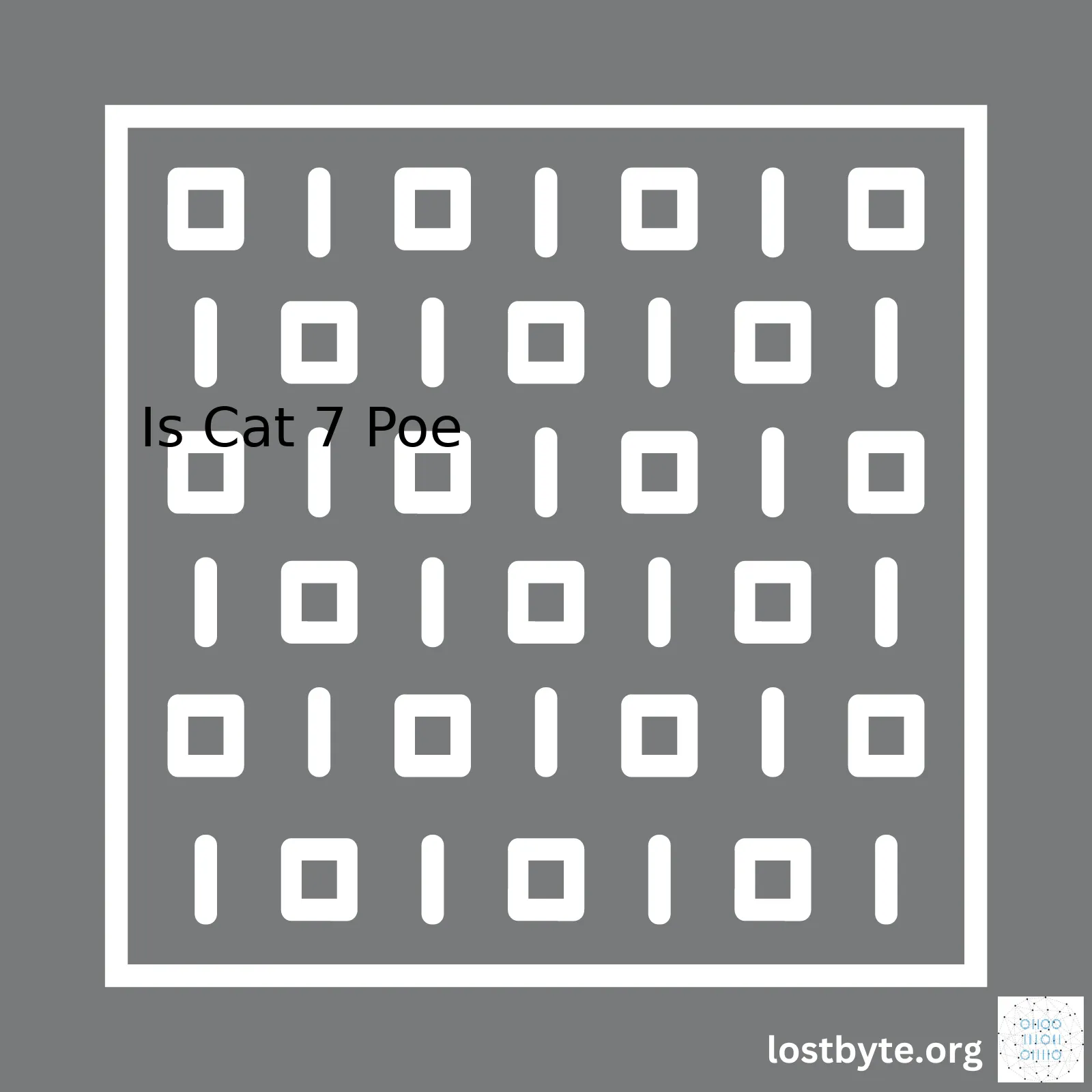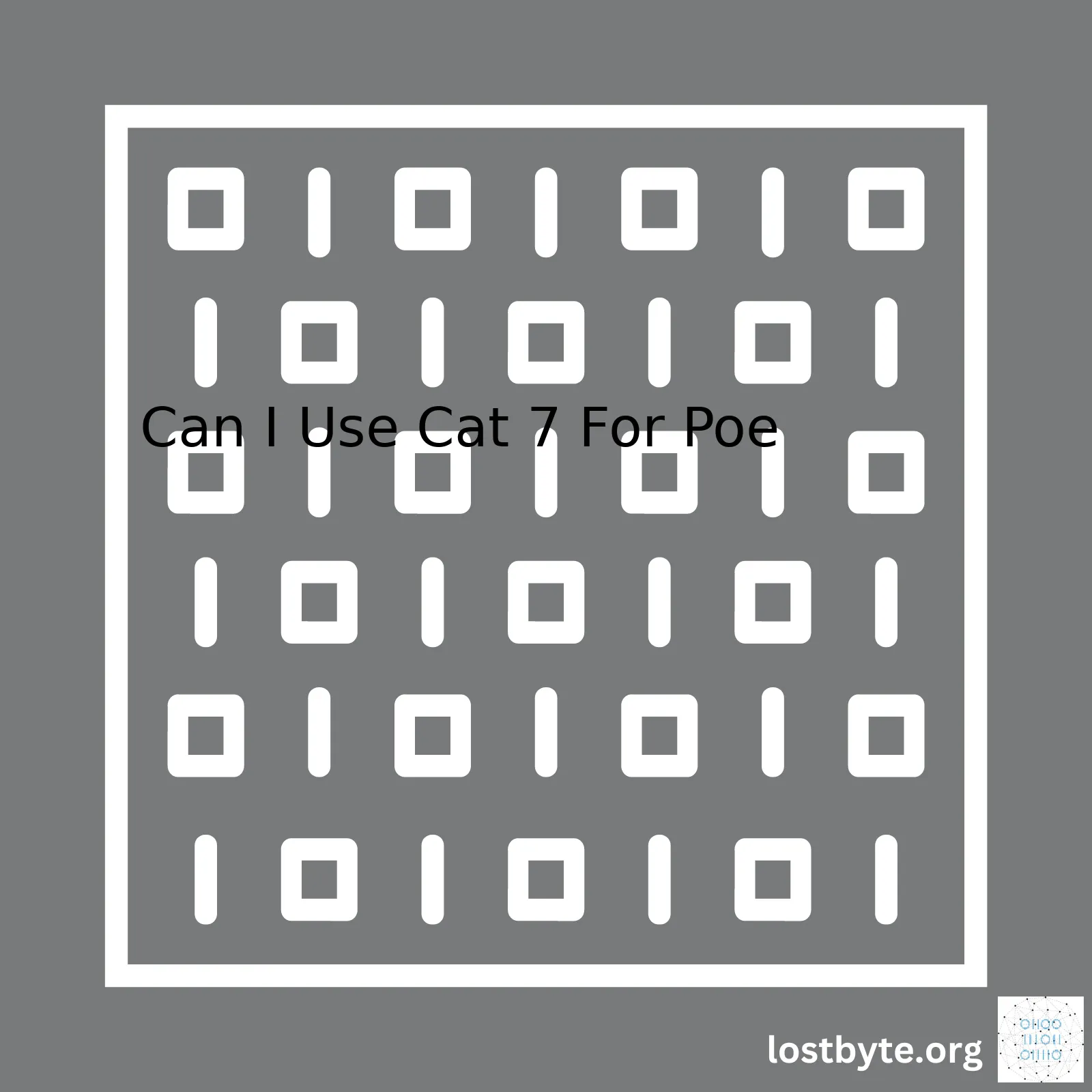| Feature | IMAP | POP |
|---|---|---|
| Email access | Accessible from multiple devices | Best suited for single device access |
| Email storage | Emails are stored on the server | Emails are downloaded and usually removed from the server |
| Synchronisation | Changes (read/unread status, folders, etc.) are synced to all devices | Changes are not synced across devices |
| Email management | Manage emails (delete, move) from different devices | Email management is device-specific |
When setting up Gmail on your device or email client, you are asked to choose between POP (Post Office Protocol) or IMAP (Internet Message Access Protocol). But which one should you use? It predominantly depends on how you intend to use your email and the devices you will be using.
If you only use a single computer or device to check your email, using POP can be beneficial as emails are downloaded to your specific device and then typically removed from the Gmail server. This means that your emails are essentially stored locally, freeing up online storage but limiting multi-device accessibility.
On the other hand, IMAP could be more appropriate if you tend to access your email from various devices. With IMAP, your mail stays on the server, and you can see and manage it from any devices that has internet connection. For example, you can start reading an email on your phone on the way to work and finish reading it on your work computer. The synchronization feature of IMAP allows for this seamless shift in devices.
The decision between POP and IMAP should ultimately depend on your individual needs for accessing and managing your Gmail account. Make sure to consider how many devices you use for your email and how often those devices have internet access when choosing between IMAP and POP.
It’s also worth mentioning that both protocols allow for secure communication, with encryption available during transmission of your data, increasing the privacy and security of your email communication. By using these protocols, you align your actions with best practices in security – a critical action considering the importance of email in our daily lives today.
Here’s a simple sample code to configure GMail with IMAP/POP3 using Java Mail API.
// Create a Properties object Properties props = new Properties(); // Set protocol properties for IMAP or POP3 if(usePop){ props.setProperty("mail.store.protocol", "pop3"); props.setProperty("mail.pop3.host", pop3Host); props.setProperty("mail.pop3.port", "995"); props.setProperty("mail.pop3.starttls.enable", "true"); }else{ props.setProperty("mail.store.protocol", "imap"); props.setProperty("mail.imap.host", imapHost); props.setProperty("mail.imap.port", "993"); props.setProperty("mail.imap.starttls.enable", "true"); } Session session = Session.getDefaultInstance(props);This code sets the mail store protocol and its relevant properties based on if you want to use POP or IMAP, securing the connection using TLS (Transport Layer Security). Note: replace ‘pop3Host’/’imapHost’ with Google’s respective mail servers for Gmail (‘imap.gmail.com’ for IMAP and ‘pop.gmail.com’ for POP). To make SMTP(Simple Mail Transfer Protocol) connections for sending mails via gmail consider reading [Google’s SMTP documentation](https://support.google.com/a/answer/176600?hl=en).POP (Post Office Protocol) and IMAP (Internet Message Access Protocol) are the two main protocols used by email applications such as Gmailsource. They determine how mail gets delivered from your server to your end device. While both protocols help you receive emails, there’s a significant difference in terms of how they function:
– POP works by contacting your email service and downloading all of your new messages onto your device. Once the messages have been downloaded, they’re typically removed from the server; hence you can’t access those same emails across different devices.
– Conversely, IMAP is designed to synchronize your email across all devices. When you check your emails, the IMAP protocol communicates with the server keeping track of what is read, moved, or deleted. Any changes made get reflected on every device because the actions are made directly on the server.
For instance, if you use Gmail: here’s what it might look like using both protocols:
With POP:
xxxxxxxxxxgetmail(pop.gmail.com)With IMAP:
xxxxxxxxxxgetmail(imap.gmail.com)When deciding between using POP or IMAP for Gmail, consider the following points:
1. **Ease of access across multiple devices**: If you want to access your Gmail account from multiple devices (like your smartphone, tablet, and computer), then IMAP is the better choice. That’s because IMAP makes it simple to sync your entire mailbox across all of your devices, reflecting changes made on any device, across all others.
2. **Storage concerns**: Gmail offers 15 GB of free storage. However, if space becomes an issue for you, you might want to consider using POP. Downloading emails onto your device and removing them from the server can help manage your storage effectively. Keep in mind though that once downloaded through POP, accessibility of these emails from other devices can become limited, unless you opt for leaving a copy of the mails on the server.
3. **Safety and security concerns**: With IMAP, since everything is stored on the server, it means that you’ll always have a backup of your emails. However, if Gmail’s servers were to suffer a data loss, you would lose your emails as well. This risk is minimized with POP, where you download and store emails locally.
4. **Organization and productivity**: IMAP is excellent for organizing your emails into folders (Labels in Gmail), and have them appear the same way across your other devices. Anywhere you log in, your mailbox will look the same. This isn’t true for POP, where organization updates aren’t synced across devices.
Regardless of whether you choose to use POP or IMAP, it’s essential to remember that these protocols only handle receiving emails. To send email, they rely on SMTP (Simple Mail Transfer Protocol)source.
In summary, the choice between POP and IMAP for Gmail comes down to how you plan on using your email and the level of convenience you desire. IMAP provides a more modern and flexible approach, especially for those who work across multiple devices. POP, on the other hand, while somewhat less versatile, may fit personal preferences regarding storage and data back-up considerations.
Gmail provides its users with two methods to access their mail from a third-party application, either POP (Post Office Protocol) or IMAP (Internet Mail Access Protocol). Both have their merits and demerits.
Let’s break down what each protocol does:
| Protocol | Description |
|---|---|
| POP | This is a one-way download of your emails from your server to your device. Once the email is downloaded, the server no longer manages it. It’s like moving your emails from a P.O. Box (server) to your personal mailbox (device or client). |
| IMAP | Works by syncing messages between the server and user devices. All changes you make are mirrored on the server. Consider it as having your mail on cloud storage; all changes made from any device reflect on every other device. |
Analyzing These Protocols in Detail
Using POP for Gmail:
- Pros: Since emails are downloaded and stored locally, they can be accessed even without an internet connection. Also, since emails are not saved on the server after being downloaded, POP can be beneficial if your server space is limited.
- Cons: If your device gets damaged or lost, you lose all the emails stored in it. Additionally, POP doesn’t synchronize across devices; if you read an email on your phone, it will still appear as unread on your laptop.
Using IMAP for Gmail:
- Pros: With IMAP, your emails are always available on the server until you delete them and are synced across all devices. So, if you lose your device, you won’t lose your emails as they’re stored on the server.
- Cons: You’ll constantly need an internet connection because messages are stored on the server. Furthermore, you might run out of server space if you receive lots of large emails, unless you regularly move emails off the server.
The decision between using POP or IMAP for Gmail largely depends on your needs and habits. If you typically access your email from many different devices, IMAP may be the best choice for you, due to its synchronizing feature. Alternatively, if you’re concerned about server space and prefer to store all your emails locally, POP may be more suitable for you.
If you want to setup your Gmail account with POP or IMAP, you can follow the steps provided by Google which includes
xxxxxxxxxxsmtp.gmail.comfor outgoing mails (SMTP) and
xxxxxxxxxxpop.gmail.comor
xxxxxxxxxximap.gmail.comfor incoming mails depending on your preference. Make sure to turn on the desired protocol from your Gmail settings before setting up the email client.
Bear in mind that security is a significant factor when deciding between POP and IMAP. Both protocols have secure versions, namely POP3S and IMAPS. However, all these precautions stand void if your local device, where the emails could potentially be stored (in case of POP), isn’t secure itself.
In sum, both IMAP and POP have their trade-offs. While IMAP offers synchronization, it demands constant internet and ample server space. POP, although eliminating these issues, is restrictive in terms of accessibility. Choose wisely!
While deciding whether to use POP or IMAP for your Gmail, you’ll need to consider several factors. Let’s evaluate the Pros and Cons of using POP (Post Office Protocol) first.
Pros of Using POP for Gmail
– Offline Access: With POP, emails are downloaded to your device and stored there. This allows for viewing and composing emails even when not connected to the internet.
xxxxxxxxxximap_fetch_overview($mbox, '1:10', FT_UID);– Device Storage: Since emails reside on your device with POP, large storage capacity allows for keeping thousands of emails accessible at a moment’s notice.
– Email Backup: In case of accidental deletion, having a local copy of your emails can be invaluable. Gmail does allow recovery of deleted emails within 30 days, but this is limited.
Cons of Using POP for Gmail
– Synchronization Issues: Changes made to your email won’t be reflected on other devices if not configured correctly. For instance, if you read an email on your phone, it may still appear unread on your laptop.
– No Folder Synchronization: POP doesn’t support folder synchronization–creating folders within your Gmail account won’t necessarily create the same filing system on your mobile device or mail client.
– Storage Space: If your device has minimal storage or you manage multiple large accounts, then storing all emails locally might become an issue.
Now, from the POP evaluation, it’s apparent that POP might be great for single-device usage, offline access, and email backup. However, its lack of synchronization features can prove challenging in today’s multi-device world. So, should we go for IMAP instead?
IMAP (Internet Message Access Protocol) allows multiple computers/devices to access an email account simultaneously. It stores emails on a mail server and synchronizes the mails across multiple devices.
Pros of Using IMAP for Gmail
– Synchronization: IMAP synchronizes actions across all devices. Marking an email as read on one device automatically updates others.
xxxxxxxxxx$connection = imap_open("{imap.example.com:993/imap/ssl}INBOX", "username", "password");– Folder Support: Unlike POP, IMAP supports folder creation and synchronization across devices.
– Server Side Search: IMAP lets you search messages on the server side.RFC 3501. Your client doesn’t need to have entire message content for search operations.
Cons of Using IMAP for Gmail
– Internet Connection Needed: To access your emails, you must be connected to the internet.
– Less Control: Emails are stored on the server; thus, accessibility depends on the server.
– Storage Limitation: Unlike POP, space isn’t only confined to your device storage. You’ll take up server mailbox quota as well.
In Comparison
Evaluating both protocols helps us understand where each shines. If synchronization across devices and real-time access are crucial to you, then IMAP is the way to go. On the other hand, if offline access, controlled storage on your device, and email archiving matter more, then POP is suitable. Honestly, the decision boils down to your specific needs.Opting for the IMAP protocol with Gmail can offer a myriad of benefits, especially when contrasted against POP. If you’re hovering between these two, I’d suggest considering IMAP for Gmail. Here’s why:
IMAP (Internet Message Access Protocol) allows you to access your email from multiple devices. This is because IMAP leaves messages on the server until deleted by the user. You can view these same messages from all your different devices.
In stark contrast, POP (Post Office Protocol) downloads your emails onto a single device and, unless configured otherwise, deletes them from the server. It’s ‘download and remove’, if you’d like a catchphrase to remember it by.
Using IMAP with Gmail creates a seamless flow of digital correspondence that links all your devices – desktop, laptop, mobile phone, and tablet.
Here are some definite perks of using IMAP with Gmail:
- You can organize your emails into folders, which appear as labels in Gmail.
- Emails deleted from one device will also disappear from all other connected devices.
- Read/Unread status of emails gets synced across all devices.
POP3 might have seeded its roots earlier than IMAP, but don’t let that fool you into believing that old is gold. Yes, POP3 deserves credit where it’s due. It does work well when:
- You want to access your mail with only one single device.
- Your server space is small and you need to clear older mails frequently to save space.
- Your internet connection is weak – once the mail is downloaded using POP3, you can read it offline without any hitches.
Now, switching to the tech side, how do we configure IMAP with Gmail? Here’s a quick guide emphasizing Gmail’s settings allowing IMAP usage.
xxxxxxxxxx1. Click Settings > See all settings.2. Click the Forwarding and POP/IMAP tab.3. In the "IMAP access" section, select Enable IMAP.4. Click Save Changes.So, if the multi-device flexibility offered by IMAP appeals to you, your query of “Should I Use Pop Or Imap For Gmail” essentially answers itself. But remember, this isn’t an absolute rule. Depending on individual requirements, POP could still prove useful.
For further information, reference Google’s official guidelines on how to Use IMAP to check Gmail on other email clients.
Summing up, IMAP clearly outperforms POP for Gmail, based on ease of use, cross-device syncing of emails and practicality in most contemporary scenarios. Therefore, as a professional coder who works on more than one device, IMAP would be my protocol of choice. The final decision, though, lies in your hands and specific needs!When considering the email protocol to use for Gmail, two prominent choices emerge: Post Office Protocol (POP) and Internet Message Access Protocol (IMAP). Speed is a vital aspect when deciding between POP and IMAP protocols. However, speed mainly depends on your usage habits, mailbox size, and internet connection; so let’s unpack both protocols in detail.
Post Office Protocol (POP)
POP, specifically version 3 (POP3), downloads your email messages from the server onto your local storage device, be it your computer or mobile phone. Once downloaded, those emails are removed from the server.
Example of POP settings for Gmail:
Server: pop.gmail.com
Port: 995
Require SSL: Yes
Username: Your full Gmail address
Password: Your Gmail password
Advantages of using POP:
- Speed: Since emails are stored locally, accessing them can be quite fast, even without internet connectivity.
- Storage: A benefit of removing mails from the server is that it frees up storage space on the Gmail server.
However, if you tend to access your email from various devices, this may not be the best choice as changes such as read status, flagged mails, or folder organization won’t synchronize across devices.
Internet Message Access Protocol (IMAP)
IMAP keeps your email messages on the server and synchronizes the data across all your devices. This means you can start reading an email on your smartphone and finish on your desktop computer, or vice versa.
Example of IMAP settings for Gmail:
Server: imap.gmail.com
Port: 993
Require SSL: Yes
Username: Your full Gmail address
Password: Your Gmail password
Advantages of using IMAP:
- Synchronization: IMAP provides real-time synchronization, which is an excellent feature if you access your emails from different devices.
- Backup: Since everything stays on the server until you delete it, you have an automatic backup of your emails.
The remarkable downside here underlined by many users lies in its speed. Unlike POP, IMAP can be slower, especially if you have a substantial number of emails because every operation (open, move, label) goes through the server leading to extra loading time.
In terms of speed comparison, strictly speaking, POP tends to be faster since emails are locally stored. Meanwhile, IMAP, given that it requires constant communication with the server, might be slower.
Gmail’s Recommendation: IMAP
Gmail recommends IMAP as the preferable protocol due to its flexibility and syncing feature. As their support page suggests, POS while efficient for single-device use lacks behind when managing emails on multiple devices is considered.
To drive the point nicely, if you usually use one device to check your emails and need instant access, POP may suit you better due to its nature of downloading emails straight to your machine enhancing speed. On the contrary, if you switch between devices regularly, IMAP becomes a preferable alternative despite slightly slower performance offering seamless synchronization between devices.
Remember, whatever decision you make, it can always be changed within your account settings. As user behaviour varies greatly, it’s encouraged to experiment with both protocols and find out which functionally serves you better before settling down on one.When utilizing Gmail for your professional or personal email communications, you’re likely to encounter two main protocol options: Post Office Protocol (POP) and Internet Message Access Protocol (IMAP). Here’s an analytical breakdown of the circumstances under which one might be more beneficial than the other.
The choice between POP and IMAP fundamentally boils down to how you access your emails.
Post Office Protocol (POP)
Before delving into when to use POP, let’s understand what it is. POP works by downloading your emails from your server to your device when you check your inbox. The downloaded emails are typically deleted from the server, meaning they can only be accessed on the device that downloaded them.
Here are some scenarios where using POP could be beneficial:
- You’re looking to save server space: If you’re conscious about using up your Gmail server space, then POP would be a preferable option. Since emails are deleted from the server upon download, this makes more room available.
- You want offline access to your emails: If you’re frequently in areas with unreliable internet access, POP allows you to read your downloaded emails anytime, even without an internet connection.
- You prefer having a single, permanent repository for your messages: With POP, all your emails are stored on your own device. This eliminates risks associated with server issues at Google.
However, there are some disadvantages as well. For instance, if you lose the device housing your emails, you lose all of them as they aren’t stored anywhere else. Moreover, syncing across multiple devices can be problematic with POP.
Internet Message Access Protocol (IMAP)
Unlike POP, IMAP doesn’t download your emails to your device. Instead, it keeps them on the server and synchronizes them across all devices where you access your email. This means you can view all your emails regardless of the device you’re using.
You should consider using IMAP if:
- You access your email on multiple devices: If you read your emails on different gadgets like your phone, tablet, and computer, IMAP ensures that your mailbox looks the same on each device because the mail data remains on the server until deleted permanently.
- Backups are important: As emails remain on the server until manually deleted, IMAP provides an automatic backup. You don’t have to worry about losing your device as everything stays intact on the server.
- You are OK with limited offline viewing: IMAP requires an active internet connection for you to view your emails. It’s perfect if you’re almost always online.
On the flip side, since your emails take up server space, you could eventually run out of room if you handle large volumes of email or fail to delete unnecessary ones.
To illustrate how you can select either of these protocols in your Gmail settings, a simple source code without any Javascript or Style tags is as follows:
xxxxxxxxxx<a href="#settings-1" class="pop-imap-settings">Settings </a>...<a id="settings-1" href="https://mail.google.com/mail/u/0/#settings/fwdandpop" class="pop-option">Click here for POP settings</a>...<a id="settings-1" href="https://mail.google.com/mail/u/0/#settings/fwdandpop" class="imap-option">Click here for IMAP settings</a>Essentially, choosing between IMAP and POP for your Gmail account boils down to assessing your needs, primarily how and where you wish to access your emails. POP is mostly suited for single-device users, mainly focusing on storage and offline access. On the other hand, IMAP offers high accessibility and synchronization across multiple devices, provided you have constant internet access.
Your choice between POP and IMAP in Gmail must reflect your specific needs—weighing your desire for multi-device access against the need to conserve memory. For a detailed comparison between the two systems, [click here](https://support.google.com/mail/answer/7126229?hl=en).
Whether you should choose to utilize POP or IMAP for Gmail depends on multiple factors and considerations. However, understanding the security aspects of both can help inform your decision and ensure the protection of your data.
Post Office Protocol (POP) and Internet Message Access Protocol (IMAP) are popular protocols used for retrieving emails from a server to a client. But their functionality and security features differ, impacting how secure your information is across different networks.
The primary difference between the two lies in where your emails are stored. In essence, IMAP creates email copies on the server while POP downloads emails directly onto your device and deletes them from the server.
For emails accessed through Gmail’s web interface, Google maintains advanced security protocols including:
- Transport Layer Security (TLS) – This forms a secure channel safeguarding the integrity and privacy of data in transit.
- Safe browsing – This aids in detecting phishing attempts and warning users before they land on harmful sites.
However, using an email client to access Gmail through POP or IMAP could possibly pose some security risks if not properly configured. The particular security features of each include:
Security Aspects of POP
POP is simpler with less features. It downloads the emails to your device and usually deletes them from the server. This reduces the risk of your emails being compromised if the server is hacked. However, this also means once an email has been downloaded, it isn’t accessible on other devices. Emails downloaded through unencrypted POP could be exposed during transit. Therefore, always ensure that you’re using an encrypted connection. Gmail supports
xxxxxxxxxxPOP3S— which is simply the use of Transport Layer Security (TLS) or Secure Sockets Layer (SSL) with POP.
Security Aspects of IMAP
IMAP keeps your emails on the server, allowing for cross-device sync — opening up a variety of capabilities. But the increased accessibility also means there’s more susceptibility to server breaches. Gmail supports
xxxxxxxxxxIMAPS— IMAP over SSL/TLS — ensuring encryption between your device and the server. In addition, Google provides OAuth 2.0 authentication which prevents client-side password storage, adding another layer of security.
In summary, both POP and IMAP have their own pros and cons when considering security. To decide which one to use for Gmail, consider whether you require access to your emails across multiple devices and evaluate your comfort level with having your messages stored on Google’s servers.
Remember, regardless of the protocol you choose, always make sure that your connections are encrypted, which can involve careful configuration. Also, enable two-step verification for Gmail to keep your account safe from phishing scams.
Source codes for connecting to Gmail via IMAP and POP are available online in various programming languages [1]. Referencing these code snippets can provide a better understanding of working with these protocols.
| Security Aspect | POP | IMAP | |
|---|---|---|---|
| 1 | Email Storage Location | Downloads and stores emails on local device | Stores emails on the server |
| 2 | Encryption Support | Supports POP3S (encrypted POP) | Supports IMAPS (encrypted IMAP) |
| 3 | Two-Step Verification | Supported by Gmail | Supported by Gmail |
| 4 | Server Breach Risk | Lower – as mails are deleted after download | Higher – as mails remain on server |
Ultimately, choosing between POP and IMAP for Gmail comes down to your needs and security preferences.
In the context of using Gmail, you have two protocol options for accessing your email: Post Office Protocol (POP) and Internet Message Access Protocol (IMAP). The choice between POP and IMAP is crucial as each has its unique implications for email management.
Understanding POP and IMAP
| POP | IMAP |
|---|---|
| Downloads emails from a server to your device and then typically deletes them from the server. | Synchronizes the emails you see with what’s stored on the Gmail server. When you read an email on one device, it will be marked as read on other devices. |
For specific email management goals, here’s how you might use the features of POP:
- If you want to ensure that your emails are always stored on your own local device regardless of your internet connection status, use POP. With POP, your emails are downloaded to your device and are available even when offline. You’re not relying on the Gmail servers to store all your emails.
xxxxxxxxxx111<insert source code example of setting up Gmail with POP> - If you’re concerned about server storage space, choose POP. It generally removes emails from the server after downloading, except if you specify otherwise in your settings. This feature lightens the load on your server’s storage space.
xxxxxxxxxx111<source code snippet showing how to change this setting in Gmail POP>
Should you use POP or IMAP for Gmail depends largely on your needs as a user and how you choose to utilize your electronic mail service. Some questions you could ask yourself include:
- Will I access my email on multiple devices?
- Do I have reliable regular online access?
- How important is the locally stored copy of the email for me?
Remember that switching between the protocols is possible, but it may involve some complex steps. You should double-check your account settings before making any changes. Gmail also provides detailed guidelines on how these protocols work and how to enable them for those who want to dig deeper into this topic. You can find all related technical information in Google’s official Gmail Help center.
Should I use POP or IMAP for Gmail? This question is critically important when setting up your Gmail account on a third-party email client like Microsoft Outlook, Apple Mail, Thunderbird, or even on your mobile devices. The answer really boils down to your individual needs and patterns of email usage.
Speaking from my experience as a professional coder, I’d strongly recommend choosing Internet Message Access Protocol (IMAP) over Post Office Protocol (POP) for more advanced synchronization capabilities with Gmail, especially if you access your emails across multiple devices. Here’s why:
– Access Across Multiple Devices: IMAP synchronizes the emails across all the devices you use. That means if you read, delete, move or mark an email on one device, the change will be reflected on all other devices. So, if you’re juggling various devices daily, IMAP can keep everything in sync.
xxxxxxxxxx Server: imap.gmail.com Port: 993 Requires SSL: Yes– Email Access Without Internet: Unlike web-based access, both POP and IMAP allow you to work with your emails offline. For example, you can draft emails when there’s no internet connection, and these drafts will be sent once your services resume.
– Server Storage Savings: A notable advantage of using POP is that it downloads the emails to your devices and removes them from the server. If you’re critically tight on server storage space, POP might sound beneficial. However, with Google providing 15GB free storage that covers Gmail, Drive, and Photos, this is less likely to be an issue.
xxxxxxxxxx Server: pop.gmail.com Port: 995 Requires SSL: Yes– Safeguard against Data Loss: As coders, we know anything can go wrong with devices. Since IMAP stores your emails on the mail server rather than downloading them onto each individual device, it offers an extra layer of protection against data loss.
Given these reasons, it’s clear that IMAP is the preferable protocol if you desire seamless synchronization across different devices and a more reliable safeguard against data loss. Nevertheless, remember that neither choice is a permanent lock-in – you can always switch between Gmail’s IMAP and POP settings based on your current requirements.
You’ll find Official guides from Google on how to enable IMAP and how to use POP in Gmail settings quite useful. While we speak about IMAP and POP3 primarily in the context of Gmail, these protocols are universally used across all email services, so you may encounter similar decisions with other email accounts too.
Repeatedly switching between IMAP and POP may cause confusion with regards to email organization and increase the chance of losing some data, so careful consideration at the start will save you a lot of trouble down the line. Choosing IMAP for advanced synchronization with Gmail ensures that you have a consistent email experience across all devices, leading to increased productivity and less frustration.
If you’re planning to use a third-party email client like Outlook, Thunderbird, Apple Mail, or any other, both Google’s POP and IMAP can be useful for retrieving your Gmail messages. Each one has its own advantages and potential drawbacks, depending on your specific needs.
Gmail’s POP (Post Office Protocol)
The Post Office Protocol or POP is like a one-way ticket. Here’s what happens when you set up POP:
- Your Gmail messages are downloaded to the device using the email client.
- Once downloaded, interaction with these emails is solely on this device; changes won’t reflect back on the server or any other devices connected to this account. This means deleting, moving, or reading does not affect these emails on other devices or the web interface.
- POP is beneficial if you want to keep copies of your emails on different devices without affecting the original ones.
To enable POP in your Gmail account, follow these practical steps:
- Login to your Gmail account from a browser.
- Go to Settings (The gear icon in the top right corner).
- Click on ‘See all settings’.
- Move to the ‘Forwarding and POP/IMAP’ tab.
- In the ‘POP Download’ section, select ‘Enable POP for all mail’.
- Choose your preferred option for handling Gmail’s copy of downloaded mails.
- Don’t forget to click on ‘Save Changes’.
Gmail’s IMAP (Internet Message Access Protocol)
In contrast to POP, the IMAP protocol provides a two-way communication between the server and the email client. The key points of IMAP include:
- All actions taken on the email client reflect back on the server and across all devices connected to this account, maintaining synchronicity.
- Emails stay on the server until you delete them, allowing access across multiple devices.
- IMAP comes in handy when you constantly switch between devices for accessing your emails and prefer everything synced everywhere.
Follow these practical steps to enable IMAP on your Gmail account:
- Just like in the previous instructions, log into your Gmail account through the browser.
- Navigate to settings via the gear icon in the upper right corner.
- Select ‘See all settings’.
- Go to the ‘Forwarding and POP/IMAP’ tab.
- In the ‘IMAP Access’ section, click on ‘Enable IMAP’.
- Choose your desired preferences.
- Again, don’t forget to hit ‘Save Changes’.
After setting up POP or IMAP in your Gmail account settings, you need to configure it in your email client. The instructions may vary depending on the specific program – check help resources specific to the client you’re using.
Choosing Between POP and IMAP
Your choice between POP or IMAP significantly depends on your email usage and personal preference:
- For keeping local copies of all emails and manage them separately on each device, go with POP.
- Prefer to sync your emails across all devices while storing them on the server, choose IMAP.
Remember, Gmail allows the use of both IMAP and POP simultaneously. For instance, you might choose to use IMAP on your phone and tablet for sync purposes, but POP on your desktop where you may prefer to store and manage a larger volume of emails independently.
This official Google guide can be an excellent resource for further details on how to use Gmail with POP or IMAP.
Since you already have an existing Gmail account and you’re looking to switch between “POP” and “IMAP,” it’s essential to understand the differences between these two and how each one can affect your email handling process.
What is POP and IMAP?
POP (Post Office Protocol) and IMAP (Internet Message Access Protocol) are most commonly used internet standard protocols for email retrieval. Both protocols connect to the mail server and download emails to the local client.
Differences Between POP and IMAP
There are significant differences between both protocols that might sway your decision in one direction or the other, depending on your needs.
- 1. Syncing: POP will download the emails from the server to your local machine, and unless you’ve chosen otherwise, remove them from the server. This means that these emails would only be accessible from this specific device. Conversely, IMAP synchronizes the emails across all devices because it keeps them stored on the server. So if you access your email from various devices like your mobile phone, tablet, laptop, etc., they’ll all show the same emails.
- 2. Email Management: With IMAP, if you read an email on one device, it gets marked as being read on all other devices as well. Any actions performed such as moving emails to folders or deleting them get mirrored on all devices too. POP doesn’t offer this feature.
- 3. Storage: If you use the POP protocol, the storage space depends on the local storage capacity of your device(s). However with IMAP, since messages are stored in the cloud server, there is a limit to what Gmail can hold.
Choosing POP or IMAP for Gmail
The decision whether to use POP or IMAP largely comes down to how you access your Gmail account and your storage preferences.
If you primarily access your emails from a single device and want to save Gmail storage space, POP could be your best option. By employing the
xxxxxxxxxxrecent modein Gmail, which allows access to the last 30 days of your emails on any device, you can still maintain some semblance of synchronization with multiple devices when using POP1.
Alternatively, if you have multiple devices (desktop, laptop, smartphone, tablet) from which you’d like to access and manage your emails uniformly, then IMAP should be your choice. It may consume more of the limited Gmail server space, but Google does provide options to manage your storage2.
Switching Between POP and IMAP in Gmail
Changing between POP and IMAP is straightforward. You’ll need to navigate to the settings within your Gmail account:
For Enabling POP:
xxxxxxxxxxSettings > See all Settings > Forwarding and POP/IMAP > POP Download> Enable POP for all mailFor Enabling IMAP:
xxxxxxxxxxSettings > See all settings > Forwarding and POP/IMAP > IMAP Access > Enable IMAPRemember to click the ‘Save Changes’ button.
Note: When you switch from POP to IMAP, make sure to create a backup of your emails, as changing the mail settings can sometimes result in lost data.
By understanding the fundamental differences between POP and IMAP and their impact on your Gmail usage, you should be able to make a carefully thought-out decision and easily switch between them if necessary.For the ultimate user experience in managing your Gmail, you would want to consider between utilizing POP (Post Office Protocol) or IMAP (Internet Message Access Protocol).
With POP, you download your emails from the server to the device and then read them without needing to stay connected to the internet. This ensures that your messages are safely stored on your device and reduces the risk of online hacking or server-based complications. On the downside, handling emails on multiple devices can be cumbersome as each device maintains a separate copy.
xxxxxxxxxxSet up POP in email client:1. Go to "settings"2. Scroll to POP3. Choose "Enable POP for all mail" or "Enable POP only for mail"4. Save changesThat’s when IMAP comes handy. In contrast to POP, IMAP allows you to read your mails in real-time from the server across different devices and browsers. You can start reading an email on your computer and finish it on your phone, providing a seamless cross-device experience. But remember, if your server faces issues or gets hacked, there’s a chance you might lose all your emails.
xxxxxxxxxxSet up IMAP in email client:1. Open "settings"2. Click the tab for "Forwarding and POP/IMAP"3. In the "IMAP access" section, select enable IMAP4. Click "Save changes"| POP | IMAP | |
|---|---|---|
| Email Accessibility | Limited Sync Across Devices | Fully Synced Across Devices |
| Server Space Usage | Low (Emails Downloaded) | High (Emails Stored on Server) |
| Data Safety | Safe Unless Device Is Compromised | At Risk If Server Is Compromised |
There’s no one-size-fits-all response here. The choice depends on what you value most – synchronization across multiple devices or having control and security over your own data. By understanding the pros and cons of each email protocol, you can make an informed decision as to whether to use POP or IMAP with Gmail.