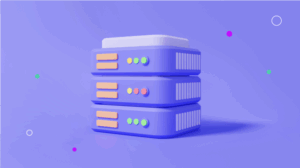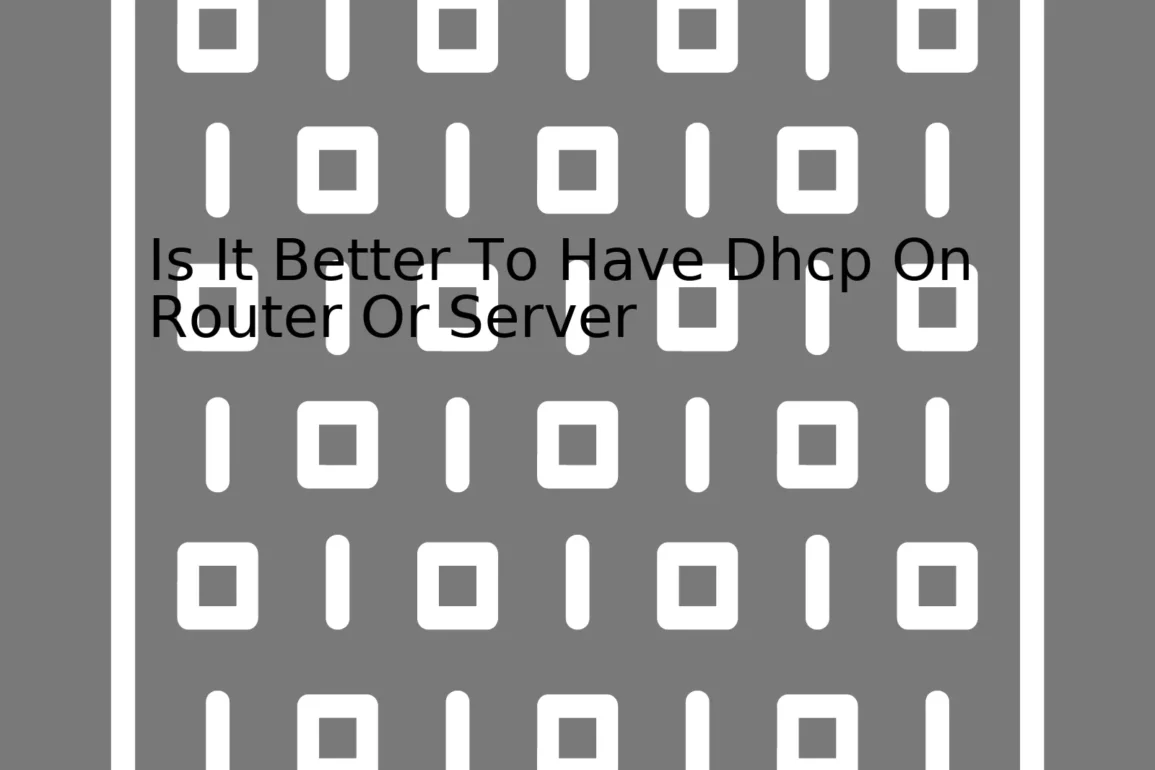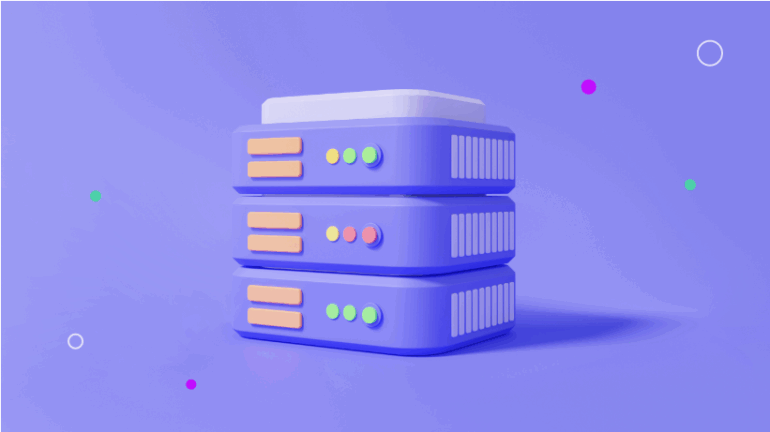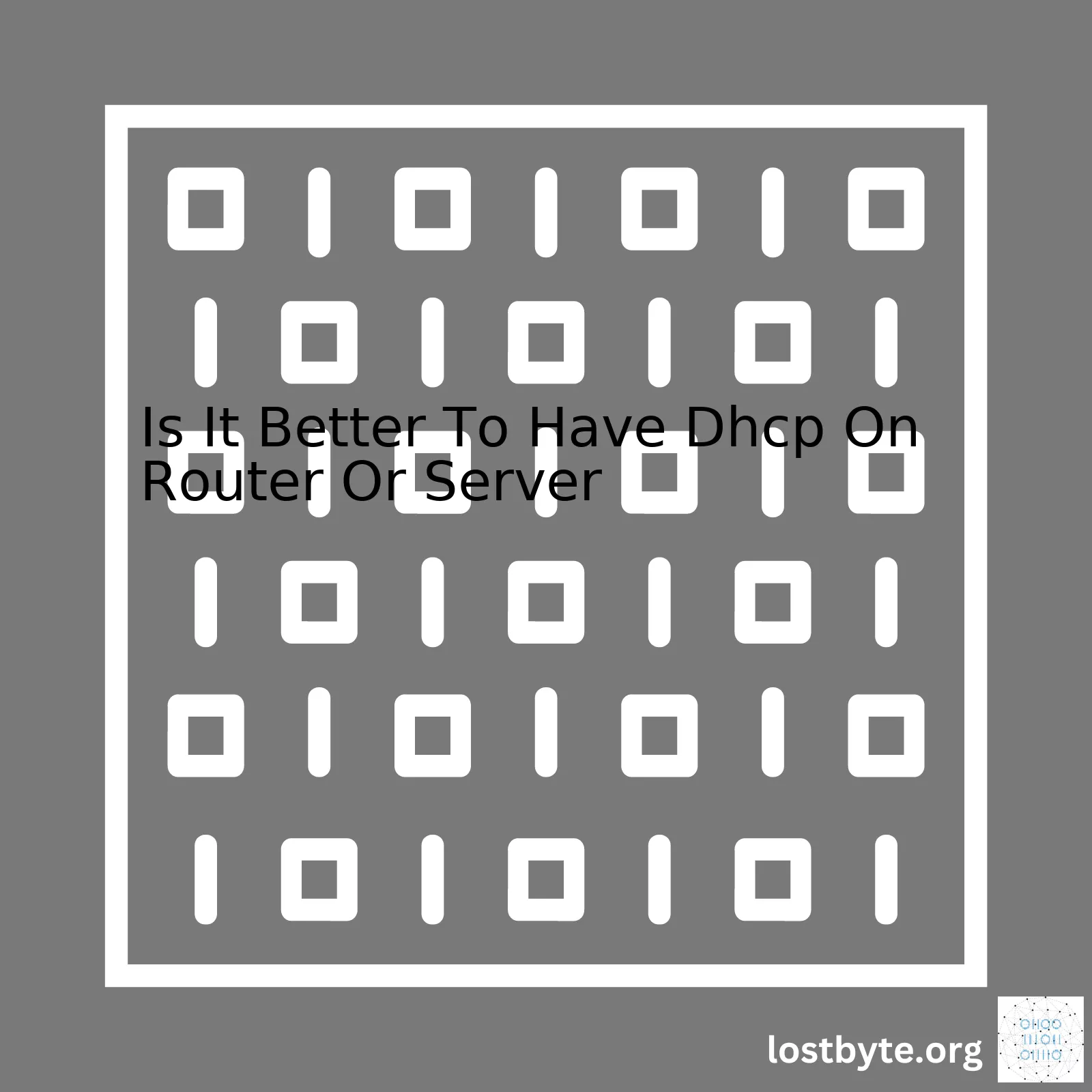
| Aspect | DHCP on Router | DHCP on Server |
|---|---|---|
| Setup Complexity | Less complex as most routers come with built-in DHCP servers | Requires understanding of the server operating system and the DHCP service |
| Running Cost | Low cost as part of the router | Can be high depending upon server infrastructure |
| Control and Flexibility | Limited due to router limitations | Highly flexible with more control over options |
The decision of whether to run the DHCP on the router or server depends on various factors such as the complexity of your network, cost constraints, and need for flexibility and control. In smaller networks where simplicity and cost-effectiveness are critical, running DHCP on the router may be sufficient. Most routers come equipped with a built-in DHCP server making the setup process easier.
On the other hand, if your organization has a larger, more complex network, then having DHCP on a server offers more flexibility and control. For instance, Microsoft’s DHCP server allows administrators to assign static IPs, manage IP address allocations and set options at a scope level. Configuring the server might seem like a daunting task initially since it requires knowledge about the server OS and DHCP service, but in the long run, this approach offers more convenience and finer control.
Remember though that having DHCP on a server requires careful maintenance and management of the server infrastructure which could increase operational costs. But when managed efficiently, this method can provide benefits like more customization flexibility, scalability, and detailed logging, which can be invaluable for larger businesses or complex networks.
In case you need it, here’s a simple example of how you would enable DHCP on a Cisco router using command line interface:
Router(config)# ip dhcp pool NETWORK_NAME Router(dhcp-config)# network NETWORK_IP NETWORK_MASK Router(dhcp-config)# default-router DEFAULT_ROUTER_IP Router(dhcp-config)# dns-server DNS_SERVER_IP Router(dhcp-config)# exit
Each approach has its own pros and cons. Therefore, based on your specific networking needs, budget considerations and the available IT skill-set, you should be able to make an informed decision between having DHCP on a router versus a server.
For anyone interested in learning more about DHCP in detail, Check the resource provided by Microsoft (Microsoft’s DHCP Documentation).DHCP, Dynamic Host Configuration Protocol, is a network protocol often leveraged by devices to obtain certain parameters necessitated for internet communications. It plays a significant role in allocating IP addresses to devices on the network onto which it’s operating. Whenever a new device connects to this network, the DHCP server confers them with a dynamic IP address from the collection within its database.
Functions of DHCP
Fundamentally, a DHCP server administers and allocates IP addresses. Depending upon the classification of the network, it offers the following functions:
- IP Address Allocation: Either gives an exclusive static IP or a temporal dynamic IP.
- Subnet Mask Assignment: Clients acquire subnet masks from DHCP to determine their network division.
- DNS Server Information: Propagates addresses of DNS servers pertinent to the client’s network.
- Default Gateway Information: The server presents the necessary details for the router data traffic should route to for outside network access.
An illustration of how DHCP works when you switch on your computer, illustrated using Python as a pseudocode:
def DHCP_request():
broadcast_request = create_DHCP_discover_message()
send_broadcast(broadcast_request)
offer_message = receive_DHCP_offer()
IP_address = extract_IP_from_offer(offer_message)
unicast_request = create_DHCP_request(IP_address)
send_unicast(unicast_request, "DHCP_Server")
ACK_message = get_DHCP_ACK()
if not validate_ACK(ACK_message):
raise Exception("Invalid ACK received.")
return IP_address
Should You Use DHCP on Router or Server?
Ascertaining whether to have DHCP on a Router or a Server can be intimidating as both configurations have peculiar advantages. Here’s elaboration upon each context to assist you in making an informed decision:
DHCP on Router
Majority of home networks and small businesses will usually set the router as the DHCP server. This is due to:
- Routers arranged as DHCP servers are comparatively simpler and quicker to configure.
- Routers are always powered on, rendering them accessible throughout for DHCP assignments
- Saving costs as no additional hardware (like a server) required.
However, using DHCP on a router may result in less management scope and lower capacity compared to a server-based solution.
DHCP on Server
For bigger networks or those needing advanced configurations, embracing a dedicated DHCP Server tends to be more pragmatic:
- Servers typically have substantial storage and processing capacity, providing room for managing larger DHCP scopes.
- More control over IP allocation and network configuration.
- Possibility to integrate DHCP service with other services like Windows’ Active Directory or DNS.
Nevertheless, Servers entail significant financial expenses, which is one potential drawback.
Ultimately, the decision of where to host DHCP – on a router or a server, fundamentally boils down to your specific networking needs, scale, and resources available. Be sure to weigh the pros and cons discussed above before settling upon the prospective arrangement that would align best with your requirements.
When understanding the role of a router in DHCP (Dynamic Host Configuration Protocol), it’s imperative to know what DHCP does. Essentially, DHCP is a network management protocol used on Internet Protocol networks whereby a DHCP server dynamically assigns an IP address and other network configuration parameters to each device on the network, so they can communicate effectively with other IP networks.
A typical setup at home or at small businesses involves a singular device that acts as a modem, router, switch, and a DHCP server all combined together. Such devices are typically provided by ISPs (Internet Service Providers). In these scenarios, having the router perform the DHCP function is practical and reasonably effortless.
| Pros of Using Router for DHCP |
|---|
| Ease of administration: For most SOHO (small office/home office) setups, you simply plug it in and it works. No additional steps needed. |
| Cost-efficient: It comes as a part of your router without any extra expenses. |
| Good for smaller networks: You’re not likely to run out of IP addresses if you have a limited number of devices. |
But for medium to large-scale deployments, using a router for DHCP may not be the most optimal choice. Even in some smaller but complex network environments, delegating the DHCP role to a dedicated server might be more advantageous.
| Pros of Using Server for DHCP |
|---|
| Scalability: Companies with many clients will require a solution that scales better. A dedicated server can dole out thousands of unique IPs. |
| Control: With a server, you have greater control over the aspects of DHCP. It can interact with DNS and allows for advanced features that aren’t available on most router-based DHCP servers. |
| Performance & Security: DHCP servers usually have superior hardware and security measures compared to consumer-grade routers. |
To provide context, let see the following Python program snippet that provides a very simplified version of how an interaction between a DHCP server and a device might look like.
def send_dhcp_request(device_name):
print(f'Sending DHCP request from {device_name}...')
# Here would go the process to configure and send the actual packet
return 'Packet sent..'
# Function to simulate DHCP assigning an IP
def assign_ip(device_name, dhcp_server):
print(f'{dhcp_server} received a request from {device_name}')
ip = '192.168.1.2' # This could be dynamic in the real world
print(f'Assigning IP {ip} to {device_name}')
return ip
# The device sends a DHCP request
send_dhcp_request('Laptop')
# The DHCP server assigns an IP
assign_ip('Laptop', 'DHCP Server')
In conclusion, whether it is better to have DHCP running on a router or server depends heavily on the specific network conditions and requirements. As we understand more about the characteristics of the network — its size, complexity, and administrative resources — we can make an informed decision on landing on either a DHCP enabled router or server as per our needs.
You may also refer to this RFC DHCP Overview : RFC 2131 for detailed information.
Dynamic Host Configuration Protocol (DHCP) plays a crucial role in the smooth functioning of IP networks. DHCP, whether hosted on a server or router, automatically assigns IP addresses to network devices, reducing the administrative task of managing IP assignments manually. But here’s the question: Is it better to have DHCP on a router or a server? Let’s dig into this!
Server-based DHCP
The primary advantage of having a server-based DHCP is the higher degree of control and more advanced features compared to a router-based DHCP.
- Scalability: In larger networks with hundreds or thousands of devices, server-based DHCPs tend to offer superior scalability. They can manage a vast pool of IP addresses efficiently.
- Advanced Features: Server-based DHCPs often offer more advanced features than routers. These include MAC-address based assignments, extensive lease management tools, and closer integration with DNS servers. This translates to fine-tuned control over your network configuration.
- Performance: As servers generally have more processing power and storage capacity than routers, hosting DHCP on a server potentially offers performance benefits, especially for large-scale deployments.
Here’s an example of how you might set a DHCP scope on a Windows Server:
New-DhcpServerv4Scope -Name "MyScope" -StartRange 192.0.2.1 -EndRange 192.0.2.254 -SubnetMask 255.255.255.0
Router-based DHCP
For smaller networks, a router-based DHCP can be a practical choice owing to its simplicity and cost-effectiveness.
- Cost-effective: Most modern routers include built-in DHCP functionality at no extra cost. This eliminates the need for additional hardware or software, saving money for small businesses and home networks.
- Ease of Management: Routers usually provide easy-to-use web interfaces making them easier to configure for non-technical users.
When setting up DHCP on a router, you would typically access the router’s GUI via your web browser. The specific steps vary per vendor, but they all allow you to configure DHCP pools, lease time, etc., within the settings.
To summarize, whether having DHCP on a router or server is better, depends largely on the size and complexity of your network. For larger networks with many clients, where manageability, scalability, and advanced features are important, a server-based DHCP is usually the better option. However, for smaller networks or those with limited budget, a router-based DHCP can provide a more straightforward and cost-efficient solution.
Remember, when it involves network architecture, there’s rarely a one-size-fits-all solution. The best approach is to carefully analyze your specific needs and make an informed decision based on that analysis.The service that allocates IP addresses dynamically in a network environment is known as the Dynamic Host Configuration Protocol, or DHCP for short. This mechanism can be provided either by your router or your server.
Router-based DHCP
Routers are generally the default hardware to distribute IP addresses within small businesses and home environments. Managing DHCP directly from the router has numerous advantages:
- Simplicity: Consumer routers come with built-in DHCP servers. All you need to do is enable this feature from the settings page, ensuring a hassle-free setup process.
- Cost-effectiveness: From an economic perspective, it doesn’t demand any additional equipment or software installation, which saves money.
- Portability and compactness: Routers are usually space-saving devices making them suitable in environments where office area is a consideration.
The
DHCP
server code snippet for a router might look something like this:
interface FastEthernet 0/1 ip address 192.168.1.254 255.255.255.0 ip helper-address 192.168.1.254
Despite offering cost-effective and simplified solutions, router-based DHCP has its disadvantages when dealing with larger networks:
- Limited advanced features: Consumer-grade routers generally lack enhanced functions such as IP reservation (beyond MAC address binding), which could limit control over your network.
- Lower processing capability: Routers typically have less powerful processors and lower memory compared to servers. When handling extensive networks with heavy traffic, this might lead to slower responses or even network timeouts.
Server-based DHCP
For enterprise-level networks, server-based DHCP is the standard. This option offers substantial control capabilities:
- Detailed customization: Servers provide increased control with greater allocation management. Using a server, you can create custom scopes, lease durations, reservations, and more.
- Scalability: Server based DHCP solutions offer far superior scalability for larger networks compared to typical consumer-grade routers.
An example DHCP server
Microsoft Windows Server 2012
configuration might look like:
Add-DhcpServerv4Scope -Name "Office" -StartRange 192.168.1.1 -EndRange 192.168.1.254 -SubnetMask 255.255.255.0 Set-DhcpServerv4OptionValue -Router 192.168.1.254 Add-DhcpServerInDC -DnsName "domsrv.dom.com"
However, there are several considerations with a server-based DHCP solution:
- Complicated set-up process: Setting up a DHCP server requires higher-level expertise, particularly in larger networks that involve designing and maintaining complex configurations.
- Maintenance and Costs: Additional costs in terms of finances and labor arise due to regular maintenance and updates for the servers.
- Vulnerability to failures: If all DHCP services are centralized on this server and it happens to go down, suddenly no devices on your network can get an IP address.
To summarize, it’s not about which method is categorically better than the other. A lot depends on the scale, budget, and configuration complexity of your network environment. For small networks that prioritize simple set-ups and cost-effective solutions, letting the router handle DHCP will probably be adequate. For larger, more complex networks that require advanced control and customization features, a server-based DHCP would be more appropriate.
References:
Network Computing: A Brief History of DHCP
Microsoft: Add-DhcpServerInDCWhen talking about whether it’s better to have DHCP (Dynamic Host Configuration Protocol) on a router or server, one must depend on the level of control, security, and complexity an organization requires.
Let’s delve more into both options:
DHCP on Router:
Enabling DHCP on the router is generally considered an easier setup. It’s built-in and simple, just need to turn it on and forget about it. However, this simplicity also comes with limitations:
- Less Control: Routers offer very limited options for DHCP controls. Yes, they can assign IP addresses, but advanced features such as lease durations, DNS servers and domain names are harder or even impossible to configure.
- Security Issues: There are potential security risks associated with using DHCP on a router. While routers do provide firewalls, their primary focus is not security. Therefore, they might not be equipped to deal with more complex attacks.