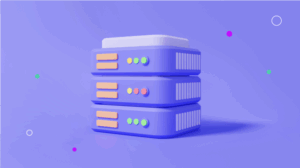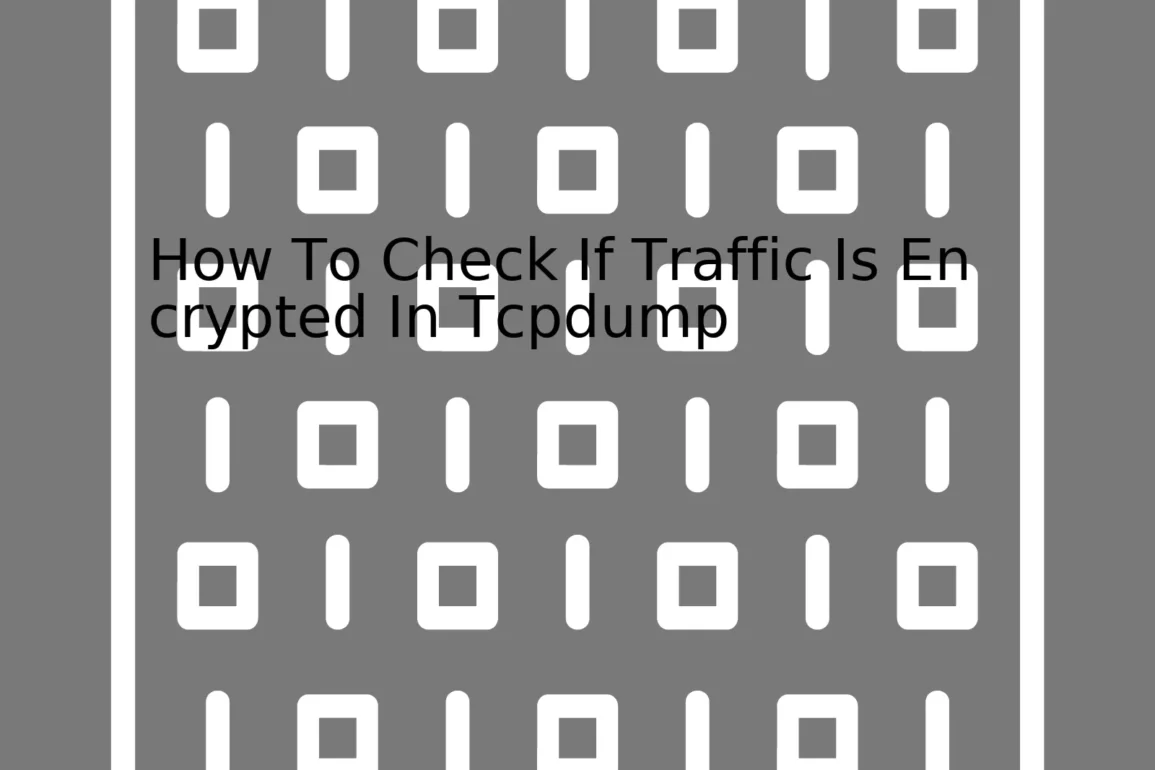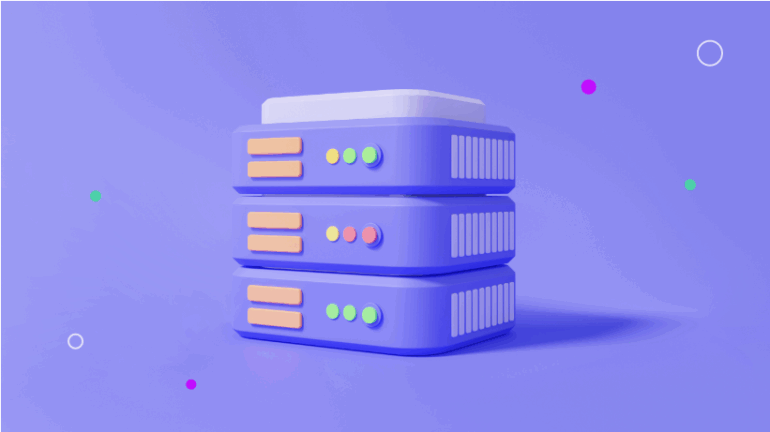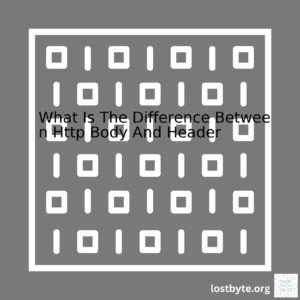“To ensure the safety of your online data, understanding how to check if traffic is encrypted in Tcpdump is a vital skill; this can be accomplished by analyzing the packets for encrypted protocols such as HTTPS or SSL.”First things first, the primary tool used for investigating network traffic in Linux environments is `tcpdump`. It’s a simple command-line utility that can capture and assess network packets. Its function is similar to other packet analyzer tools like Wireshark, but tcpdump operates entirely inside the terminal—no graphical user interface.
Your question revolved around using tcpdump to check whether network traffic is encrypted. Now, it’s important to address that encryption won’t be explicitly indicated in a tcpdump output; rather, you will have to draw conclusions based on the information given.
This means we have to delve into the packets to verify their contents. Let’s say we’re investigating HTTP/HTTPS traffic. HTTP traffic is not encrypted and will show clear text data in packets while HTTPS – which stands for HTTP Secure – is encrypted.
Here’s how you can use tcpdump to filter HTTP/HTTPS traffic:
tcpdump -i eth0 'port 80 or port 443'
In this command, `-i eth0` specifies the interface, and `’port 80 or port 443’` filters packets with destination or source port 80 (HTTP) or 443 (HTTPS).
With HTTP traffic, you will be able to see details such as GET and POST requests in clear text. On the other hand, when you look at HTTPS packets, you won’t see such details—they appear scrambled. That’s because HTTPS uses TLS/SSL protocols to encrypt the data.
Below is a simple table summary:
| Protocol |
Port Number |
Data Encryption |
| HTTP |
80 |
No |
| HTTPS |
443 |
Yes |
Bear in mind that this methodology focuses on HTTP/HTTPS traffic. For other protocols, the process might differ—you’ll need to understand what unencrypted and encrypted traffic looks like for each specific protocol.
For instance, if you’re interested in SSH traffic (which is encrypted), your tcpdump command might look more like this:
tcpdump -i eth0 'port 22'
Until further examination, do remember that unless the encryption key has been shared with tcpdump (which isn’t something typical), the payload of any encrypted traffic will remain mysterious and unreadable. In other words, steering largely undecipherable may indeed affirm that the traffic is encrypted.
You can learn more about tcpdump from its manual page, accessible by typing `man tcpdump` in the command line or visiting here.As a professional coder, I can tell you that if you want to check if your traffic is encrypted using tcpdump – which is a powerful command-line packet analyzer – there are certain things you have to look for in the output data.
Encryption ensures data privacy by converting plain text data into cipher text. This prevents unauthorized access to your sensitive information during transmission. Different protocols such as HTTPS, SSH, SSL/TLS are used for encryption.
How do we identify if the traffic captured by
is encrypted or not?
Checking HTTP and HTTPS Traffic
In
, unencrypted HTTP traffic typically uses port 80 while encrypted HTTPS traffic uses port 443.
Consider below examples:
tcpdump -i eth0 'port 80'
If any unencrypted HTTP traffic is present, it would be displayed by the above command in plain text, whereas,
tcpdump -i eth0 'port 443'
This command would display the HTTPS traffic which is usually encrypted. Since tcpdump doesn’t decrypt HTTPS traffic, most of the HTTPS packet details would be unreadable. However, the presence of HTTPS traffic indicates that some sort of encryption is likely taking place.
Identifying SSL/TLS Encrypted Traffic
SSL (and its successor TLS) are also commonly used encryption technologies. If the data packets show a Client Hello or Server Hello message – which mark the start of an SSL/TLS handshake, it’s indicative that the connection is SSL/TLS encrypted. Another clue is the presence of “Change Cipher Spec” message from both parties, indicating that they’re switching from unencrypted to encrypted communication.
tcpdump -i eth0 'tcp port 443 and (tcp[tcp[12]/4]=22 or tcp[tcp[12]/4+1]=22)'
The above command only displays those packets that have SSL handshake messages.
The Importance of Port Analysis
All these techniques involve ports at their core. Known services usually run on well-known ports: for example, HTTP on port 80 or HTTPS on port 443. Knowing what kind of traffic usually goes through a specific port can give us a clue about whether it might be encrypted or not. Still, please remember that this kind of analysis can be fooled if the services are running on non-standard ports.
More Information on tcpdump Man Page.
Consider using WireShark for more detailed packet inspection and decryption capabilities if the private keys are available.
One major advantage of encrypted traffic is the protection it offers for sensitive data. When packets are transmitted over a network, they pass through several nodes where an unauthorized user can easily intercept them. Without encryption, any sensitive information in the packet is at risk of exposure.
Benefits of Encrypted Traffic in Network Analysis
Enhanced Data Security: Encrypting network traffic helps to ensure that all your data travels in a secure, private tunnel that’s impenetrable to any potential intruders looking to steal information.
Data Integrity: With encryption, there is assurance that the data being received is precisely what was sent and wasn’t tampered with during transit.
Compliance Requirements: For organizations handling financial transactions or other sensitive consumer data, encryption helps meet regulatory compliance standards like PCI-DSS, GDPR, HIPAA etc.
Trust and Credibility: Businesses that use encryption are seen as more trustworthy by both customers and partners, since they know their data is being properly safeguarded.
To check if traffic is encrypted when doing network analysis, you need tools like tcpdump, a powerful command-line packet analyzer. Tcpdump can provide a dynamic view into the packets crossing the network and help you detect if they’re encrypted.
The general way to determine if traffic is encrypted involves checking the headers. In most cases, an indication of secure communication between two endpoints can be found in the headers that prepend data packets.
For instance, HTTPS always uses SSL/TLS for security so observing these headers can signify that the traffic is encrypted. HTTP, on the other hand, doesn’t contain such headers because it communicates in plaintext.
However, this isn’t always foolproof. Advanced encryption protocols wrap their encrypted data within seemingly mundane packets to look like normal network traffic, a technique called encryption protocol obfuscation.
So, here’s how to check if traffic is encrypted using tcpdump:
tcpdump -nn -v -x -S -tttt -s 0 -i eth0 'port 80'
Here, -nn makes sure that names are not resolved (which would have required the service to wait for responses), -v enables verbose mode (which gives you more details), -x prints the packet’s contents in hexadecimal, -S prints absolute sequence numbers, and -s 0 collects entire packets, not just the beginning of each one. This command monitors the specified network interface (-i eth0) for packets moving through port 80.
Analyzing these packets using tcpdump in combination with TLS decryption can further assist in identifying encrypted traffic on your network.
Remember, while having the capability to analyze encrypted network traffic brings insightful benefits for network administrators, it also raises ethical questions about privacy, trust, and information entitled to know. Hence, lawful and responsible use of such powers remains essential.
To read more on the topic, consider these resources:
– Tcpdump Documentation
– Open Web Application Security Project (OWASP) guide on Testing for Encryption.
Checking if Traffic is Encrypted using Tcpdump
Tcpdump is a powerful tool used for network monitoring and data acquisition. You can use it to capture packets transmitted or received over a network. One of the common inquiries developers have is how to verify if their traffic is encrypted. While TCPDump in itself cannot decrypt traffic, certain indicators might give some ideas that traffic on your network may be encrypted1.
Identifying HTTPS Traffic
The easiest markers for encrypted traffic are within the TCP headers. When communicating via HTTPS protocol, the destination port will be 443. A regular HTTP (unencrypted) has its traffic on port 80. These details can be checked using the tcpdump command.
Here’s an example code snippet:
After running the above tcpdump command, if you see traffic showing up, then the web-interactions from users are secured through the HTTPS protocol.
Recognizing SSH Traffic
Similarly, if communication occurs using Secure Shell (SSH) for remote administration, typically port 22 is used. It’s possible to indicate that traffic is beginning or terminating at port 22 to verify if it is encrypted2.
You could try this code snippet:
The presence of data after executing suggests your SSH remote administration procedures are protected.
TLS Handshake
Another fairly obvious indication of encryption is the observable TLS handshake between the client and server. During this process, both parties agree on the security standards such as the cipher suite and keys to use3. The tcpdump tool can show this handshake happening – revealing that your traffic is indeed encrypted.
Use this command:
tcpdump 'tcp[tcpflags] & (tcp-syn) != 0'
This command showcases all SYN packets (used to initiate most TCP connections), where you should see the handshake process.
Evaluation through Packet Size and Timing
Encrypted packets are usually uniformly distributed and have a certain size pattern due to padding4. Also, the timing of packet transmission generally appears more uniform in encrypted communication compared to plaintext transmissions. Implementing sufficient statistical analysis on these two aspects could potentially indicate whether traffic is encrypted or not, but note that it’s not completely accurate.
In conclusion, directly determining whether network traffic is encrypted can sometimes be challenging because of the inherent obscurity of encryption. However, by leveraging Tcpdump intelligent features as given in different scenarios above, it becomes plausible to guess when traffic seems to be encrypted.Tcpdump is a powerful command-line tool used for network troubleshooting and data packet analysis. When working with encrypted data transfers, it can often be quite challenging to understand the communication between client and server due to the encrypted nature of data flow. Hence, you might wonder how to check if traffic is encrypted in tcpdump.
Here’s how!
Tcpdump doesn’t decrypt any traffic, making interpreting encrypted data difficult directly. However, one can still identify whether traffic is encrypted by looking at the protocol in use and its characteristics.
For instance, let’s consider HTTPS, which is encrypted HTTP:
In the tcpdump output, we’ll see lots of TLSv1 Traffic (the encryption). ‘Port 443’ indicates HTTPS traffic, strongly suggesting the presence of encryption. This method applies to other encrypted protocols like SSH (TCP/22), IMAPs (TCP/993), POP3s (TCP/995), etc.
In addition to checking port numbers, observing the negotiations and handshake process is another method to infer encryption usage. When two devices interact over an encrypted protocol, they typically start their communication through what is known as a handshake process. For example, an SSL/TLS handshake is visible when TCP connection starts, indicating the use of encryption.
This will show verbose (-v) details about the SSL/TLS handshake.
Also, we can study the packet size. Encrypted data packets often tend to be larger than their unencrypted counterparts. Use the following code to inspect the packet length:
tcpdump -nn -v -XX port 443
While it requires experience and a good understanding of networking protocols, spotting patterns such as fixed or padded lengths, identical leading bytes, or repetitive sequences can give clues about the encrypted status of the traffic.
It’s important to note that many modern applications use default ports for encrypted data transfer but can also fall back on standard HTTP, resulting in unencrypted data. In such cases, though packets are going to the default port for encrypted traffic, it does not mean that all traffic is encrypted.
Here, the Tcpdump official website would come in handy to explore more in-depth details about Tcpdump functionality in relation to encrypted data transfers.
. Working with tcpdump and similar tools, your capability to understand and interpret the stream of packets considerably improves, thereby aiding greatly in the monitoring and debugging processes across the network spectrum.
Remember, the sophistication and prevalence of encryption are increasing. It is critical, now more than ever, to be vigilant of our digital environments without infringing on privacy policies. Consequently, understanding tcpdump functionalities concerning encrypted data transfers extends beyond just knowing how to decipher if traffic is encrypted; it imbues you with essential skills necessary in today’s digitally driven world.
Sources to dive deeper:
Wireshark Documentation,
GitHub – Tcpdump Repository,
RFC5246 – The Transport Layer Security (TLS) Protocol Version 1.2
When deciphering packet captures for encryption information using tcpdump, you focus on two primary elements: protocol and payload. Encrypted traffic usually utilizes security protocols such as Secure Sockets Layer (SSL) or Transport Layer Security (TLS), and the payload content appears as random data due to encryption.
Identifying Protocol
Your first step must be checking your packet captures for SSL/TLS traffic, which indicates encrypted communication. Tcpdump enables this by allowing you to filter packets based on their protocol. For instance, you might use a filter like:
tcpdump -nn -s0 'port 443'
This command listens for all traffic on port 443, which commonly handles SSL/TLS traffic. Here “-nn” argument ensures we show host addresses and port numbers in numeric format, and “-s0” allows capturing full-sized packets.
Examining Payload Content
After identifying potential SSL/TLS packets, you will want to examine the payload content. If the data is encrypted, it should appear as random because of the encryption process, unlike plaintext data that displays readable text.
For example, running a tcpdump command with the option “-X” provides a hexadecimal dump for the captured packets. This can give you an insight into the packet’s content:
tcpdump -nn -X 'port 443'
In encrypted traffic, the payload of the packet is likely to look like a bunch of gibberish because it’s encrypted. However, be careful not to wrongly interpret compressed data as encrypted data, as compression can also result in scattered characters.
Using Wireshark
Wireshark, a GUI network protocol analyzer, is also handy in looking at detailed information about the packets. It includes features to color-code packets based on their protocol and contains filters to drill down to specific packets of SSL/TLS protocols. You may open pcap files obtained from tcpdump directly in Wireshark for more convenient examination.
TLS Handshake Examination
Another piece you will look for in your packet capture when inspecting for encryption is the TLS handshake. In a client-server communication secured by TLS, they’ll undergo a “handshake” procedure that establishes encryption for subsequent communication. As this handshake happens before the encryption comes into play, its details are visible even if actual data traffic isn’t.
| Step |
Description |
| ClientHello |
The client initiates the handshake by sending a ClientHello message indicating its SSL/TLS version and cryptographic algorithms available. |
| ServerHello |
The server responds with a ServerHello message, selecting the best fit version and algorithm from client’s list. The server also attaches its digital certificate. |
| ClientKeyExchange |
The client then validates server’s certificate and sends a ClientKeyExchange message with pre-master secret encrypted with server’s public key. |
| ChangeCipherSpec + Finished |
Both sides finally send ChangeCipherSpec message signifying the switch to encryption, and a Finished message verifying the correctness of preceding messages. |
You can observe this TLS handshake sequence in packet captures. It proves that both parties have agreed to communicate securely via encryption, which they’ll apply to further messages post-handshake.
Remember that merely observing encrypted traffic doesn’t reveal the data being sent. Encryption aims to protect sensitive data from prying eyes by making it unreadable to everyone except the intended recipient. Care also needs to be exercised to ensure the legal and ethical use of tcpdump and other packet capture tools.
Reading and interpreting packet headers, particularly in relation to encryption, can be accomplished using Tcpdump – a powerful command-line packet analyzer. This tool allows you to capture or ‘dump’ traffic on a network. However, is it really possible to see whether the traffic that is captured is encrypted? Let’s delve deeper into this aspect.
Usually, encrypted connections such as HTTPS, SSH, IPSec, SMTP/SSL, etc., carry mostly unintelligible binary data. The bulk of the payload content – the actual important aspects of the transmitted information, is unreadable when encrypted. Although, while one is unable to read the contents of an encrypted transmission with
, there may be few things that hint towards it being encrypted.
Firstly, for SSL/TLS encrypted-content, Tcpdump will show flags such as
(a SYN packet – a connection request),
which means ACK, or acknowledgment packets, and
which stands for PUSH packets (actual data being transferred). These flags appear in transmissions, but without context of the content since it’s encrypted.
To dive deeper, let’s refer to this basic example: Suppose we want to check whether an HTTP (port 80) or HTTPS (port 443) connection is encrypted, we would use the following Tcpdump commands:
For HTTP (not secure):
$ tcpdump -i eth0 'tcp port 80'
For HTTPS (secure):
$ tcpdump -i eth0 'tcp port 443'
The traffic on port 80 should generally be plain text, therefore readable whereas, the traffic on port 443 would be chaotic and unreadable as it is encrypted.
Additionally, we could use
or
option in Tcpdump to print the data of each packet in HEX and ASCII which provide insights about the data encryption.
An example code would be:
$ tcpdump -i eth0 -s 0 -w output.pcap 'tcp port 443'
You would then go through the exported .pcap file and look for the certificate exchange part of the handshake. When using the above command, instead of directly spewing packet data onto your terminal, Tcpdump writes it into a pcap file (
), which you can load up on Wireshark, another packet analysis tool.
In Wireshark, once we find the SSL/TLS packet which is typically designated as “Certificate”, you can see detailed information under “Secure Sockets Layer”. If such layers exist, that usually indicates that the traffic is encrypted.
It’s also important to note that simply because a packet header suggests that it’s using a traditionally secure protocol (like HTTPS over port 443), this does not mean the content is encrypted. For real-time detection, secured applications often implement checks within their logic to confirm if traffic is indeed encrypted.
In summary,
- Checking for usage of well-known ports associated with encrypted protocols.
- Searching for SSL/TLS Certificates inside packets can offer hints pointing to encrypted traffic.
- Payload’s inability to decipher supports the possibility of encrypted data.
These are some ways how one might detect encryption within packet data using Tcpdump.
Further reading: Tcpdump Manual Page , Wireshark Official Site.Encrypted traffic is a given in web communication, owing to the greater need for secure data transmission. When it comes to TCP/IP network traffic, checking whether traffic is encrypted or not can be accomplished using a command-line packet analyzer tool, TCPdump.
Understanding if the traffic captured by TCPdump is encrypted requires comprehension of SSL/TLS packets’ structure. The basic understanding begins with acknowledging that SSL/TLS protocol implements the ‘handshake’ mechanism before it starts encrypting the actual data.
SSL/TLS Handshake
Secure Sockets Layer (SSL) and its successor, Transport Layer Security (TLS), are standard protocols for keeping an internet connection secure and protecting sensitive data from attackers. The SSL/TLS handshake involves several steps:
– ‘Hello’ messages: Both the client and server start by exchanging hello messages.
– Server response: The server responds with its SSL/TLS version, cipher settings, session ID, and other relevant information.
– Authentication and Pre-Master Secret key: The client checks the server’s certificate against its list of trusted CAs. If it trusts the certificate, it creates a pre-master secret key for this session and encrypts it with the server’s public key.
– Decryption and Master Secret key: Using its private key, the server decrypts the pre-master secret key sent by the client, uses it along with other details shared during ‘hello’ exchanges to compute the master secret key.
– Encryption confirmation: Both client and server exchange messages confirming the initiation of secure sessions.
Let’s dive into how you can use
to identify these encrypted SSL/TLS sessions.
Inspect SSL/TLS traffic using TCPdump
TCPdump is a powerful command-line packet analyzer. It allows the user to display TCP/IP and other packets being transmitted over the network. You can use this tool to capture the network packets and analyze them concerning the SSL/TLS handshake process explained above.
An example command to capture the packets would look like:
tcpdump -i eth0 -s 0 -l -w /tmp/eth0.pcap
You may replace ‘eth0’ with whatever interface is relevant in your context. The packets will be written to the file ‘/tmp/eth0.pcap’.
To explore if the traffic is SSL/TLS, we can look out for the SSL/TLS handshake packets. A TCPdump filter to see these “hello” packets could look like:
tcpdump -i eth0 -s 1500 (tcp[((tcp[12:1] & 0xf0) >> 2):4] = 0x16030100) or (tcp[((tcp[12:1] & 0xf0) >> 2):2] = 0x5245)
Here,
is the hex representation for TLS client hello and
is the ASCII representation for ‘RE’ (part of the three-way TCP handshake).
Once you run these commands, pay attention to the retrieved headers. Analysis of these headers should tell us if they adhere to the SSL/TLS handshake process.
Do keep in mind, after the SSL/TLS handshake completes, seeing clear-text TCP payload is highly unlikely as all the subsequent traffic is encrypted. This means if you observe any readable text in the TCP payload section, the odds are that it’s unencrypted.
Assigned ports are often reliable indicators of encrypted traffic too. For HTTP over TLS/SSL – the port is usually 443.
Remember, this guide provides a basic approach and much accuracy isn’t claimed. More advanced tools such as Wireshark offer GUI interfaces and can perform more sophisticated packet analysis.
In case you need more insights, detailed RFC8446 for TLSv1.3 is recommended reading material.From the professional lens of a coder, it’s advisable to consider leveraging tcpdump for identifying TLS and cipher suite as well as checking whether the traffic is encrypted. Tcpdump, a popular network packet analyzer, comes in handy when you need to capture or filter TCP/IP packets that are transmitted or received over a network on a specific interface. Here’s how you can do it:
Identifying TLS Version:
TCPDUMP command allows identification and display of TLS version to check if the traffic is encrypted by using the following code:
This filters traffic on port 443. The `-n` argument prevents domain name resolution from IP addresses, hence speeds up the process. The `-X` argument translates and displays the packet content in hexadecimal.
Now, proceed to searching ClientHello and ServerHello messages in the packet dump. TLS version is indicated in these messages. In the ClientHello message, it is the client that suggests the protocol version. Afterwards, the server picks a version (either the one suggested or a lower one) and confirms it within the ServerHello message.
A sample output will look like this:
14:46:06.546329 IP 172.16.3.1.14533 > 38.67.225.85.443: Flags [P.], seq 1485606805:1485606919, ack 3565743082, win 65535, length 114
0x0000: 4500 008e 67d8 4000 8006 1c4a ac10 0301 E...g.@.....J...
…
0x0050: 1603 0300 6b01 0000 6703 033e 6f32 94c9 ....k...g..>o2..
In the above output, signal 0x16 represents the record layer header followed by 0x03 which shows that it’s SSL 3.0/TLS 1.x. The last byte, 0x03 in this case indicates TLS1.2.
Identifying Cipher Suite:
After the TLS handshake, tcpdump can also identify the cipher suite data under the ServerHello handshake message i.e., “Handshake Protocol: Server Hello.” To filter this out, run:
tcpdump -XX -n -r capture.pcap | grep -A15 "Handshake Protocol: Server Hello"
An example would show an output similar to this:
Here, 0x002F signifies the cipher suite selected by the server, meaning RSA key exchange, AES-128 for symmetric encryption, and SHA for MAC.
Remember, deciphering tcpdump output largely relies on traversing the correct hex characters linked to specific TLS v1.2 or cipher suite details. You can always refer back to RFC5246 (for TLS v1.2) source to sieve through related enumeration values and ascertain their implications. Following this guide systematically will ensure that you are able to not only identify the TLS Version and Cipher Suite using tcpdump but also be capable of verifying whether your network traffic is encrypted.When you’re dealing with network troubleshooting, tools like Wireshark and Tcpdump can be incredibly useful. They allow professionals to capture packets transmitted over a network in real-time and examine them in detail later. If the traffic is encrypted, however, analysis can become quite tricky; you cannot easily view the data contained within these packets.
Identifying Encrypted Traffic
One way to identify if the traffic is encrypted is to check the protocol used for transmission. Common protocols used for transferring encrypted data include:
- HTTPS (HTTP Secure)
- FTPS (FTP Secure)
- SFTP (SSH File Transfer Protocol)
- SSH (Secure Shell)
- TLS (Transport Layer Security)
- IPsec (Internet Protocol Security)
When using Tcpdump to capture network packets, identifying this encrypted traffic means looking for these protocols. The following command utilizes Tcpdump to filter by HTTPS traffic:
tcpdump -i eth0 port https
Decrypting Encrypted Traffic with Wireshark
To decrypt the captured encrypted traffic, you’ll need a tool like Wireshark. First, you must have the pre-shared key (PSK) or private key to decrypt SSL/TLS traffic. This key would usually be found with the server administrator. If you’re decrypting traffic from your own server, retrieve this key securely before proceeding.
Next, follow these steps in Wireshark:
1. Go to Edit > Preferences.
2. In the Protocol list, find and click on SSL.
3. In the RSA keys list section, click the “Edit…” button then “New” on the next dialog.
4. Enter information related to the server (IP address, port), protocol (http), and the key file path.
5. Click OK twice to close the-dialogs.
Now, if you load pcap files containing SSL/TLS traffic, you should be able to view them as decrypted.
Remember that decrypting Encrypted Traffic isn’t a straightforward process. Though Wireshark may support several versions of SSL/TLS, some versions or ciphers might not be supported, especially the newer ones. Also, forward secrecy encryption algorithms prevent the decryption of recorded encrypted traffic unless additional key log file material was recorded at the time of the desired traffic for each session. For further information on decrypting TCP traffic, refer to Wireshark’s official SSL documentation.When it comes to monitoring network traffic for diagnostics or troubleshooting purposes, tcpdump is one of the most widely used command-line packet sniffer tools. However, differentiating between encrypted and unencrypted traffic can be challenging.
The best method to ascertain if traffic is encrypted when using tcpdump is by examining the data packets directly. If the captured traffic is encrypted, the payloads will appear as incomprehensible or scrambled data. Tcpdump cannot inherently identify encrypted traffic because of encryption protocols like SSL/TLS and HTTPS which transforms encryption in a way that ensures only intended recipients can read the contents.
Sample TCP packet capture:
14:22:47.112038 IP 192.168.0.2.12345 > 192.168.0.1.80: Flags [.], seq 4379668647:4379668804, ack 3624007138, win 501, options [nop,nop,TS val 3813571462 ecr 2825927248], length 157
0x0000: 4500 00d3 496a 4000 4006 7433 c0a8 0202 E...Ij@.@.t3....
0x0010: c0a8 0101 3039 0050 1045 d096 d794 fa72 ....09.P.E.....r
0x0020: 5018 01f5 0a4c 0000 080a e339 cb06 a8aa P....L....9....
0x0030: 3108 4745 5420 2f20 4854 5450 2f31 2e31 1.GET./.HTTP/1.1
...
As you see above, it’s pretty hard to make sense of the data after the HTTP GET request – signifying probable encryption making it more comprehensible gibberish data.
To effectively categorise encrypted traffic, consider port numbers frequently associated with commonly used encrypted services could be helpful too. For instance,
- HTTPS typically uses port 443
- SSH uses port 22
- FTPS uses ports 989-990
- LDAP over SSL (LDAPS) uses port 636
However, keep in mind that these are default settings, and ports can be customized based on server configuration. Thus, there’s no fool-proof solution to identifying encrypted traffic conclusively over a network using only tcpdump.
Now, to watch for encrypted traffic specifically on a selected port, for example, port 443 (https), use this format:
This command provides an ongoing real-time view of all traffic traveling over tcp port 443, where HTTPS-encrypted traffic is routinely sent through.
Unfortunately, tcpdump doesn’t provide a direct filter system for distinguishing encrypted vs unencrypted traffic because encryption isn’t something discovered at the packet level, but layer seven protocol level – outside of tcpdump’s abilities. Therefore, an extensive understanding of the traffic patterns and the application generating the traffic is essential in these situations, so supplemental tools alongside tcpdump might be necessitous for full analysis.
As a professional coder, understanding how to check if traffic is encrypted in tcpdump is an essential skill. Tcpdump is a standard packet analyzer that runs under the command line interface (CLI). It allows the user to display TCP/IP and other packets being transmitted or received over the network to which the computer is attached.
First, it’s important to understand what encryption looks like from tcpdump’s perspective. For most protocols, encrypted traffic simply appears as garbled, nonsensical data. This is by design: encryption is supposed to make data unreadable to anyone who intercepts it but doesn’t have the key to decrypt it.
tcpdump -X -i eth0 'host 10.0.0.1'
In this example, “-X” tells tcpdump to print each packet in hex and ASCII, “-i” selects the interface, and the string ‘host 10.0.0.1’ filters for packets where either the source or destination host is 10.0.0.1. If the content of these packets looks random and contains few readable ASCII strings, then it’s likely that they’re encrypted.
Most encrypted traffic will use known ports, like 443 for HTTPS or TLS over HTTP, so another approach is to filter on port number to find potentially encrypted traffic:
tcpdump -i eth0 'port 443'
Here we’re selecting only packets where either the source or destination port is 443.
If you want to examine SSL/TLS traffic specifically, you could use a tool like Wireshark, which can tell you whether the Session-ID in the Client Hello or Server Hello packet has been reused, indicating an encrypted session.
Meanwhile, beware of false positives. Remember, just because data looks random doesn’t necessarily mean it’s encrypted. It could also be compressed or obfuscated. And even when data is encrypted, metadata like IP addresses, timestamp, packet size etc. are still visible and can leak information about the encrypted traffic.
In summary, while tcpdump doesn’t have built-in functionality to detect encryption, it can still provide clues, such as nonsensical data or well-known port numbers, that can point towards encryption when interpreted properly.
For a more in-depth analysis of the network traffic, you may need to use other tools alongside tcpdump, such as Wireshark mentioned earlier. Or dive deeper into the security aspects with tools that specialize in intrusion prevention and detection, like Snort or Bro.