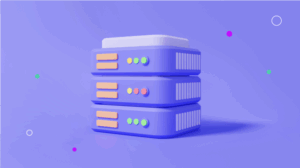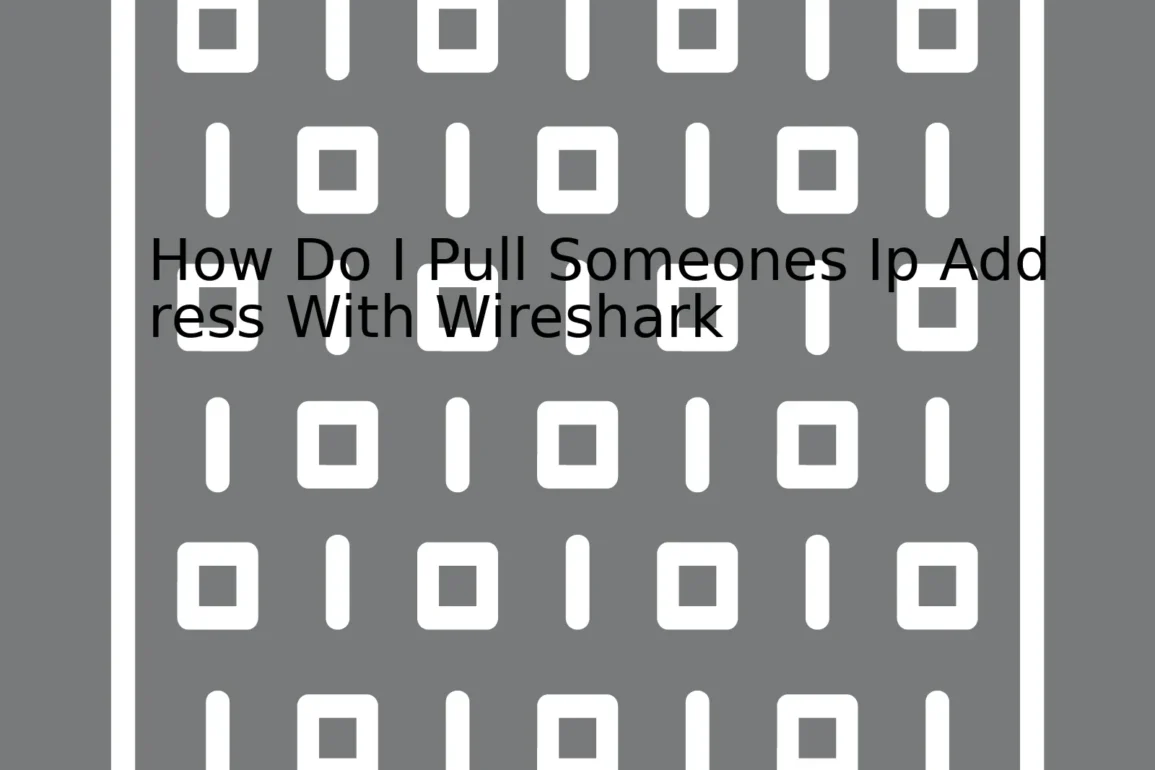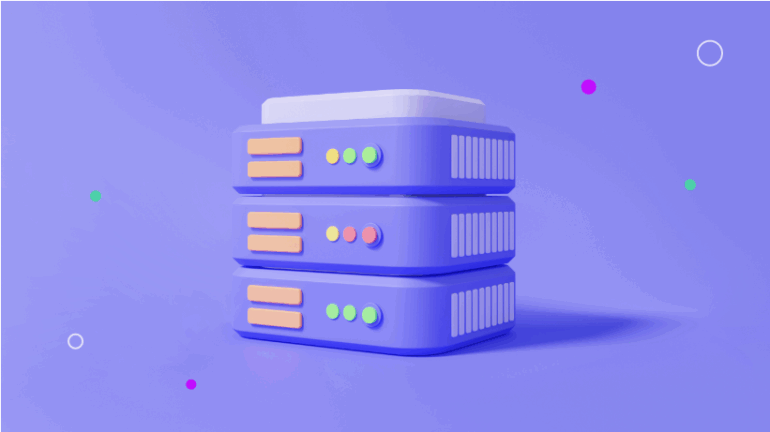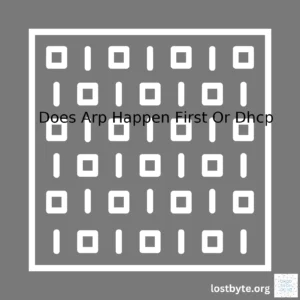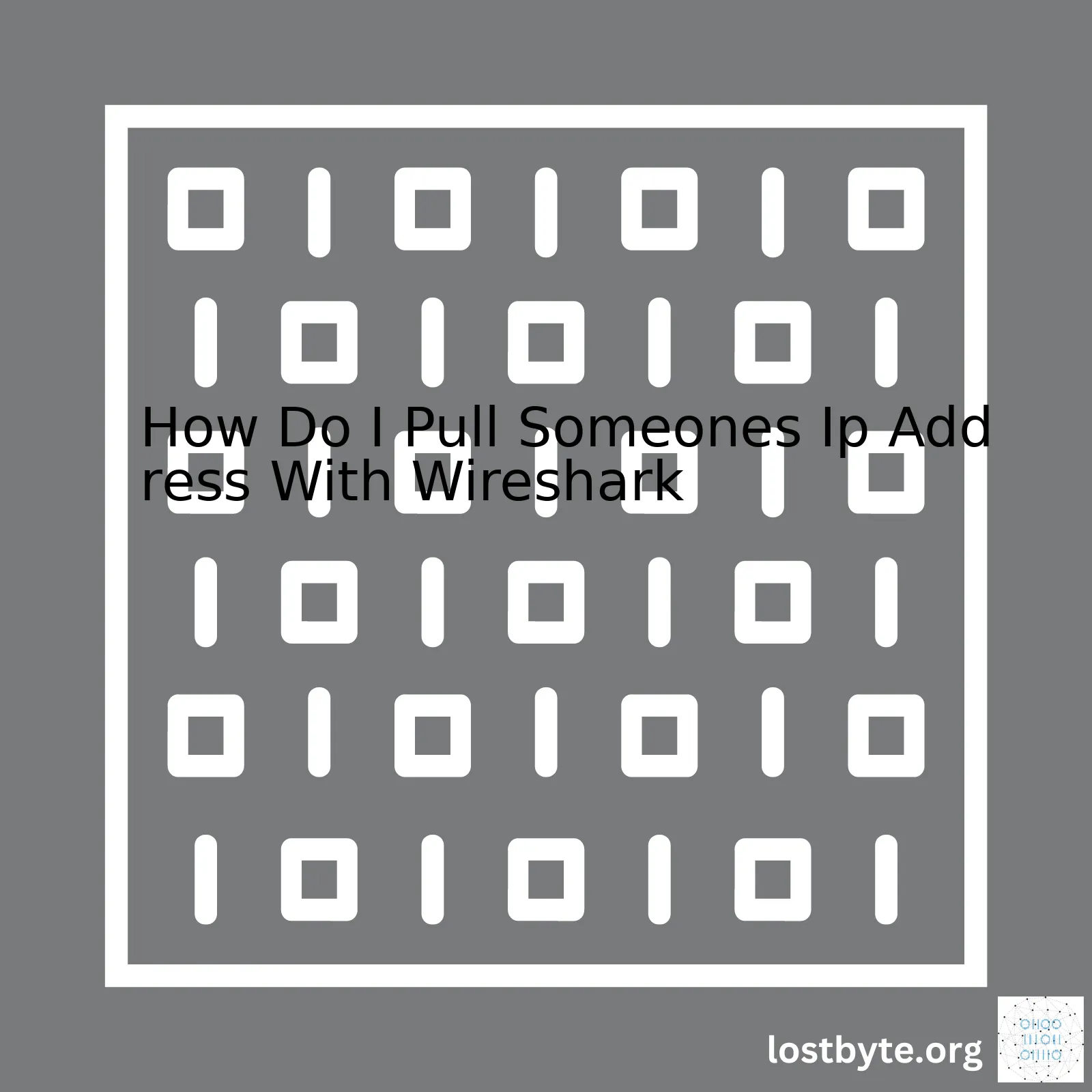
| Step | Action |
|---|---|
| Get Wireshark | First off, ensure that you have Wireshark installed on your machine. If not, you can download it from the official Wireshark website |
| Select Network Interface | After launching Wireshark, choose the network interface card (NIC) you want to sniff on. |
| Start Capturing Packets | Click on ‘Start’ and begin capturing packets of data flowing through that NIC. |
| Filter Results | To find someone’s IP address, filter the results using IP address filter at the top of the page. |
| Identify desired IP Address | Look for the row with the IP address you are interested in. Make sure you are legally permitted to view this information. |
To pull someone’s IP address using Wireshark, you need to first ensure you have this analysis tool installed on your system. After getting Wireshark from their official site, proceed to select which of your network interface cards (NICs) you’d like to sniff on. Starting Wireshark will enable the capture of packets, log data packets transferred over your internet connection.
In this sea of data, narrow it down to the particular IP address using the filter function available on Wireshark — be aware that failing to use the filters effectively may lead to a swarm of traffic, making it impossible to isolate the desired IP address.
Finally, locate the target IP address from the displayed list. You should see it listed alongside other details like its Source, Destination, Protocol, Length, and Info.
Remember, Wireshark is indeed a powerful tool, but highly advisable and ethical to only use it for troubleshooting and gaining network insights when permitted. Unauthorized IP address tracking is illegal and against privacy norms in many jurisdictions. Your power as a programmer or network analyst comes with equal responsibility.
Want to gain more packet analysis skills? Feel free to deep dive into Wireshark official documentation. It’s comprehensive, up-to-date and beginner-friendly!
# Sample Command example tshark -i 1 -T fields -e ip.src -e ip.dst -Y 'ip.addr == 8.8.8.8'
The above sample command in tshark terminal, a part of Wireshark tool family, helps find out packet transfer from source to destination related to specified IP address. Here, ‘8.8.8.8’ is the Google’s public DNS server location.Wireshark is a popular network protocol analyzer tool that lets you see what’s happening on your network at a microscopic level. It captures network packets in real-time and displays them in human-readable format. Whether you’re a networking pro or someone new to the field, Wireshark can be a precious resource for understanding and troubleshooting your network.
Now let us delve deeper into pulling someone’s IP address using Wireshark.
– Installing and Configuring Wireshark:
First things first, you will need to have Wireshark installed on your machine. You can download it free of cost from the Wireshark website. Once installation completes, you might need to configure it for your network card by selecting Edit → Preferences → Capture, then selecting the relevant interface for your machine.
– Capturing Packets:
To get someone’s IP address, you’d need to be operating within the same local network as them. You start capturing packets by navigating to Capture → Start on Wireshark’s interface. The moment capture begins, Wireshark will begin logging each packet sent across your network.
Capture → Start
– Analyzing Packet Data:
Wireshark dissects data down to its bits and bytes, providing you with detailed information about each packet. However, for IP analysis, we are particularly interested in two columns: Source and Destination. These represent the sender (Source) and the recipient (Destination) of the packet. Each row represents a single packet, so running a capture for even a short while can result in thousands of lines of data!
– Filtering Captured Data:
But how do you sift through this massive amount of data to find an IP address? Thankfully, Wireshark includes powerful filtering tools. If you know the hostname of the device you’re looking for, input “ip.addr==hostname” into the filter bar. Replace “hostname” with the actual hostname. After applying this filter, only packets involving that host will be shown. Furthermore, if you wish to narrow down to a specific IP, replace “hostname” with an IP address.
ip.addr==hostname
OR
ip.addr==IP_Address
The essential concept to remember here is that Wireshark cannot pull somebody’s IP over a distant network such as the internet. Instead, the tool scans your local network, such as your Wi-Fi connection at home, gathering packet data from all devices connected to that same network. Any attempt to ‘pull’ IPs from users on other networks or over the internet would fall afoul of privacy laws. Thus, use Wireshark responsibly, adhering to applicable laws and ethical guidelines.
Finally, keep in mind that Wireshark presents raw data, which necessitates careful interpretation. As a tool, Wireshark is both powerful and complex, and its application extends well beyond simply pulling IP addresses. From network troubleshooting to security analysis, learning to work with Wireshark can offer plentiful benefits for any network-savvy professional.The Internet Protocol (IP) address serves an integral role in the digital world. It is essentially a unique identifier for every device connected to a network, allowing these devices to communicate with each other. Every data packet transmitted over the internet or a local network must contain the source and destination IP addresses. The source IPs allow responses to be sent back, while destination IPs ensure that messages reach the right place.
To make it relevant to the question, let’s consider the program Wireshark. Wireshark is an open-source packet analyzer tool. It allows you to see all the data being sent and received across your network, down to individual packets of data. You can interpolate this data to see who or what your computer is communicating with, how frequently, and exactly what information is being exchanged (source).
The way this process works with IP addresses adds another layer of importance to their role. By examining the IP addresses contained within these packets via Wireshark, you could potentially determine the IP address of another person or system you are in direct communication with. Let’s delve into how you do that:
Firstly, start by opening Wireshark and select the interface that you want to monitor. An Internet Protocol version 4 (IPv4) packet, often used for online communications, incorporates both the sender and recipient’s IP addresses in its header. Running Wireshark, you would see many packets being captured.
When using Wireshark, if you were interested in obtaining someone’s IP address from a direct interaction like a VOIP call or a game played on line, you would be looking for packets related to that activity among the myriad data available.
Here’s an example of how you might narrow down your search:
# Filter by protocol udp.port == "protocol port number"
Replace “protocol port number” with the actual number associated with the service. You might use 5060 for SIP (used in VoIP services), for example.
You’ll then see the filtered ‘Protocol Data Units’ (PDUs) pertaining only to that protocol. Selecting a PDU will reveal more detailed information about it, under a section called ‘Internet Protocol Version 4,’ you’ll find both the source and destination IP addresses.
Lastly, remember that privacy concerns limit the legal ways to use this ability to pull IP addresses. Make sure you have permission before attempting to obtain IP addresses in this manner and that you’re not infringing on any laws.
In summary, IP addresses serve as the principal identifiers for devices on a network, and tools like Wireshark enable us to examine network traffic minutely. Most importantly, these techniques underscore the power of understanding network dynamics and programming—tools that expose layers of information not apparent at a glance. Understanding the importance of IP addresses in our interconnected world gives us better insight into how our digital communications function.Wireshark is an open-source packet analyzer that network analysts and security professionals can use to capture and interpret network traffic in great detail. Through this tool, you can uncover potential issues such as performance bottlenecks or cyber threats. Wireshark is notable for its ability to decode numerous protocol types, and it’s easier to install and configure than you might think.
Here is a breakdown of how to install Wireshark:
1. Downloading the Setup File: Visit Wireshark’s official site and download the appropriate file according to your system specifications (Windows, macOS, or Linux).
2. Executing the Setup File: Double click on the downloaded file and follow the prompted instructions to install Wireshark on your machine.
3. Configuring Wireshark: After installation, you may need to tweak some configurations. Navigate to Edit > Preferences > Protocols > HTTP. Here, you should select “Reassemble HTTP headers spanning multiple TCP segments” and “Reassemble HTTP bodies spanning multiple TCP segments.”
For grabbing someone’s IP address with the help of Wireshark, it’s pivotal to clarify that it should be deployed in a legal and ethical context. The steps are:
1. Start Capturing Packets: Launch Wireshark, go to Capture > Interfaces, then select the intended network interface card from the list and finally hit “start.”
Capture -> Interfaces -> [Your Network Interface]
2. Filter the Traffic: To find someone’s IP address, you need to filter the relevant data packets, which could involve specifying a particular protocol like HTTP or focusing on DNS queries.
http.request or dns
3. Identify the Source IP: Once you’ve applied the right filter, you’ll see a stream of packets related to your specified criteria. In these resulting packets, you would look for frames with source or destination IPs other than yours. This should present the target IP address.
4. Verify Collected Information: Used properly, Wireshark can also resolve IP addresses into DNS names to help validate your findings.
Always remember that every scenario would require different filters and methods depending upon the protocols and packets involved. In an HTTP conversation, for instance, the “Follow TCP Stream” feature can prove quite useful.
Just remember that privacy and terms of service are key points to consider before using tools like Wireshark. Unauthorized usage can lead to severe consequences.
Comprehensive resources for diving deeper into Wireshark’s functionalities can be found on their official documentation site. Knowledge of network protocols and their operation will undoubtedly enhance your experience and utility derived from Wireshark.
Lastly, please note that your local laws and regulations will dictate what you’re allowed to do when it comes to capturing network traffic. You should always aim to use these kinds of technologies responsibly and ethically.Wireshark is often referred to as a network protocol analyzer, which essentially means that it allows you to capture and interactively browse the traffic going through your network. It can be highly useful for troubleshooting network problems, examining security issues, debugging protocol implementations, or just learning more about what’s passing through your network connection.
Pulling someone’s IP address using Wireshark involves capturing packets of information being sent over your network and then analyzing these to find out various details, including the source and destination IPs.
Step 1: Install Wireshark
Before we can use Wireshark to pull someone’s IP address, we first need to install it. The official download page for Wireshark is here. You should download the version that’s right for your operating system and install it following their instructions.
Step 2: Begin Capturing Packets
After the setup is complete, you launch Wireshark and go to the main screen. Here, you should see a list of interfaces that you can select from, similar to how you’d select a network for internet connection on your computer. Choose the appropriate one based on whether you’re using a wired or wireless connection.
Capture -> Interface -> Start
This will start the process of capturing packets. Once you click Start, all the packets that pass through the selected network interface are displayed in real time.
Step 3: Analyze the Packets
Next, we need to analyze these packets to find the IP address of the person you’re interested in. This part is slightly tricky, as it depends on coming across packets that have been sent either from or to the IP address you want.
When you receive a packet that interests you, click on it. This will open up more details about the packet on the lower half of the window. If you want to look at the IP address the packet has been sent to, you would navigate like so:
Internet Protocol Version 4 -> Destination IP Address
And if you want the source IP address, you would instead navigate as below:
Internet Protocol Version 4 -> Source IP Address
Apart from this, wouldn’t it be great if there was an easier way to filter these packets and get straight to the ones that include the IP address of interest? Well, with Wireshark, there is!
Step 4: Using Filters to Ease Your Search
With the help of display filters on Wireshark, you can specify custom conditions to narrow down the data shown, making it easy to pinpoint the exact packets desired.
To do this, simply type in the filter box at the top of the Wireshark window. If, for example, the IP address you’re interested in is 192.168.0.1, then enter ip.addr == 192.168.0.1 in the filter box, before clicking ‘Apply’ or pushing Enter.
ip.addr == 192.168.0.1
This filter tells Wireshark to only show packets that involve the IP address 192.168.0.1. That could mean packets where 192.168.0.1 is either the source or the destination. If you want to further refine your search, you could use ip.src == 192.168.0.1 to show only packets with 192.168.0.1 as the source, while ip.dst == 192.168.0.1 would show only packets where 192.168.0.1 is the destination.
These steps outline the basic process required to use Wireshark to pull someone’s IP address. As a word of caution, remember that pulling (or ‘sniffing’) someone else’s data packets should only ever be done ethically — either for research purposes, or with proper permissions.
For more detailed explanations, complex filtering options, advanced analysis techniques, and so forth, the official Wireshark user guide is a treasure trove of information.
Happy sniffing!When it comes to extracting someone’s IP address using Wireshark, the core aspect to focus on is pattern identification. By understanding the principles of network communication and recognizing particular packet details, you can swiftly identify relevant IP information. Here’s how you can do that:
Acknowledging Datagram Basics for IP Extraction
Before delving into IP extraction, familiarize yourself with basic network concepts, such as datagrams and data packets
– Data sent over a network (whether it’s an email, an image, or just a message) is transmitted in small chunks called datagrams.
– Each datagram is wrapped into a packet which contains essential networking information, including the source and destination IP addresses.
Setting Wireshark to Capture Packets
To extract packet details containing IP addresses, first, set up Wireshark to start capturing packets.
# Open Wireshark $ sudo wireshark # Select your network interface and hit 'Start'
Note: The interface could either be wired i.e., eth0, or wireless i.e., wlan0.
Filtering Out Relevant Packet Details
In a sea of captured network packets, Wireshark provides filtering capabilities to carve down and isolate those packets which may contain the IP address you’re interested in. Utilize filters such as “ip.src” for source IP and “ip.dst” for destination IP
.
# Filter out packets by source IP Address ip.src == x.x.x.x # Filter out packets by destination IP Address ip.dst == x.x.x.x
Extracting the IP Address
Now onto the main event – extracting the target IP address. In the filter output, expand the ‘Internet Protocol Version 4 or Version 6’ field, followed by expanding the ‘Source IP Address’ or ‘Destination IP Address’ field, depending upon your requirement.
Remember, textually identified IP addresses may not necessarily represent an individual person. An IP address might pertain to a computer system, a server, or even a home router disabling user-specific pinpointing.
Keep in mind ethical considerations and privacy laws when extracting or handling someone’s IP address. Consent is paramount, and using network analysis tools like Wireshark should be limited to diagnosing network problems, learning purpose, or enhancing security systems.When you are using Wireshark to decode network traffic and capture IP addresses, it’s important to know how to identify the source and destination IPs in the data packets. This process involves running a packet capture session and interpreting the results for useful information.
For starters, to pull someone’s IP address with Wireshark, first ensure that Wireshark is installed on your computer and that you have permission to monitor the network you’re connected to. Be aware that unauthorized network monitoring or packet sniffing may be illegal in some cases.
Start the packet capture by selecting ‘Capture’ from the top menu and choosing the interface you want to listen to – most likely the one connected to the Internet. Once the tool starts capturing packets, let it run until you’ve captured enough traffic. You can then stop the capture by clicking on ‘Stop’ under the ‘Capture’ tab.
In the packet list pane, each packet is a row, while the columns hold various pieces of key information about each packet:
– Source: This is the IP address or DNS name of the station where the packet originates.
– Destination: This is the IP address or DNS name of the station where the packet is being sent.
Here’s an example table structure which shows how to capture packets’ info could look like in Wireshark.
| No. | Time | Source | Destination | Protocol | Length | Info |
|---|---|---|---|---|---|---|
| 1 | 0.000030 | 192.168.1.2 | 93.184.216.34 | TCP | 60 | [TCP Spurious Retransmission] 55944 → 443 [SYN] Seq=0 Win=64240 Len=0 MSS=1460 SACK_PERM=1 TSval=2576409162 TSecr=0 WS=128 |
After running your analysis, you would spot out the relative IP by checking the IP under the “Source” and “Destination” column headers for each data packet.
To further filter captured packets for specific IP addresses, use the filter bar at the top of the Wireshark window. For instance, if you want to display only packets that originate from the IP address 192.168.1.1, enter “ip.src == 192.168.1.1” in the filter bar and press enter.
ip.src == 192.168.1.1
By doing this, Wireshark will only display packets that were sent by the device with the IP address specified above. The source and destination fields should give you sufficient clues for understanding who the sender (“Source”) and receiver (“Destination”) of each packet is.
For complete documentation and guide, visit Wireshark official Website. Also kindly note that disclosing a person’s IP address without consent is not ethical nor legal in most jurisdictions.
If you’re just getting started with Wireshark, grasping these essential features and techniques should set you well on your way towards comprehending network protocol analysis and troubleshooting potential networking problems.IP addresses are crucial in the virtual world as they offer distinct locations for different devices to identify each other on a specific network. One might require to track IP information due to various reasons such as enhancing cybersecurity or for analytical purposes. However, it is crucial to maintain ethical standards and avoid misusing IP tracking functionalities.
Wireshark, a reliable and robust network protocol analyzer, can assist in this by collating information packets sent over your network. With Wireshark, you’re able to filter these packets and isolate those specific to certain IP addresses, making it easier to track and analyze them.
Applying filters in Wireshark is quite straightforward, and the following is a demonstration using source and destination filters:
1. Source Filter: If you know that the packets originate from a certain device, use this filter. The syntax would look like this: `
ip.src == 192.0.2.0/24
` where “192.0.2.0/24” is the IP address.
2. Destination Filter: This filter is handy if you would like to isolate packets destined for a specific IP address. Here’s what the destination filter syntax would look like: `
ip.dst == 192.0.2.0/24
` where “192.0.2.0/24” is the IP address.
Next, let’s connect these two filters with the logical operator OR (`||`):
ip.src==192.0.2.0/24 || ip.dst==192.0.2.0/24
This code will monitor all the packets originating from or heading to the specified IP address.
In addition to sourcing IP addresses with Wireshark, its variety of filters gives you opportunities for more advanced traffic analysis. For instance:
– Use `
tcp.port == 80
` to filter http traffic.
– To monitor DNS traffic, rely on `
udp.port == 53
`
– Essential files transferred via FTP can be tracked using `
tcp.port == 21
`
As evident from the examples provided, the filtering feature in Wireshark offers an incredibly flexible tool when attempting to isolate data related to particular IP addresses or services. However, bear in mind that invading someone’s privacy by pulling their IP address without consent is against legal and ethical policies. Always follow these guidelines to ensure that your actions remain ethical and legal.
When leveraging tools like Wireshark for IP address extraction, a keen understanding of Ethernet Layers and TCP/IP protocols is key. These underlying foundational elements allow us to better understand the process followed by these packet sniffing tools.
Ethernet Layers
Ethernet is responsible for the Data Link layer, also known as Layer 2 in the OSI model. The Ethernet protocol defines how devices on the same network segment communicate by encapsulating data into packets known as Ethernet frames.
struct EthernetFrame {
uint8_t DestAddress[6];
uint8_t SrcAddress[6];
uint16_t EtherType;
uint8_t Payload[];
};
The above C++ code shows the structure of an Ethernet frame. Key components that interest us are:
- DestAddress – Represents the destination MAC address.
- SrcAddress – Identifies the MAC address of the source machine.
- EtherType – This field identifies the protocol that’s being used at the higher layer – in our case, it’s essentially IP(v4 or v6).
- Payload – This holds the actual encapsulated data.
TCP/IP Protocols
Widely known as the suite of communication protocols used to interconnect network devices on the Internet, TCP/IP specifies how data should be formatted, addressed, transmitted, routed, and received at the destination. For our current context, we are interested specifically in the Internet Protocol (IP) part, where IP addresses play a crucial role.
A packet within an internet model has an IP header containing information about its source and destination IP addresses. As the packet travels to its destination, each node it passes through checks this IP to make the correct routing decisions.
struct IPHeader {
uint8_t IHL:4;
uint8_t Version:4;
...
uint32_t SrcAddr;
uint32_t DstAddr;
...
};
The above C++ code snippet shows the section of an IP header that’s relevant to us. There are two key parts which are:
- SrcAddr: Source IP Address, which is the sender’s IP address.
- DstAddr: Destination IP Address, being the recipient’s IP address.
Pulling Someone’s IP Address Using Wireshark
Wireshark plays the role of packet analyzer. It lets you capture and interactively browse traffic running on a computer network. Given the understanding of Ethernet Layers and TCP/IP Protocols, extracting someone’s IP address becomes straightforward.
Simply start the Wireshark application and select the network interface device you’d like to monitor. Press ‘Start’ and let the packet capturing begin. As packets come flooding in, you can use a filter bar to narrow down your search parameters reducing noise. Use filters like ‘ip.src == X.X.X.X’ or ‘ip.dst == X.X.X.X’, replacing X.X.X.X with an appropriate IP address, to limit the view to packets from/to specific IP addresses respectively. The individual packets’ details such as source and destination addresses can then be easily seen in the “Packet Details” pane under the respective headers (Ethernet Frame for MAC addresses; IPv4 for IP addresses).
This high level abstract of using Wireshark to pull an IP address should offer you a good starting point for further analysis. However, usage of such tools should always be carried out responsibly, respecting privacy rules and legal constraints.
Gathering and analyzing user meta-data, in particular, IP addresses through Wireshark can provide immense insight into how your network operates. To make sense of this data, one must first understand how to extract specific IP addresses using Wireshark.
Wireshark is a powerful network packet analyzer tool that deciphers network traffic. When configured correctly, it enables you to capture data packets from a network interface and store them for analysis. Let’s delve into the specifics of how to pull someone’s IP address using Wireshark.
Always remember that Wireshark provides tools for deep inspection of hundreds of protocols and it is capable of reading live data from Ethernet, IEEE 802.11, PPP/HDLC, ATM, Bluetooth, USB, or taken from a file supply.
Step 1: Setting up Wireshark
Firstly, download Wireshark and install it on your computer. Launch the application and click on “Capture” then “Options”. Ensure all interfaces are selected to allow Wireshark to monitor entire network activity.
$ sudo add-apt-repository ppa:wireshark-dev/stable $sudo apt-get update $sudo apt-get install wireshark
Step 2: Start Data Capture
Next step is initiating the data capturing session by clicking the green-colored ‘Start’ button on the Wireshark dashboard.
Step 3: Fetch the Required IP Address
Now when Wireshark is capturing ongoing traffic, the strategy is identifying the IP address in question. You can filter the captured data packets, which can be quite overwhelming at times, by utilizing the Filter Bar at the top of the Wireshark window. To do so, type ‘ip.addr == ’ followed by the specified IP address to narrow down your search.
'ip.addr == X.X.X.X'
Replace ‘X.X.X.X’ with your desired IP address to analyze its captured data packets.
Step 4: Analyze Captured Packets
Once you’ve filtered for your target IP address, you can now dive deeper into your data analysis. Clicking on any packet will display a detailed breakdown of data transferred between devices and services.
Detailed User Meta-Data Analysis
User meta-data available in the Wireshark environment includes source and destination IP addresses, timestamps, payload size, protocol type, and much more. This information forms a critical component in understanding users’ behaviors, their communication patterns, connection issues, and security vulnerabilities. The key lies in the ability to probe and interpret these captured data correctly keeping ethical boundaries intact.
For instance, diving deep into TCP/IP conversations under the ‘Statistics’ menu brings forth useful statistical metadata that can help identify various potential anomalies. If you see a significant amount of retransmissions or spurious retransmissions, it may hint at configuration issues on your network leading to inefficiencies and performance trouble.
You could also explore endpoints underneath the same menu to view source and destination IP addresses, and metadata regarding packets sent, received, and total bytes.
In summary, extracting someone’s IP address and associated details is pretty straightforward with Wireshark if used responsibly. Through robust metadata analysis, you can glean valuable insights into your network’s operations and performance. However, always remember that with great power comes great responsibility. Use the tool judiciously while respecting others’ privacy rights as illegal surveillance violates ethical standards and legal norms.
Read more about [data analysis](https://www.wireshark.org/docs/wsug_html/#ChStatEndpoints) in Wireshark official documentation.
Without a doubt, Wireshark is an exceptional tool that network specialists rely on for diverse troubleshooting and security tasks. This tool works by capturing packets on your network interface and then parsing the details of these packets for your analysis. While it’s intriguing to explore its countless possibilities, we must take precautions where necessary, especially when sketching an individual’s IP. This action insinuates intercepting someone else’s data which can be ethically and legally questionable.
Before getting into how you can pull someone’s IP address using Wireshark, it’s important to bear in mind that:
– Being privy to someone else’s IP address might infringe on their privacy rights
– Unapproved monitoring or interference with another person’s digital activity is illegal in many jurisdictions
This being said, let’s delve into the core discussion – how do you pull someone’s IP address using Wireshark? Here’s a sketch:
– Begin by downloading and installing Wireshark on your machine
sudo apt install wireshark
After launching Wireshark:
– Select the appropriate network interface from which you want to capture packets. This could typically be your Ethernet (eth0) or wireless (wlan0) interface.
wireshark -i eth0
– After this, start the packet capturing process. All packets flowing through the selected interface will now be captured, parsed, and displayed for your scrutiny.
– In the filter bar, you can input the IP address you’re interested in, if known. Pressing “apply” after filling it out would only display transactions involving that specific IP address. For instance:
ip.addr == 192.168.1.101
From the displayed transactions, you can gather additional information about the user’s device like the operating system, applications being used, and much more.
It’s important to treat such sensitive information with respect and only use these techniques responsibly, for instance for network testing, troubleshooting, or forensics investigations approved by all parties involved.
Also, note that one can mask their true IP address using Virtual Private Networks (VPN), proxies, or Tor networks. Therefore, the certainty of the information is never absolute.
Overall, while Wireshark is an incredibly versatile tool in the hands of network administrators and cybersecurity analysts, it is crucial we uphold confidentiality, integrity, and availability – the triad principles of Information Security at all times. Snoop spoofing, even with good intentions, can lead to unforeseen consequential damages to any party involved and should thus be practised with utmost responsibility.
<Wireshark>.click("Capture/Interfaces")
– Step 2: Click on ‘Start’ next to the network whose packets you want to capture, and the process begins.
<Interface window>.click('Start')
– Step 3: After capturing enough data packets, you can stop it by clicking on the red square button (or press Ctrl + E).
<Wireshark>.click("Red_Square_Button")
– Step 4: You can then filter the results to show only TCP packets by typing ‘tcp’ into the filter box and hitting Enter.
<Filter>.type('tcp')
Please remember to know the legality of what you’re doing in your jurisdiction before proceeding with these steps. More importantly, use this knowledge responsibly.
Regarding SEO optimization, we can enrich these steps with relevant keywords that users or potential website visitors might use when seeking information on how to pull someone’s IP Address with Wireshark. Keywords such as:
“How to pull IP”
“IP Address with Wireshark”
“Extract IP Addresses from a network using Wireshark.”
Keeping these terms flowing within our content makes it rank higher on search engines when these keywords are queried.
For more information about Wireshark and its usage, visit the official Wireshark website. It hosts a comprehensive guide and resource center to help first-time users understand better how to use this powerful tool. Check out their FAQs section too for quick tips on handling common challenges in their FAQs page.
If you’re interested in learning more about networking and IP addresses, online courses can be a great resource. Websites like Coursera and Udemy host a myriad of courses that range from beginner to advanced levels. These courses offer both theoretical and practical lessons on the subject matter, presented by experienced professionals in the field.
Finally, participation in forums and active user communities can be invaluable, especially if you run into roadblocks. The Stack Overflow community, for instance, is filled with seasoned experts who readily share insights and help solve problems posted by users. Here’s a link to StackOverflow’s Wireshark tag which compiles all posts related to Wireshark.
Hopefully, this information helps you successfully pull an IP address using Wireshark.