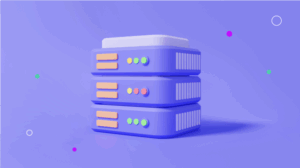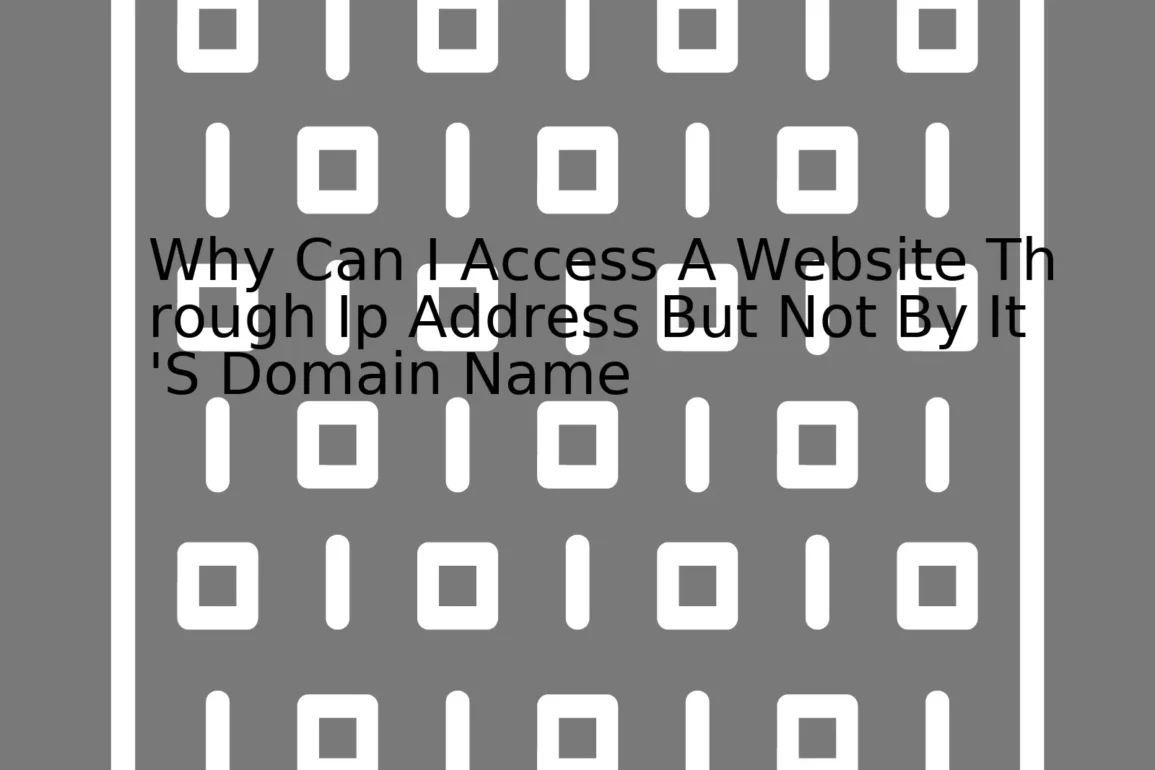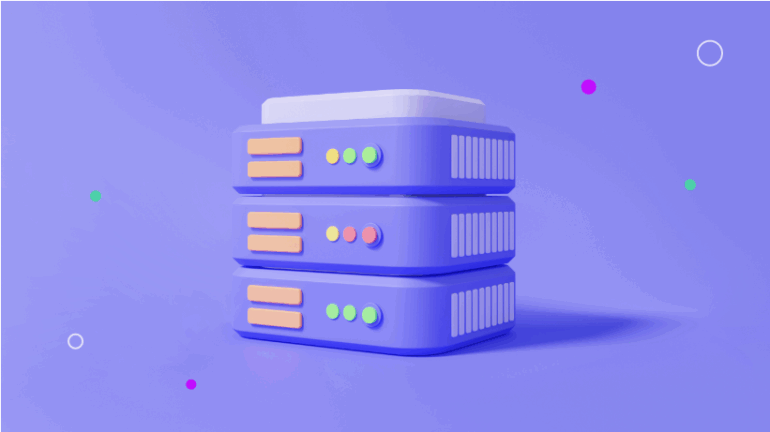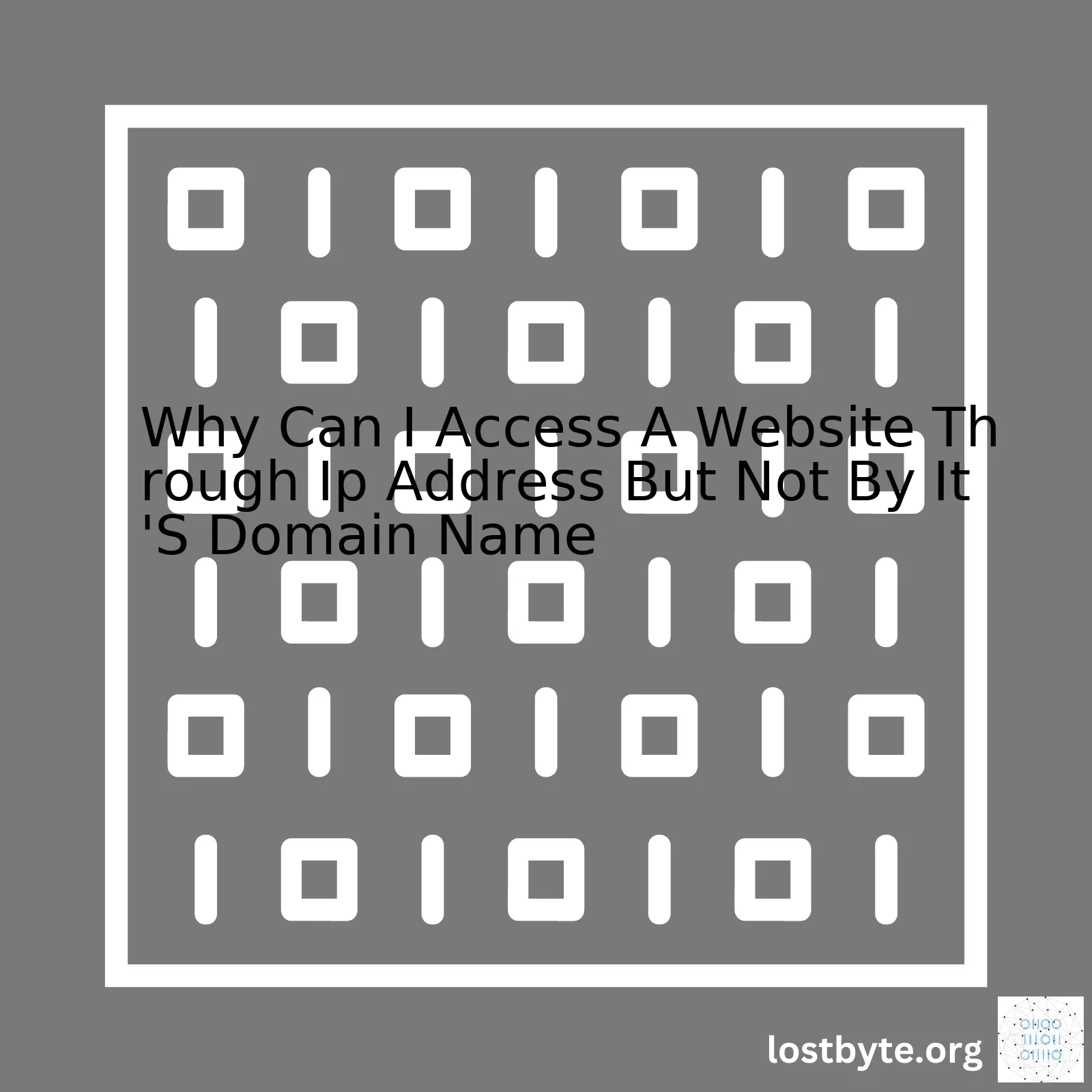
| Terms | Explanation |
|---|---|
IP Address |
An IP address is a unique string of numbers separated by periods that identifies each computer using the Internet Protocol to communicate over network. |
Domain Name |
A domain name is the part of a network address which identifies it as belonging to a particular domain. It serves as an easy-to-remember alias for an IP address. |
DNS (Domain Name System) |
DNS is like a phone book for the internet, translating human-friendly website names into computer-friendly IP addresses. |
DNS Propagation |
This refers to the time it takes for changes to a DNS record to be propagated across the web. During this propagation window, some users might reach the new website while others are directed to the old site. |
Now, diving deeper, understanding why you can access a website through its IP address but not by its domain name necessitates a basic understanding of how the internet functions.
Internet Protocol addresses, better known as IP addresses, serve as the underlying technology facilitating your computer’s communication with servers around the world when you’re interacting online. Every device connected to this global network is assigned a unique numerical label – the IP address – enabling it to send and receive information.
On the other hand, domain names are essentially user-friendly labels given to these IP addresses. Like the difference between remembering someone’s name instead of their telephone number, a Domain Name System, or DNS, translates these cumbersome strings of numbers and periods into something more familiar and easier to remember.
When you enter a URL into your web browser, it contacts a DNS server to find out what IP address is associated with that domain name. It then uses this IP address to communicate with the server at that address, thus fetching and displaying the requested page.
Should you find yourself able to access a website via its IP address but incapable of doing so through its domain name, there are few potential reasons with the most common relating to issues within the DNS system. Your local DNS may not have updated yet if the Domains DNS is newly created or changed recently due to a process called DNS propagation where DNS updates take time to spread across the entire internet. Furthermore, you could experience temporary DNS resolving issues should there be any technical setbacks in your ISP’s (Internet Service Provider’s) DNS servers.
Just to illustrate this, here is the equivalent code snippet:
import socket
ip_address = socket.gethostbyname('www.example.com')
print(ip_address)
This will output the IP address corresponding to the input domain (e.g., ‘example.com’). So if you replace ‘www.example.com’ with the actual domain name you’re trying to reach, running the script should return the IP address.
Indeed the world of internet communications is brimming with complexities. But a simple mantra you can follow is, computers speak IP and humans speak domain names, and the bridge between them is predominantly managed by the DNS servers. Almost every minor hiccup in this precise orchestration can cause instances where websites become inaccessible through their domain names but remain reachable by directly accessing their IP addresses.DNS, or Domain Name System, plays a crucial role in internet operations. It’s much like the internet’s phone book, associating domain names with their respective IP addresses. This conversion allows humans to remember and use easily understandable names (like www.example.com) instead of complex IP addresses (like 192.0.2.1).
Now, if you can access a website with its IP address but not its domain name, this is typically an indication of some issue occurring within the DNS resolution process.
ping www.example.com
For instance, when you type the above command into the terminal, your computer will attempt to find the corresponding IP address for the stated domain name. If this search is unsuccessful, you wouldn’t be able to access the website through its domain name. However, suppose you already know and enter the website’s IP address directly. In that case, you bypass the entire DNS resolution process – ultimately allowing you to access the website.
Here are some plausible reasons why a website may be reachable via IP address, yet not the domain name:
– A local DNS cache issue: An outdated or corrupt local DNS cache could be causing issues, as it might point to an old or incorrect IP address.
– DNS propagation: After making changes to the DNS settings of a domain, a propagation period follows. During this time, DNS servers across the world update their records. If attempts are made to access the website during propagation, problems may arise.
– DNS server is down: If the DNS server is temporarily unresponsive or outright down, it cannot resolve the domain name to the respective IP.
To fix these issues, you can try several methods:
– Flush the DNS cache: By flushing the DNS cache, any outdated or corrupt records would be deleted, potentially solving the issue. The code to do this depends on your operating system. For instance, on Windows, the command to flush DNS cache is:
ipconfig /flushdns
– Change the DNS server: Changing your DNS Server to Google DNS or OpenDNS might also help solve the problem.
– Wait: If the issue is due to DNS propagation, all that can be done is to wait for the process to complete. Typically, it takes a maximum of 72 hours.
Hopefully, with a better understanding of how the DNS system works, it becomes more apparent why accessing a website using an IP address when failed by a domain name may occur. References: [Cloudflare: What is DNS] [Google Public DNS documentation: Using Google Public DNS] [OpenDNS Support]IP addresses (Internet Protocol Address) and domain names constitute the basic framework of how the internet operates. To understand why you can sometimes access a website through its IP address but not by its domain name, we first need to look into how these two elements of the web interact with each other.
The Relationship between IP Addresses and Domain Names
An IP address is a unique string of numbers separated by periods that identifies each computer using the Internet Protocol to communicate over a network. This number-based system however, is tricky for people to remember or use. That’s where domain names come into the picture.
A Domain name is essentially a human-friendly version of an IP address. Instead of typing in a series of numerical values to access a website, users can simply type in a more intuitive and memorable name like ‘google.com’.
The internet uses the Domain Name System (DNS), to translate domain names to IP addresses. It’s like a phonebook directory that routes your request to the proper location. The DNS server looks up the IP associated with the domain you’ve entered and directs your browser to that address, loading the appropriate website.
Why You Might Be Able to Access a Website via IP But Not By Its Domain Name
So, why might you be able to access a website through its IP address but not its domain name? There could be several reasons:
| Issue | Description |
|---|---|
| DNS Server Issues | Your Internet Service Provider’s (ISP’s) DNS servers may be experiencing problems. If the DNS server cannot successfully turn the domain name into an IP address, you won’t be able to access the site by its domain name. |
| DNS Propagation Delays | If a domain’s DNS entries have recently been changed, there may be some delay – usually a few hours to a few days, depending on the TTL (Time to Live) setting – in these changes propagating across all DNS servers worldwide. During this time, accessing the site via its IP address may be possible, but accessing via domain name may not. |
| Local Cache Issues | Your computer stores recent DNS lookups in a local cache. If this cache contains outdated or incorrect information for a certain domain name, your computer may struggle to reach the website via its domain name but not it’s IP address. |
| Hosts Files Entries | There are also situations where the “hosts” file in a computer’s operating system may contain static directions that override DNS settings for certain domain names. If an incorrect entry has been added for a specific domain, it could disrupt your ability to reach the site using its domain. |
You can often rectify these issues yourself by flushing your DNS cache, resetting your hosts file, or by directly using an alternative DNS service like Google DNS.
Remember, when you access a website via the IP address, you’re bypassing the DNS system. The vast majority of sites out there share their IP address with multiple domains, so browsing directly by IP isn’t recommended.
In conclusion, whilst you can, in some scenarios, access a website directly via an IP address, the role of Domain Names and the DNS system at large should not be understated. They underpin the accessibility, scalability and usability of the World Wide Web that we’ve become accustomed to today.
Look at this code snippet that shows a mechanism to resolve a DNS:
import socket
print(socket.gethostbyname('stackoverflow.com'))
It makes a DNS lookup for ‘stackoverflow.com’ and prints the corresponding IP address it was mapped to.
For more technical discussion, refer to Stack Overflow forums here.
One of the most common issues individuals encounter when trying to access a website is that it is reachable via its IP address but not by its domain name. This discrepancy can occur due to several reasons. We’ll discuss these potential causes in-depth, taking into account factors like DNS resolution, caching problems and web server configuration.
DNS Resolution Issues
You might have a problem with your Domain Name Server (DNS), possibly due to misconfiguration. The DNS translates a domain name into the correlating IP address, guiding your request online to the right location. When there’s an issue here, you may still be able to reach the website through its IP address directly because this bypasses the DNS. Here’s a simple example:
<p> IP: 192.0.2.0 </p> <p> DNS: www.example.com </p>
DNS propogation delay or failure can result from changes made to DNS settings not being updated across all servers worldwide immediately, which may affect your ability to access a site by its domain name.
Caching Problems
Your system caches DNS records to speed up the process of converting the domain name to IP address. However, this can sometimes lead to issues. The cache may have an obsolete record pointing to an incorrect or outdated IP address, causing the inability to reach the site using its domain name. Consider the following code snippet:
ipconfig /flushdns
This will flush the DNS cache. Therefore, it forces the system to fetch new DNS information, which may resolve accessibility issues.
Web Server Configuration
The configuration of the web server hosting the website could also be a cause. Some website servers are set up to serve the content only when requested via the domain name, not through the direct IP address. Moreover, if the server hosts more than one website, it would need the domain name to determine which site to load. Using only an IP address would lack this vital information, leaving the server unsure of what content to provide.
Local Computer’s Host File
A host file on a computer helps map domain names to specific IP addresses. Sometimes, mismatches or errors within the file can lead to websites being inaccessible via their domain names. Depending on the operating system, the host’s file varies in location:
| Operating System | Location |
|---|---|
| Windows | C:\Windows\System32\drivers\etc\hosts |
| Mac/Linux | /etc/hosts |
In conclusion, while there are many reasons why a website could be inaccessible through its domain name yet accessible via its IP address, these are some of the main culprits. Rectifying these issues requires a keen understanding of DNS configuration, cache management, server setup, and local directory files.
Internet Service Providers (ISPs) play a crucial role in website accessibility. They act as a bridge between your computer and the wider internet, delivering data from web servers to end users. ISPs are responsible for translating domain names into IP addresses using DNS (Domain Name System). This essential service allows you to access a website using its domain name rather than having to remember its specific IP address.
However, there may be situations when accessing a website through an IP address is possible, but the same cannot be achieved using the domain name. Multiple reasons could result in this odd scenario:
- DNS Propagation Delay
- Local DNS Cache Issue
- ISP DNS Issue
DNS records can take up to 24-48 hours to fully propagate around the world’s ISPs after a change has been made. During this time, some parties may have the new record; others may still store the old record. This could mean that you can visit the website via the IP address directly, but the domain name might not work because the DNS servers haven’t updated yet.
Your system maintains a local DNS cache. If the site’s domain name and IP address mapping records become outdated or faulty on your device, it might be difficult to reach the website by its domain. Nevertheless, direct IP access would remain unaffected. Clearing this cache often resolves such issues. Here’s how you can do it on Windows:
ipconfig /flushdns
And on MacOS/Linux:
sudo killall -HUP mDNSResponder
Your ISP’s DNS servers may fail to resolve domain names correctly due to technical issues. These problems can often be detected by switching to public DNS services like Google DNS or Cloudflare DNS, enhancing overall internet experience and website accessibility.
Those circumstances explain why sometimes, a website might be accessible via its IP address, but not by its domain name, underlining the critical role of the ISP in managing domain naming systems. However, always remember that surfing the internet using IP addresses isn’t recommended or practical, as IP addresses can change frequently and are hard to remember compared to human-friendly domain names.
To further gain insights into a domain’s DNS information, tools like WHOIS, DNS Watch, and DNSChecker could be beneficial. Moreover, learning about networking commands like nslookup, tracert, ipconfig, and ping would help you troubleshoot network-related issues faster and better.
Thus, while Internet Service Providers play a critical role in domain to IP conversion and ultimately, website accessibility, it’s essential to maintain an understanding of the underlying mechanisms to enjoy a seamless browsing experience.
To explain the importance of local DNS cache in web browsing and its relation to accessing a website through its IP address but not by its domain name, we’ll need to cover several key points including understanding what DNS is, what a local DNS cache is, how they affect web browsing and the issues involved when accessing websites.
1. An overview of DNS
DNS or Domain Name System acts like an address book for the internet. It helps convert human-friendly domain names such as www.buzzle.com into corresponding IP addresses, such as 123.45.67.89, used by computers for communication. This conversion process is called “DNS resolution” and it happens every time you visit a website, send an email, chat online, or do anything on the internet that involves domain names.
// Simplified flow of DNS Resolution User ---> www.example.com ---> DNS Server ----> 123.45.67.89 (IP Address) ----> User
2. What is Local DNS Cache?
Every computer has a local DNS cache. Its purpose is to store a record of all the recent website visits and their corresponding IP addresses. It serves two main purposes:
- Speed Up DNS Lookup: By storing IP addresses locally, your computer can significantly speed up website access because it doesn’t have to reach out to a DNS server every time.
- Reduce Traffic: By resolving domain names locally, it reduces the overall traffic towards the DNS server.
When you type in a URL, your computer first checks the local DNS cache for a match. If it finds one, it will use the stored IP address, speeding up the browsing process. If there’s no match in the local cache, your computer makes a DNS request to your Internet Service Provider’s (ISP) DNS server, which then queries other DNS servers until it gets an answer.
// Flow of DNS Lookup with Local DNS Cache
User ---> Check Local DNS Cache
|
True: Local DNS Cache ----> 123.45.67.89 (IP Address) ----> User
|
False: ---> ISP's DNS Server (further requests if needed) ---> 123.45.67.89 (IP Address) ----> User
3. Why You Might Be Able to Access a Website Through IP Address But Not Its Domain Name?
This issue can be primarily due to incorrect or corrupt entries in your local DNS cache. The following points elaborate on this:
– When the local DNS cache stores outdated or incorrect details about a domain, attempts to connect to the site using its domain name will fail because the IP address associated with that domain in your cache is wrong. This condition results in an “unable to resolve domain name” error. However, if you know the actual IP address of the site, you can still access the site via the browser.
– Sometimes malware or viruses may corrupt your local DNS cache. This corruption could cause your machine to lose its ability to correctly translate domain names into IP addresses.
To rectify these issues, we typically “flush” the local DNS cache. Flushing wipes out all the information stored in the cache, forcing the computer to find new DNS information.
// How to flush DNS in Windows Command Line ipconfig /flushdns
Your ability to access a website through an IP address but not by its domain name demonstrates the critical role the DNS system plays. The combination of DNS and local DNS caching affects our experience using the internet, making the process far more efficient while also occasionally introducing complexities that require troubleshooting.
For a deeper understanding, feel free to visit these comprehensive guides from Cloudflare and ExpressVPN.Sure, navigating the complex world of error messages, specifically “Website not Found” can be a challenging task. Understanding why you can access a website through IP but not by its domain name requires some knowledge of how the World Wide Web operates.
To begin, let’s decrypt why you’re able to access a website through an IP address but not by using its domain name. When you type a URL into your web browser such as www.example.com, the Domain Name System (DNS) translates this into the unique IP address of that website server. It’s akin to looking up a phone number in a telephone book. The DNS tells your system where to find the server hosting the website you want to access.
If you’re encountering difficulties accessing a site via its domain name yet you can do so using its IP address, the trouble may lie within the DNS translation process. Listed below are likely reasons causing the problem:
1. DNS Propagation Delays. A newly updated or recently registered domain name takes time, typically 24-72 hours, for all DNS servers around the world to update their records with new information. This propagation delay might cause you to see the “Website not found” error.
2. DNS Server Down. If the DNS server used by your Internet Service Provider (ISP) is down or experiencing issues, your browser might fail to resolve the domain name correctly.
3. DNS Misconfiguration: In scenarios where IP addresses have been altered with or without changes to domain registration details, a failure to update these details could lead to failures in transferring the intended information.
So let’s break down ways of resolving these issues:
*
Refresh your Browser:
Sometimes, simple actions like refreshing your browser will help clear any old caches and load the new DNS entry.
*
Navigate via incognito/private browsing mode:
By using this option present in most modern web browsers, you can bypass caches, and commence a fresh connection to the server.
*
Reset IP Address and Clear DNS Cache:
You can use commands on your computer to reset the IP address and clear the DNS cache.
Here’s an example of how you can achieve this on a Windows machine:
ipconfig /release ipconfig /renew ipconfig /flushdns
*Consider checking your hosts file:* There’s a possibility that your computer’s hosts file has been modified to block certain domains. This file contains mappings of IP addresses to hostnames. Misconfigured or rogue entries may prevent your browser from correctly finding a website’s IP address. For Windows users, inspecting the file can simply be achieved by opening
C:\Windows\System32\drivers\etc\hosts
with a text editor. Delete or comment out rogue lines if necessary.
An understanding of these backend processes helps to provide insights on how web connections maneuver or stutter sometimes, as well as actionable measures to resolve the issues when they arise. It goes without saying, getting down to the gritty settings might seem adventurous at first, it does indeed become an interestingly informative journey and a handy bookmark for consistent surfers of the internet.
You might need more hands-on help from professionals dealing with specific instances, like [Cloudflare](https://www.cloudflare.com/learning/dns/glossary/dns-propagation/) for DNS propagations delays or your ISP when dealing with DNS server problems.This fascinating situation where you can access a website through an IP address but not by its domain name can be due to a variety of server or hosting issues. Let’s delve into the possible causes and solutions to this problem.
1. DNS Propagation Delay
When you make any changes to your DNS records such as setting up a new website or moving to a new host, it takes some time for these changes to propagate across the internet. This delay is known as DNS propagation. It can take anywhere from a few minutes to 48 hours depending on various factors like your ISP, geographical location, and the time-to-live (TTL) settings of your DNS records.
You can check the status of your DNS propagation at websites like What’s My DNS.
If the site fails to load using a domain name but works with an IP address while the propagation is happening, there’s probably nothing wrong. You may just need to wait until the propagation completes.
2. Incorrect DNS Settings
Sometimes, the problem isn’t propagation but incorrect DNS settings. Your domain name might not be pointing to the correct IP address. In this case, you need to edit your DNS records.