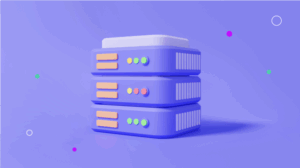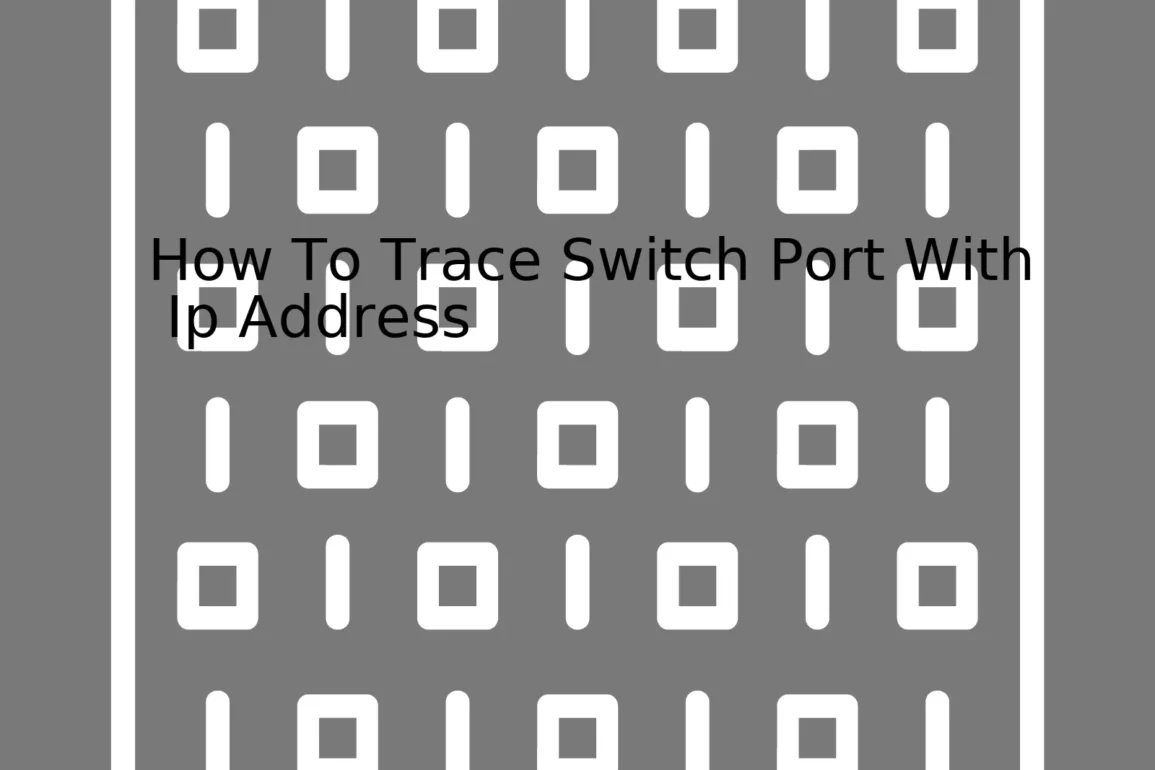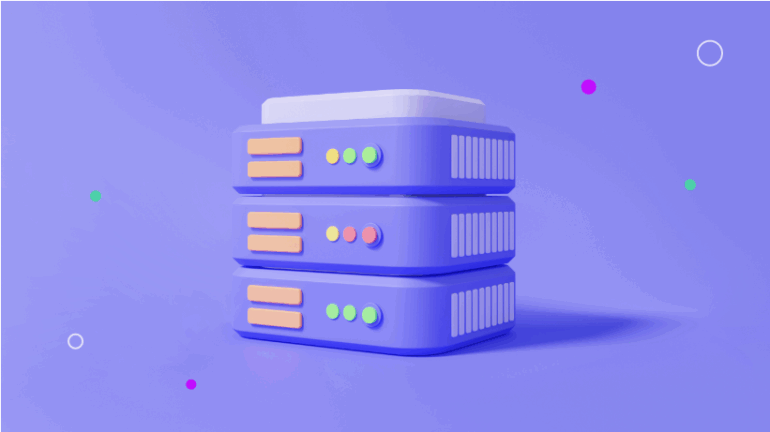| Steps | Description |
|---|---|
| Ping the Address | Begin by pinging the IP address. This enables the computer to establish a connection with the device at that address. |
| Use ARP to Find MAC Address | The Address Resolution Protocol (ARP) command is used to find the Media Access Control (MAC) address associated with the IP address. The MAC address is needed for further identification of the device. |
| Find Switch Port via Switch CLI | Login to the switch’s Command Line Interface (CLI) and use the ‘show’ commands to locate the switch port. You should initially find the list of all the MAC addresses, then identify the one in question to trace its specific switch port. |
| Seek Additional Device Info | For more detailed information about the device, utilize additional switch commands where appropriate. This allows you to view the IP address, MAC address, VLAN (Virtual LAN), and other details. |
When managing a network of computers and other devices, there may be scenarios where we need to trace a particular device linked to a given IP address and find the corresponding switch port that it’s physically connected to. This necessity can manifest when troubleshooting network issues or performing security audits, as knowing which specific switch port a device connects to provides valuable information in both instances.
Pinging the IP address is the initial phase accomplished from the workstation, this creates a connection with the end-device. Subsequently, the utilization of ARP grants access to the MAC address correlated with the said IP address, a fundamental physical identifier for networking hardware.
The switch CLI (Command-line Interface) provides the platform for executing necessary commands to discover the specific switch port that the device is attached to. After finding all the MAC addresses recorded on the switch, you’ll successfully single out the one spotted earlier thereby revealing its unique port.
Remember, you have the capacity to unearth advanced details such as VLAN data alongside each port are related to after tracing the switch port with an IP address. Furthermore, the process emphasizes the efficient tracability of network components within any organizational infrastructure making it an imperative skillset among IT professionals.
Source codes examples are not mentioned in this case because tracing a switch port usually involves using pre-defined CLI commands on network switches, and that differs based on the brand and model of the switch.
To learn more, This Cisco guide shows how to use the ARP command on their switch models.Sure, tracing a switch port through an IP address is an essential skill especially for network admins. It helps identify the physical location of a device in a networking environment. Now, let’s delve into how you can find a switch port via an IP address:
First off, it is important to note that switches alone do not directly associate IP addresses with specific ports as they operate at layer 2 of the OSI model (Data Link Layer). Therefore, additional tools or steps are needed to map an IP address to a specific port, some of them include Address Resolution Protocol (ARP), IP-MAC-Port binding, and Simple Network Management Protocol (SNMP).
To start tracing an IP to a switch port, we’ll take something called the MAC address as an intermediary.
Here’s a typical workflow:
- Identify the MAC address associated with the target IP: Run
arp -a [IP]
on your host system terminal.
- Use the identified MAC to trace the port on the switch
show mac address-table | include [first four letter/digits of the MAC]
You should be able to see the port that your desired IP is connected in return.
However, please remember different switches may use different commands due to their varying firmware.
For a visualized tool, SolarWinds has a solution called User Device Tracker (UDT). This software tracks devices, retrieves the switch ports they’re connected to, and provides similar information. It also devises a white list for known devices and flags unauthorized devices that connect to your network.
The method discussed above provides a command-line approach to manually trace an end device on your network using its IP address. Keep in mind, this method requires you have considerable access rights over the network. As a guidance, always exercise caution and respect privacy when dealing with network intelligence related tasks. Let’s keep our cyber communities safe and respectful!
| Type | Description |
|---|---|
| ARP | Address Resolution Protocol is used to map IP network addresses to the hardware addresses used by a data link protocol. The protocol operates below the network layer as a part of the interface between the OSI network and OSI link layer. |
| SNMP | Simple Network Management Protocol is an internet standard protocol for managing devices on IP networks. |
| IP-MAC-Port Binding | A method that binds a user-defined IP/Mac/Port binding entry with a specified port. When the device is connected to the port in violation of the binding entry, some actions will be taken. |
MAC addresses, technically known as Media Access Control addresses, are intrinsic parts of every network device’s identity. This unique identifier aids in device locating and tracing across a network, particularly within the scope of a switch.
Switches function at layer 2 of the Open Systems Interconnection (OSI) model. Known also as the data link layer, this is where MAC addresses are primarily used. For ethernet networks, switches use MAC addresses to learn which devices are connected to their ports and construct an internal mapping for forwarding data frames to the right locations.
show mac address-table
is one such command often run on these devices to display the MAC Address Table containing these port-device mappings.
Now, if you know a device’s IP address and wish to trace its corresponding switch port, this becomes a two-step process involving some commands:
1. Discover the MAC address from the IP address.
The Address Resolution Protocol (ARP) assists in mapping between MAC and IP addresses within a network. With that knowledge, using the command line, we can trace a MAC address from a given IP using ARP. This procedure must, however, be executed on the router since it maintains an ARP table of all connected devices.
show ip arp [ip-address]
This command will return a list of ARP entries, from which you can find the MAC address related to the supplied IP.
2. Using the known MAC address to identify the correct switch port.
Once you have the MAC address handy, return to the switch and utilize the ‘show mac address-table’ command:
show mac address-table address [mac-Address]
It will provide details comprising the VLAN, port number, and the type of connection associated with the MAC address you provided. Therefore, it successfully traces the relationship between your target device’s IP address and its port location on the switch.
This systematic tracing can prove beneficial especially in larger networked environments or when dealing with security and troubleshooting matters. It offers an efficient way to isolate a problematic or suspicious node depending on its activity across the network.
Be aware that specific variations exist between different networking hardware manufacturers, so exact command syntax may depend on the make and model of both the router and switch in question. Additionally, do note that due to privacy and security reasons, unauthorized MAC address tracing can constitute a legal offense. It should only be performed by networking professionals or sysadmins maintaining their organization’s IT resources.
References:
- MAC address – Wikipedia
- Layer 2 Switching Methods – Cisco
- How to Clear/Flush ARP Cache Entry – Cisco
If you want to trace a switch port using an IP address, the first thing that you need to do is to identify the interface. Here’s a step-by-step guide on how to do this.
Step 1: Determine the device’s MAC Address
This can be achieved by following these commands:
arp -a [IP address]
This will provide you with the MAC address of the device at the specified IP.
Step 2: Find Out Which Port the Device Is On
You would then need to log in to the switch (using SSH, Telnet, or console) and do a show command on the MAC address tables:
show mac address-table address [mac address]
The output from the command (which may differ slightly based on the switch model) will reveal the port number where the device with that MAC address is connected.
Keep in mind these important points
- A key point to remember before proceeding — This method assumes that your network is not spanning multiple switches or involves VLANs. If it does, you’ll require additional steps to trace the device as the lookup will need to be performed recursively across all the switches that are interconnected.
- You’ll also will need enough access privileges on the switch to execute the necessary commands. In most cases, you need administrative credentials.
- Make sure that the MAC address table on the switch is up to date. The ARP cache and MAC address table might have old entries if the said device is turned off for a long time, which can lead to an incorrect analysis.
By following these steps meticulously, identifying the switch port connected via a specific IP becomes simplified. This process aids significantly in diagnosing network issues or managing your network better. You can find more nuanced details pertaining to different router versions and specific conditions at Cisco’s Official Website.
Additionally, various professional tools and software could make this task even easier, such as SolarWinds Network Performance Monitor and ManageEngine OpUtils. They offer automated IP Address tracking features that allow quick resolution of network discrepancies.
The power of Address Resolution Protocol (ARP) tables can be effectively harnessed to find Media Access Control (MAC) addresses, which can in turn aid us in tracing a switch port associated with an IP address. This process is instrumental in network troubleshooting, security auditing, and overall network management.
To elaborate on the method:
1. **Fetch the ARP table**: We start by fetching the ARP table from the router or host machine. The ARP table essentially maps local IP addresses to MAC addresses on an Ethernet network and can be accessed using variations of a simple terminal command:
arp -a
. The output displays a list of IP addresses along with their corresponding MAC addresses, acting as an effective initial point for tracing the switch port via an IP address.
2. **Pinpoint the Desired IP Address**: Next, we search within the ARP table for the specific IP address we’re interested in. Once located, document its correlating MAC address.
3. **Locate the MAC address on the switch**: We then move onto the switch. A majority of managed switches maintain a bridge forwarding table (also known as a MAC address table or CAM table). The function of this table is similar to the ARP table, but it associates each MAC address with a specific switch port. This comes in handy when tracing back from an IP to a switch port. To display this table, we use a variant of the following command on the switch’s command line interface (CLI):
show mac address-table
or
show mac-address-table
.
4. **Trace Back to the Switch Port**: Lastly, scan through the mentioned list until you find the earlier noted down MAC address. Once located, note the switch port listed next to it – this, invariably, is the port linked to your original IP address.
This procedure admittedly relies on a few assumptions that might limit its broad applicability. Notably, it assumes that ARP entries are not stale, IP-to-MAC mappings are static, and there aren’t any VLANs or intermediary devices complicating the topology.
However, when these conditions hold true, harnessing the power of ARP tables can be remarkably effective at tracing back from IP addresses to switch ports. From bolstering network security to enhancing the troubleshooting process, the ability to perform these network traces is undoubtedly a valuable skillset.
Here’s an illustration summarizing our discussion:
| Step | Description |
| —- | ———– |
| **Fetch the ARP Table** | Use the command
arp -a
to view the ARP table.
| **Pinpoint the Desired IP Address** | Search within the ARP table for the specific IP address. Document corresponding MAC address.
| **Locate the MAC Address on the Switch** | On the switch’s CLI, use the command
show mac address-table
or
show mac-address-table
to access to the MAC address table.
| **Trace Back to the Switch Port** | Find the earlier documented MAC address in the MAC address table. The associated switch port is what links to our original IP address.|
For a more detailed understanding, I suggest referring to this online resource by Null Byte, which provides a comprehensive guide of using ARP tables to trace IP addresses on different systems.
Tracing a switch port with an IP address requires accessing the command line of your network device. You can effectively do this by using network command-line tools such as Telnet, Secure Shell (SSH), or console connection methods. To provide substantial details, let’s dissect two primary ways to reach your goal.
Method 1: Via SSH or Telnet
SSH and Telnet are both network protocols allowing remote access to another computer over a network. Telnet is older and does not encrypt communication like SSH does. Here’s how you can use either of them:
# Step 1: Open a terminal application. # Step 2: Run either of these commands replacing ipaddress with your switch's actual IP. ssh [username]@ipaddress telnet ipaddress
Once you’re logged in, you can run various Cisco IOS show commands if using a Cisco system, or equivalent commands for non-Cisco systems. One common command to find the port associated with a specific IP address is:
show ip arp | include [IP_Address]
The output will reveal network-specific data, including the IP address, time-stamp, MAC Address, interface type, and Switch port number.
Method 2: Console Connection
Direct console connection is an alternative method where you connect your computer directly to the switch via a console cable. A terminal emulator software like PuTTY or HyperTerminal is subsequently opened on the computer:
# Choose Serial option in the session type, # Select COM port where console cable is connected, # Set the speed / baud rate, # Click open to start the console session.
Just like the first method, once you’re successfully connected, you can run the ‘show’ command to trace the switch port with the IP.
Accessing a switch’s command line doesn’t have to be complicated. Following these simple steps won’t just help you locate switch ports with an IP address; it is also useful in maintaining overall network stability, diagnosing connectivity issues, and performing routine checks in the network topology. More detailed information can be found at Cisco’s troubleshooting guide.
Whenever you find yourself managing numerous devices in a network, it becomes essential to know how to trace the IP address of a device back to its switch port number. Fortunately, with the use of certain commands on switches and routers, you can efficiently locate these information. Here’s how to do it:
The first point of call is using ‘show’ commands, which serve as powerful tools for network analysis and troubleshooting.
Firstly, connect to your router or switch via console or SSH (Secure Shell). Once connected, login and navigate to the privileged EXEC mode by typing:
enable
Get the MAC address of the IP in question by using the ‘show arp’ command in the privileged EXEC mode:
show arp | include [Device’s IP]
For instance, if the device’s IP is 192.168.1.23 then you type:
show arp | include 192.168.1.23
Upon executing this command, you’d see the MAC address associated with that particular IP address.
Next, switch over to the global configuration mode and run the ‘mac address-table’ command to identify the port for the given MAC address:
configure terminal
show mac address-table | include [first four characters of MAC]
For instance, consider the following string represents a MAC address obtained from the earlier step: D8C7.C86B.9950. The submitted command will be:
configure terminal
show mac address-table | include D8C7
By doing so, you’d obtain an entry showing the port to which the device with the MAC address is attached. This tabular entry may look something like:
| VLAN | MAC Address | Type | Ports |
|---|---|---|---|
| 1 | d8c7.c86b.9950 | DYNAMIC | Fa0/18 |
In this example, Fa0/18 is the connected port.
Remember,
– You might need to repeat these steps on multiple switches depending upon how your network is interconnected.
– If your switches are unmanaged, this process might not be possible as such switches don’t have features for administrative tasks.
– For security reasons, always logout after performing your tasks by typing
logout
.
Show commands lead the way when it comes to locating a device’s port in a network. Using them optimally improves overall network management skills, and aids in faster problem resolution.
Remember to also check the Cisco documentation, “Command Reference, Cisco IOS XE Gibraltar 16.12.x (Catalyst 9500 Switches)” for more emphasis on the usage of different ‘show’ commands.Deciphering the output of the “show mac-address table” command can be quite insightful when tracing a switch port that’s associated with a certain IP address.
Let’s take a closer look at each component of the displayed information from this command.
Switch#show mac-address-table Mac Address Table ------------------------------------------- Vlan Mac Address Type Ports ---- ----------- -------- ----- 1 00d0.58fa.b7d6 DYNAMIC Fa0/18
Vlan:
This field shows the Virtual Local Area Network (VLAN) that the MAC address is part of. Most cases, different VLANs represent different IP subnets.
Mac Address:
The hardware address of a device connected to the switch is represented here. Every network-capable device has a unique one which we might use to match it against an IP address from other sources like the “arp” table of a router or even the local machine’s cache.
Type:
It indicates if the MAC address was learned dynamically through incoming frames or configured statically. Basically, the ‘DYNAMIC’ type signifies that the switch has automatically learned the MAC address and associated it with the specific port on which the frame was received.
Ports:
The interface that has been attached to the MAC address shown in the table represents where frames destined for the particular MAC address should be sent. This becomes super handy while tracing a switch port that correlates with a certain IP address
To trace a switch port with an IP address, we can lean on the ARP table. The ARP (Address Resolution Protocol) is used for mapping an IP address to a MAC address. By using the “show arp” or “arp -a” command on appropriate source(like a router connected to the same switch), we would be able to establish a matching between the IP and MAC address.
If we break down how you could go about this in steps :
- Firstly, identify the correct IP to MAC address relation from ARP table
- Then cross-reference the MAC address identified in the above step to reveal the desired port on the output of “show mac-address-table”.
With this method of correlating an ARP table with the output of the “show mac-address-table”, we are simply leveraging the very mechanism that switches operate on, by tracking MAC addresses along with the port they are detected on, hence enabling us to find out which port a certain IP address is communicating over.
This kind of task usually comes up during troubleshooting network connectivity issues or enhancing security measures like inCisco Layer 2 security features. This acts as an integral part in implementing robust and secure networks across organizations.Understanding the role of Secure Shell (SSH) in tracing processes, especially when it comes to the task of tracing a switch port using an IP address, requires understanding what SSH is.
SSH is a protocol that provides a secure method for remote login from one computer to another. It uses strong encryption to protect against eavesdropping and effectively offers a private line of communication between two machines. This makes SSH vital for network operations, especially if you are working on the internet or any insecure network.
In the context of tracing a switch port with an IP address, SSH can be the bridge that gives access to the switch and allows the investigator to gather necessary data. Let me walk you through how this can occur:
To trace a particular port using an IP address, the first step would invariably be to identify the IP address in question. This could be achieved by any variety of means depending on a coder’s familiarity with networking tools. For instance,
ping
is a command that sends an echo request to a specified address and waits for a response. When targeted at the respective address, it helps establish whether the target device is currently active on the network.
Once the IP address is determined, an SSH command can be launched to access the switch. The general format for an SSH command looks something like this:
ssh user@ip_address
As long as the host recognizes the user, the password prompt will appear, and upon successful verification, secure access to the machine is gained.
Now begins the more intensive task of actually identifying the port. A popular command for this task on Cisco devices is
show mac address-table
or
show mac-address table
which will display a table filled with relevant data.
Here’s a basic tabular representation of how the data might look:
| VLAN | MAC Address | Port |
|---|---|---|
| A | BB-CC-DD-EE-FF | P1 |
| B | GG-HH-II-JJ-KK | P2 |
The table lists all the MAC addresses that the switch has learnt, along with the ports. Once you find your MAC address, its corresponding port will show the connected port on the switch.
It should be noted here that different manufacturers’ switches may use slightly different commands. Some switches might need an additional detail or two (like the VLAN number). Regardless, the general idea remains similar; get access to the switch, then use the hardware’s unique identifier—often the MAC address—to find the port in which it is docked.
In summarizing, SSH plays an important role in tracing a switch port with an IP address by providing a secure pathway to connect to the network switch’s command interface. By utilizing relevant commands, you can retrieve valuable information to trace back to the location of a specific device on the network.
Please see Cisco’s guide on ‘Identifying Ethernet Hardware and Software’ for details on traditional networking configuration.
In the networking world, dealing with multiple VLANs can complicate the process of tracing a switch port based on an IP address. After all, Virtual Local Area Networks, or VLANs as they are commonly known, effectively segregate a physical network into numerous broadcast domains. However, the process doesn’t have to be overly complicated, and this guide should provide helpful insights into handling such tasks.
VLANs
Firstly, understanding your own networking infrastructure is critical. You need to note that, typically, each VLAN should belong to its own unique network or subnet. Each subnet will have a range of IP addresses associated with it. If you’re trying to trace a device on your network and you know it’s IP address, the subnet will help you identify which VLAN you should focus your efforts on1[source].
Ping Command
The first step in tracking the switch port connected to an IP address involves initiating a ‘ping’ command to that IP address
ping <IP Address>
After that, use the ARP (Address Resolution Protocol) to find the MAC address associated with that IP by typing:
show ip arp <IP Address> OR show arp | include <IP Address>
MAC Address Tables
Next, utilize the MAC address table in order to locate the port where the MAC address was learned. Note that this process may involve searching across multiple switches if you do not initially find the MAC address on the switch you are working on.
show mac-address-table address <MAC Address> OR show mac address-table | include <partial MAC>
This might present a hitch when dealing with multiple VLANs. For example, if a MAC address, 00-23-24-FE-2D-30, corresponds to VLAN ID number 20, it would be represented by “020-002324FE2D30” in the MAC address table. Note how the VLAN ID alters the way a MAC address is displayed. This is why knowing your way around your VLANs is crucial.
Switch Port Details
Once you’ve identified the correct MAC address and corresponding VLAN ID, you can use that knowledge to track down the specific switch port. There are various commands that allow us to view details about a specific switch port, for instance:
Show interfaces <port-id> status OR show interfaces status | include <port-id>
By sifting through the information provided, we can find whether a specific port is active and which VLAN it’s assigned to. Lastly, keep in mind that the whole process could be subject to change based on factors like network topology or the type of switches or routers being used. In any case, understanding the role that VLANs play in your network and their relationship with IP and MAC addresses should go a long way in helping you track a switch port using an IP address.
Process Summary
Still sounding tricky? Here is a summary again in bullet point format:
– Understand your networking and VLAN structure.
– Use the Ping command to initiate connection with target IP address.
– Determine the MAC address using ARP.
– Find where the MAC was learned using the MAC address table.
– Discover the switch port with previously acquired MAC and VLAN ID.
The visibility gained from the steps above improves troubleshooting capabilities and enhances security control therefore imperative to master these steps.
Sources:
– Cisco – Understanding ARP Broadcast Message
– Cisco – VLAN Trunking Configuration Example
– Wikipedia – Virtual LANWhen tracing a switch port with an IP address, working with Layer 3 switches becomes crucial. Layer 3 switches have the advantage of both routing and switching to quickly direct data in fast networks. In this process, there are several key steps that need to be followed:
1. Understanding the Network
Before embarking on the journey of tracing a port, it’s pivotal for any professional coder to familiarize themselves with the network topology. One must know how the computers, servers, routers, and switches are linked.
2. Identifying the Device IP Address
The first step when it comes to IP tracing is identifying the specific device’s IP address that you want to trace. You can obtain this by using a simple ping command in your terminal or command-line interface.
ping hostname
3. Using ARP Tables
Every Layer 3 device has an ARP (Address Resolution Protocol) table. These tables map MAC addresses to their respective IP addresses. This command allows you to see all the devices connected to your local network.
show ip arp | include x.x.x.x
Where x.x.x.x is the IP address of the device you are interested in.
4. Find the Relevant MAC Address
Once you’ve identified the desired IP address, you can use the ARP table to find its corresponding MAC address. This MAC address will help you locate the specific port since Layer 3 switches primarily operate based on MAC addresses.
5. Locating the Interface
Now that we have the MAC address, we can determine which interface the device in question is connected. A simple interface check can be done using:
show mac address-table | include xxxx.xxxx.xxxx
Replace xx.. with your MAC address.
With these steps, you’ll successfully trace a switch port using an IP address.
Following these steps will offer inherent intuitions about how the different devices on a network interact together and give insights into effectively managing networks and auditing security. This information is readily available with Cisco‘s range of Layer 3 Switches. More detailed explanations on how to conduct each of these activities can be found within their product documentation pages.
While some layer 3 switches may require specific commands, many follow similar sequencing and logic to ascertain the desired results.
Tracing a switch port with an IP address utilizing a managed switch is essentially about locating the physical port where a specific device, identified by its IP address, is connected to your network. This process can be particularly useful to troubleshoot networking issues or when executing internal audits. Here’s how:
First off, you’ll want to identify the MAC Address related to the particular IP Address.
$ arp -a | grep "192.0.2.1"
You would replace “192.0.2.1” with the actual IP address you’re looking for. The output then will reveal the MAC address corresponding to the IP address.
Now, access the managed switch’s interface. This step will vary depending on your specific switch model and manufacturer. More often than not, it will involve using SSH (Secure Shell), Telnet, or a web browser.
Then, you need to locate the desired MAC address within the switch’s interface. Cisco switches, for instance, offer the following command:
$ show mac address-table | include 00:11:22:33:44:55
Replace “00:11:22:33:44:55” with the actual MAC address retrieved earlier. The output then provides you with the details of the port associated with the MAC address.
In some switches, like those from Hewlett-Packard, HP for short, this command might differ slightly:
$ show mac-address | include 001122-334455
Note that the representation of the MAC address varies slightly between Cisco and HP switches.
Using these techniques, tracing a switch port associated with a given IP address becomes a two-step process involving the translation of an IP to a MAC address, followed by identifying the MAC address’s linked port.
| Step | Processing step |
|---|---|
| Step 1 | ARP query to map IP to MAC |
| Step 2 | Query switch for MAC to port mapping |
If the device you’re tracing isn’t in the ARP cache, you’ll need to ping the device first to ensure its MAC address is registered in the ARP cache of your system. The ARP cache usually holds entries for two minutes. After this period, if no refresh action, the record is removed. On Linux, this lifetime is typically ten minutes, while it varies from two minutes to one hour on Windows, depending on the version. Therefore, ideally, make sure to ping the suspected device IP before running the ARP command.
* Ping the device.
$ ping 192.0.2.1
This experience underlines why having a managed switch rather than an unmanaged alternative can save significant time during troubleshooting, network rearrangements, or security situations that require rapid responses.
For detailed walkthroughs of obtaining MAC and port information on different switches, check the online documentation of specific Cisco, HP, or other model devices.
Segment mapping involves the binding of IPs, Ports, and MAC addresses together. This association is essential when it comes to tracing a switch port with an IP address.
To start off, let’s understand the basic components involved here:
– IP Address: An Internet Protocol address (IP) is a unique numerical label assigned to each device connected to a computer network that uses the Internet Protocol for communication. It serves two main functions: identifying the host or network interface, and providing the location of the host in the network.
– Port Number: It refers to the specific endpoint in the operating system where network connections are completed. In terms of switches, these represent the physical connectors where cables from other devices (like computers or other switches) are plugged in.
– MAC Address: Media Access Control Address (MAC) is a unique identifier assigned to a network interface controller. Every piece of hardware on your LAN has a MAC, and this is how they exclusively identify each other in the local network.
Now, how do all these come together? The process called Address Resolution Protocol (ARP) forms the glue connecting them!
When a packet needs to be sent from one device on a Local Area Network (LAN) to another, ARP springs into action. It maps the IP address of the recipient device to its MAC address, facilitating direct tiny data units (frames) travel. The frame includes sender’s and receiver’s MAC addresses along with data and is pushed out across every single port on the switch. All devices, not just the intended recipient, receive the frame; however, only the device whose MAC address corresponds to the one listed in the frame will accept and process it.
How can you then trace the port of a switch using an IP address?
Let’s break down steps involved as:
– First, get the MAC Address of the IP Address you want to locate. On a Windows platform, use the command:
arp -a ip_address
This would give you the MAC address associated with the IP.
– Next, login to the switch against which you want to trace. If you have Cisco switches this can be done via command line using:
ssh user@switch_ip
– Once logged in, you can access the MAC address table of the switch where you search the MAC obtained in the first step, by running:
show mac address-table | include 'mac_address'
The output of this command will highlight the port number to which the MAC address is tied.
It’s worth noting that the commands above may vary depending on the operating system of the machine and the brand/model of the switch. Check the official documentation like Meraki’s “Searching for a Client’s Location with a MAC Address” guide for additional help!
That’s a practical breakdown of the often-underappreciated science going behind effectively tracing switch ports with IP Addresses using segment mapping!Understanding Port Tracing
When discussing port tracing, there is usually some confusion. Many people think that they can trace a specific IP address down to a switch port, but in reality, this isn’t typically feasible. Tracing an IP address to a switch port requires knowledge of the network structure and design, as well as access to powerful network management tools.
As a coder, I have tinkered with numerous network management and monitoring tools, and while those tools can provide you with detailed information about network traffic, they cannot exactly pinpoint which specific physical port an IP address is connected to. These tools often rely on ARP (Address Resolution Protocol) (source) and MAC address tables to map IP addresses to devices.”
Here’s how they do it:
They compare the target’s IP against the device’s ARP table. This table normally has a detailed list of known devices along with their respective IP and MAC addresses.
Then they use the obtained MAC address and match it against the MAC address table which shows the switch and its ports where the devices are located. This gives them the physical location (switch port) associated with each IP address.
If your network infrastructure supports SNMP (Simple Network Management Protocol), you might be able to use it to retrieve the MAC address table from a switch. For instance:
snmpwalk -v 2c -c public 192.168.1.2 1.3.6.1.2.1.17.4.3.1.1
The above code will perform an SNMP walk of the OID for the MAC address table. Of course, replace ‘public’ with your SNMP community string and ‘192.168.1.2’ with the IP address of your switch.
Precautionary Measures when Performing Port Trace
You should be cautious because improperly conducted network scans or port traces could lead to issues such as:
- Legal and ethical implications: You must always ensure that you have the proper permissions before scanning or tracing any network or IP. Without explicit consent, these activities could be considered illegal and unethical cyber actions.
- Adverse impact on network performance: Excessive pinging, scanning, or excessive use of SNMP queries can result in increased network traffic and subsequently slow network performance across the system.
- Sensitive information leakage: Information gathered during network scans, if not properly secured, could reveal sensitive information about your network and devices. It’s crucial to implement proper information security measures to keep this information safe.
- Potential breach of privacy: If personal data is being processed through these means, privacy laws such as GDPR may apply and improper handling can lead to serious penalties.
Recommended Best Practices
- Always seek necessary permissions: Always ensure you’ve explicit permissions to conduct network scans or port traces.
- Utilize sane rate-limits: Avoid aggressive scanning or querying rates which can bog down network performances.
- Secure all scan results: Implement strong access control and encryption methodologies to protect scan results.
- Privacy considerations: Be sure to comply with all regulatory requirements for data privacy, especially when handling users’ personal data.
While tracing an IP address to a switch port is not straightforward, leveraging available network management tools with care and discretion makes it possible.
Tracing a switch port using an IP address is a common routine in network engineering. It’s especially important to ensure security while conducting these traces. Here are guiding steps to interact securely with the switch:
Securely Connect to the Switch
First, establish a secure connection to the switch itself. Use Secure Shell (SSH) rather than Telnet for your remote connections. SSH provides robust encryption to protect your interaction with the switch.
You will need a terminal emulator such as PuTTY or SecureCRT. On Linux systems, you can directly use the command line.
ssh username@switch-ip
Use Address Resolution Protocol (ARP)
Once logged into the switch, use the Address Resolution Protocol (ARP) to correlate your target IP address with its corresponding MAC address. Remember, switches route traffic based on MAC addresses not IP addresses.
show ip arp | include target-ip-address
Show mac-address-table
Next, use the
show mac-address-table
command and look for the MAC address from the previous step. This will give you the port number where your target device is connected.
show mac-address-table | include target-mac-address
Ensure Configuration Security
Always keep your configuration secure. Limit access to the switch by configuring user access control lists (ACLs). Enable firewall rules to provide further scrutiny of incoming connections.
Enable logging
Ensure all transactions and interactions with your switches, especially those involving configurations changes, are logged. You can use the following commands to accomplish this:
conf t logging buffered 64000 debugging logging trap debugging logging source-interfaceexit
Implementing effective security measures when tracing a switch port using an IP address ensures not just successful results but also protects network integrity during the process. More details about switch ports utilization can be found from the Cisco official website.
Providing precise solutions, in cases where you may encounter inaccurate results in tracing a switch port with an IP address, require some advanced troubleshooting techniques. Let’s get into the details as shall we?
Examine ARP Tables
You can begin your process of troubleshooting by examining the Address Resolution Protocol (ARP) upon identifying the problematic IP address. ARP is employed to map an IP address to a physical address on local networks.
arp -a
Doing so will display a list of network interfaces. You will likely observe a combination of IP addresses and MAC addresses. Focus especially on the dynamic entries these are the ones that represent devices presently connected to your network.
Inspect MAC Address Table Location
You can utilize the MAC address with respect to the identified IP address to reclaim the list through the switch. This could be done by resorting to the method below:
show mac address-table address
This command should enable you to determine the specific switch port assigned to the device corresponding to the IP address.
If you receive an output stating “Unresolved“, then it signifies that the device may be powered off or unavailable on the network.
It is critical to note that different switches may utilize distinct command syntax. I recommend you to check the documentation related to your specific switch model for the correct syntax.
VLAN Troubleshooting
If the previous step doesn’t yield fruitful information about the switch port, the root cause could possibly lie with VLANs (Virtual Local Area Network). To investigate this further, you could try fetching the current VLAN status for the appropriate switch port:
show interfaces switchport | include Name|VLAN
These techniques, while they might seem complex initially, serve to enhance your proficiency in managing networking issues effectively. They facilitate your capability to trace an IP address back to its respective switch port, even when facing inaccurate results in performance monitoring tools or in production environments.
Remember, practice makes perfect! Working with these methods regularly allows swift resolution of inaccuracies and improve overall efficiency during troubleshooting tasks.
Indeed, more elaborate debugging mechanisms exist (for example, utilizing packet sniffers such as Wireshark , interpreting network logs, and so forth), but the procedures listed herein provide a concrete foundation for investigating inaccurate trace results of switch ports with IP addresses.Tracing a switch port with an IP address is incredibly essential in managing network security. This task enables professionals like me to identify any anomalies swiftly, maintain the smooth operation of a network and lessen their vulnerability to potential threats.
In order to trace a switch port using an IP address, we follow three primary steps such as;
#1 Determine the MAC address First, ascertain the MAC address linked with the IP address you are attempting to track. To accomplish this, use the Address Resolution Protocol (ARP) command as follows: arp -a [ip.address] #2 Identify the switch the device is connected to Once you have found the MAC address associated with that particular IP address, proceed to find out which switch the said device is currently linked to. Utilize the following series of commands: show mac address-table | include [first four digit of mac] #3 Trace the exact switch port When you successfully connect it to the right switch, finalise the tracing by establishing the exact port. Use the simple command line below: show mac address-table | include [full MAC]
These steps equip network administrators with pertinent information to manage and secure their networks. You can find more about it on this Cisco documentation page. Tracing a switch port with an IP address doesn’t need to be complex or time-consuming. By mastering this procedure, one ensures network integrity while saving resources and time.
It’s important to note that my demonstration only scratched the surface of network administration competences. It focused on how to trace a switch port with an IP address – a skill which is a small piece of the puzzle. IT networks are complex systems requiring ongoing secure and competent administration; and such procedures are part of regular maintenance routines. In turn, this preserves the lifespan of the infrastructure and guarantees operational efficiency for everyone relying on it.
The code provided in this article serves as a foundational guide and may need adjustments depending on your specific network configuration and the switch models you have in your setup.
For those interested in furthering their skills, I recommend visiting forums, blogs, and websites dedicated to networking and cybersecurity. Undoubtedly, continuous learning and practice empowers us to keep our systems optimally running and equally secure.
Most importantly, always remember; ‘knowledge shared is knowledge multiplied.’ Therefore, freely discuss insightful tips and tricks with your peers, expanding your collective understanding. That way, we all grow together!
Source Code:
1. Cisco Switches Commands Cheat Sheet (article link)
2. Learning Network on Cisco (article link)
Remember, an efficient network isn’t just about what hardware or software you possess, but also how adept you are at utilizing them effectively. So keep honing your skills to ensure you’re comprehensively equipped to handle any network challenges thrown your way!