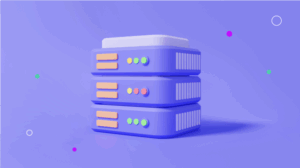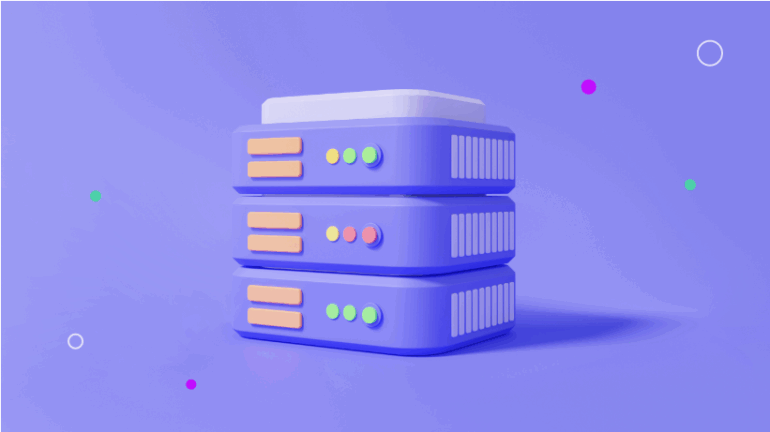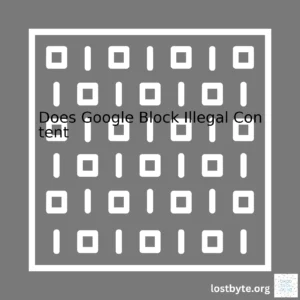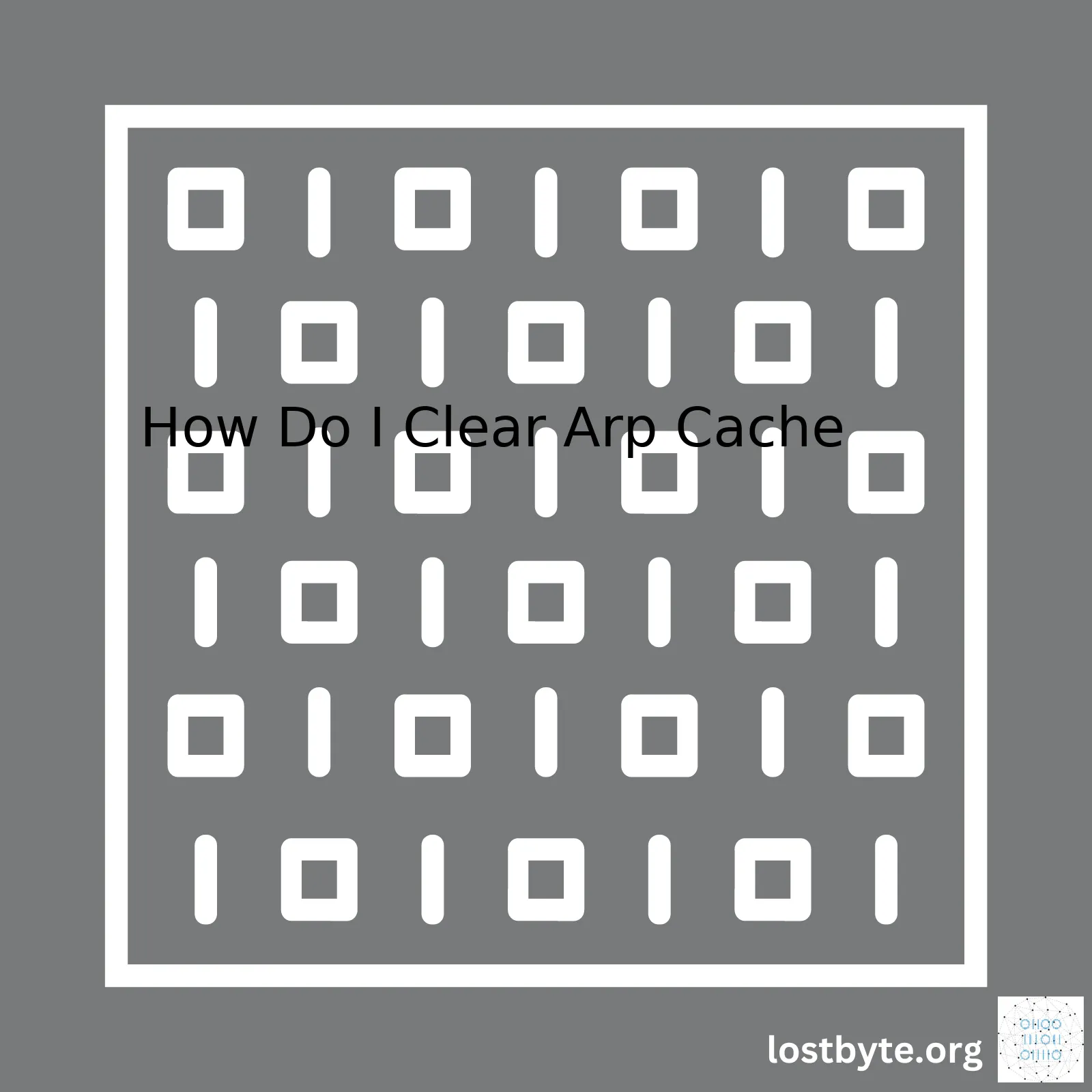
| Action | Command | Description |
|---|---|---|
| Clear ARP cache on Windows |
netsh interface ip delete arpcache |
This command will clear the ARP cache for all interfaces on a system running Windows. |
| Clear ARP cache on MacOS |
sudo arp -a -d |
This command will clear the ARP cache on a system running MacOS. |
| Clear ARP cache on Linux |
sudo ip -s -s neigh flush all |
This command will clear the ARP cache on a system running Linux. |
The ARP (Address Resolution Protocol) cache is a function of an operating network that maps IP addresses to MAC (Media Access Control) addresses. This process which can commonly be described as ARP resolution, plays a crucial role in enabling communication between devices operating on a local network. Whichever operating system you use, there may arise circumstances or technical issues that require you to clear your computer’s ARP cache. Common reasons why this step could be necessary include frequent connection drops, inability to access certain resources on the local network, or just as a general troubleshooting step to refresh the ARP mappings.
In terms of how to achieve this, on a Windows machine, open Command Prompt as an administrator and run
netsh interface ip delete arpcache
. If you’re using a MacOS, you’d utilize the Terminal to execute
sudo arp -a -d
. On a Linux, the Terminal command would similarly be
sudo ip -s -s neigh flush all
. All these commands essentially instruct the system to clear the ARP cache instantly. Note that an administrator-level privilege may be required, particularly on Unix-based systems like Linux and MacOS, due to inherent security measures in those operating systems.
The impact of clearing your ARP cache is typically mild with minimally noticeable downtime, if any, because new ARP requests will re-populate the cache quickly after it’s been cleared. With that being said, caution should always be exercised since any configuration changes at the network layer have potential implications on the connectivity and functionality of applications running on your machine.
Understanding ARP (Address Resolution Protocol) cache is crucial for any IT professional or coder. ARP cache is essentially a collection of ARP entries, featuring IP address to MAC address mapping stored in the device’s memory. It’s utilized by ARP primarily to decrease the number of ARP requests, leading to lower latency and improved network performance.
Clearing ARP cache may be necessary due to different reasons:
- Outdated Entries: The ARP cache might contain outdated entries. This could lead to miscommunication within the network.
- Network Troubleshooting: Clearing the ARP cache can also help troubleshoot networking problems, such as slow network speeds or connection issues.
- Security: In some situations, it might be necessary to clear the ARP cache for security reasons. An attacker could fill the ARP cache with incorrect entries, causing a denial-of-service (DoS) attack or network congestion.
So, how exactly do you go about clearing the ARP cache? Here are methods for Windows operating system:
Windows Operating Systems
For Windows-based systems, begin by launching the Command Line Interface (CMD) as an administrator. Execute the following command:
netsh interface ip delete arpcache
The above command clears the entire ARP cache on your system.
Taking into consideration that this is just one part of the puzzle, let’s look at how we can dig deeper and view the ARP cache:
arp -a
Execute the above command will display the ARP cache table for all interfaces.
Remember, sometimes, incorrectly input entries may cause confusion while working with these commands. For instance, typos or uppercase-lowercase misuse can lead to inconsistent results. Be cautious when entering these commands.
Lastly, manual modifications in the ARP cache table may result in network instability if not done correctly. Be conscious of the changes you make and only modify those records you’re sure about.
Additionally, please refer to this Microsoft Guide to understand more clearly what each component in the command does.
If you’ve landed on this page, high chances are that you’re troubleshooting connectivity issues with your device, or probably you’re performing some network management tasks. One of the tools at your disposal is clearing your Address Resolution Protocol (ARP) cache. But why would one want to clear it?
| Reasons for Clearing ARP Cache | Explanations |
|---|---|
| Network Troubleshooting | The ARP cache typically aids in network efficiency through mapping IP addresses to MAC addresses. However, it sometimes caches faulty or outdated data which might cause network communication problems. In such events, clearing the ARP cache can be a valid way to reestablish proper pathways. |
| Data Privacy & Security | ARP cache contains information about the IP and MAC addresses involved in recent connections. If you’re concerned about privacy or if there’s a suspected unsecured connection, clearing the ARP cache can help you safeguard valuable details. |
| Conflict Resolution | Should an IP address conflict exist, that means two devices have been assigned the same IP address erroneously. Such would cause networking issues. Purging the ARP cache, followed by renewing IP address can assist in conflict resolution. |
But harnessing these benefits begs the question – how do you clear the ARP cache?
For Windows users, open command prompt and type in the following command:
netsh interface ip delete arpcache
. Hit enter and voila, ARP cache cleared.
For UNIX and Linux users, use terminal and execute:
arp -d *
.
Ultimately, the process of clearing the ARP cache is dependent on your specific operating system. macOS users will follow a slightly different process compared to users on Unix, Linux or Windows. For a more comprehensive guide on how to clear your ARP cache, visit Microsoft’s official Support Page or this nixCraft article for Unix/Linux users.
It’s worth noting that while clearing the ARP cache can temporarily fix network issues caused by obsolete or incorrect entries, it’s not always a permanent solution. You may need to investigate further to address the root causes of any recurring connectivity issues.Flushing the Address Resolution Protocol (ARP) cache is a common troubleshooting step when dealing with network-related issues on a Windows computer. ARP is a networking protocol utilized for resolving IP addresses to MAC addresses. The cache stores mapping of these addresses so that future requests can be served faster. However, outdated or corrupt entries can sometimes lead to connectivity issues. Here’s a step-by-step process on how to flush the ARP cache in your Windows operating system.
Step 1: Open Command Prompt
Start by opening up the command prompt on your computer. This can be done by clicking on the Start button and typing
cmd
in the search bar, then pressing enter. You can also press the Windows key + X and select ‘Command Prompt (Admin)’ from the pop-up menu.
Step 2: Run the Flush Arp Command
To clear the ARP cache, you need to run a specific command in the command prompt window. Enter the command
netsh interface ip delete arpcache
and press ‘Enter’. This command will remove all entries in the ARP cache.
Step 3: Verify the Cache Is Cleared
To confirm if the ARP cache has been cleared successfully, run the display command, which is
arp -a
. This command will show you the current contents of the ARP cache. If the flush operation was successful, the result should be an empty list.
| Steps | Commands |
|---|---|
| Open Command Prompt | Type cmd and press enter |
| Run the Flush Arp Command | Execute
netsh interface ip delete arpcache |
| Verify | Enter
arp -a |
Now, isn’t that straight-forward? In just three steps, you’ll have effectively removed the ARP cache from your system. If this doesn’t resolve your network issues, it might be worthwhile to investigate other potential problems with your computer.
Remember, while flushing the ARP can help fix some network problems, it’s not always a magic bullet. ARP cache issues generally only affect communication with a particular host, and won’t make your entire internet connection slow. It’s considered a good practice to keep your system updated and maintain regular system checks, including practices like flushing the arp cache.
I hope this detailed guide explains the process thoroughly and acts as a quick solution to aid in troubleshooting procedures involving network issues. Don’t forget to seek professional help if you’re unsure about executing these commands.Sure, clearing ARP (Address Resolution Protocol) cache on MacOS can be of great importance when you’re dealing with network issues. Here’s a detailed insight into how you can clear ARP Cache on your MacOS machine:
Clearing ARP Cache in MacOS
To clear ARP cache in MacOS, you’ll have to use the Terminal application which comes prepackaged with all MacOS machines. Here’s the step by step process, without using any shortcuts:
- Launch Terminal: You can find it by searching “Terminal” in Spotlight (⌘+Spacebar), or access it from Applications -> Utilities -> Terminal.
- Enter the appropriate command: In the terminal window, type the following command:
sudo arp -a -d
This command will ask for your administrator password as you are executing it with sudo (Super User DO) privileges.
- Authenticate yourself: As mentioned, you’ll need to enter your password. Once you do, press ‘Enter’. Do note that you won’t see characters appearing while entering the password in the terminal and this is a normal behavior.
- Clearing cache: If everything goes right, the system will execute the entered command, effectively clearing your computer’s ARP cache.
The -a argument specifies that we want to affect all entries, and the -d argument means delete. So
sudo arp -a -d
essentially deletes all entries in the ARP cache.
However, take note that clearing ARP cache is just a temporary solution. After doing so, the ARP cache will start populating itself again as soon as you start connecting to network devices.
For more information about the Address Resolution Protocol and what ARP cache contains, you can visit the following link.
Additionally, if you wish to see the ARP Cache contents before clearing it, you can do so by typing the below command in the terminal:
arp -a
This command will display the current ARP entry details including IP addresses and MAC addresses.
Also, please bear in mind that errors in ARP Cache are not common, and its frequent clearance might cause more problems compared to the ones it solves. A good rule of thumb would be to only reset or clear ARP Cache when necessary such as troubleshooting specific network issues.
Sure, you can clear the ARP cache in Linux environments using various Command Line tools. However, it is important to mention that these commands require super user privileges and must be run as root or with sudo.
Let’s delve right into how this can be done:
Neighbour Table Management Command (ip neigh)
The Linux kernel maintains a table of IP addresses and their corresponding MAC addresses; this is known as the neighbour table or simply neighbor cache. You can interact with this table using the
ip neigh
command.
To delete an entry from the ARP cache, you would use the following syntax:
sudo ip neigh del [IP-Address] dev [Interface-name]
For instance, if you wanted to remove the entry for 192.168.1.1 on eth0 interface, you’d type:
sudo ip neigh del 192.168.1.1 dev eth0
If you want to clear the entire neighbor cache, you might be tempted to delete each entry one by one; however, that process could get tiresome quite quickly. A better way would be to flush the table using the `flush` command:
sudo ip -s -s neigh flush all
Let’s break down this command. We use two `-s` (statistics) options to make sure we get a more verbose output. The `flush` option, sequentially goes through the table and deletes every entry.
ARP Command
While
ip neigh
command is recommended and is the modern replacement, older systems may still use the `arp` command to inspect or modify the kernel’s IPv4 network neighbour cache.
However, the arp tool has been marked as deprecated and its functionality has been purely replaced by the “ip neighbor” command.
If you are dealing with a system that still uses arp, here’s how you clear the ARP cache:
sudo arp -d [IP-Address]
This will delete the ARP cache entry for that specific IP address.
A note of caution though: repeatedly clearing your entire ARP cache could lead to additional network latency on first connection to a previously cleared device.
Albeit technical, I hope the elaboration makes the steps appear more approachable. For more details on how to manage your network interfaces, you can refer to the official documentation. It’s paramount to familiarize yourself with networking concepts before executing these commands, lest irreversible damage is caused. Always remember, with great power comes great responsibility.
Understanding how to clear Address Resolution Protocol (ARP) cache and the impacts of doing it on a regular basis is critical for a professional coder like myself who often needs to troubleshoot network connectivity issues. ARP is a fundamental protocol used by devices on a local network to pair IP addresses with their corresponding physical MAC addresses. When one host wants to communicate with another, it checks its ARP cache first, connecting the destination device’s MAC address to an IP. This link is stored in the cache to be reused later.
The ARP cache stores this useful but transient information, making subsequent requests between the same hosts faster. Over time, entries in the cache might become outdated or incorrect due to changes in the network configuration. Incorrect mappings can disrupt communication between the host machine and other devices on your network, triggering network problems that are difficult to diagnose. These problems include inability to access a server, host, or other resources; slow or intermittent data transmission; and general unpredictability in network performance. Clearing the ARP cache, therefore, is a step towards eliminating these problems.
The Importance of Regularly Cleaning Your ARP Cache
- Maintaining Network Efficiency: Cleaning the ARP cache regularly ensures only the correct and current IP-MAC address mappings are maintained. This practice reduces the chances of having old or invalid entries that could lead to packets being sent to incorrect or nonexistent destinations.
- Troubleshooting Network Issues: If you’re experiencing difficulties in network connectivity, an inaccurate ARP cache could be the culprit. By clearing the cache, you reset the IP-MAC address mappings which may solve the problem.
- Improving Security: Without regular cleaning, the ARP cache can be exploited by attackers to perform ARP poisoning or spoofing attacks. This could enable them to intercept, modify or stop traffic within your network.
How to Regularly Clear ARP Cache
In most operating systems, clearing the ARP cache involves entering commands in the command prompt or terminal window. Here are examples of how this is done in Windows and Linux:
For Windows: netsh interface ip delete arpcache
For Linux: sudo ip -s -s neigh flush all
You should notice I’ve included ‘flush all’ for the Linux command to ensure we’re clearing the entire cache.
Running such commands regularly, perhaps using scripting and task scheduling for automation, helps maintain network efficiency and security by ensuring that your ARP cache stays updated and reliable.
Please note that if you use dynamic ARP inspection, a feature available on some Cisco routers, it reduces the need to regularly clear your ARP cache since it prevents the introduction of invalid ARP mappings.
Regularly flushing your ARP cache is simply good housekeeping for maintaining a smooth, efficient, and secure network.
Troubleshooting network issues related to a full ARP cache can be quite complex. ARP (Address Resolution Protocol) is commonly used in IPV4 networks for discovering a hardware MAC address from an IP address. However, occasionally these cached entries become stale or corrupt and cause networking problems. If your ARP cache is full, chances are you’ll encounter slowness in your network traffic or intermittent connectivity loss.
The necessity to clear the ARP cache generally arises whenever network difficulties are encountered due to stale, incomplete, or corrupted entries. Clearing the ARP cache resets these entries, thereby reestablishing smooth connection between different hosts on a network.
To take this into action, here’s how to clear the ARP cache:
For Windows systems, go to the command prompt and type:
netsh interface ip delete arpcache
For Unix/Linux-based systems, the arp command is generally included within the base system. The -d option should be used to delete an entry:
arp -d <ip_address>
Here are detailed steps applicable to several common platforms:
– Windows
Open command prompt (as an administrator). Type in the following command:
netsh interface ip delete arpcache
Press enter. Your ARP cache will be cleared.
– macOS
On Mac, open Terminal. Implement the below command:
sudo arp -a -d
You may need to input your administrator password to execute it.
– Linux (Fedora, Ubuntu, Debian)
In Linux systems, open your terminal and type in the following:
sudo ip -s -s neigh flush all
Again, you might have to provide your admin password to run this command.
Remember, clearing your ARP cache is not typically something done regularly – only when you are experiencing network issues that require troubleshooting. While it can help overcome certain specific issues like full ARP cache or prevent an ARP spoofing attack, it won’t solve every kind of network issue. It’s essential to understand the root cause of any network problem to identify the most pertinent solution.
Finally, let me emphasize the importance of carefully executing these commands. These tasks touch upon pivotal aspects of your network configuration and could have far-reaching consequences if incorrectly applied.
Please refer to the below guides for more details:
1. [ARP Cache](https://www.freesoft.org/CIE/Course/Section3/7.htm)
2. [Arp commands for Windows](https://www.lifewire.com/netsh-commands-for-interface-ip-2618098)
3. [Flush arp cache Linux](https://linuxconfig.org/how-to-clear-flush-the-arp-cache-on-linux)
While we delve into the intricacies of clearing the Address Resolution Protocol (ARP) cache, it’s essential to underscore that safety should not be compromised. ARP cache contains a mapping between IP addresses and MAC addresses. It serves as a lookup table that your computer uses to discover other computers on the network. If you’re experiencing connectivity problems, clearing the ARP cache is recommended. However, several safety measures need to be considered to prevent any potential pitfalls.
Bear in mind these safety checks when clearing the ARP cache:
– Backup all necessary data: Although clearing the ARP cache doesn’t typically cause data loss, networks are often complex and unpredictable. It is always best-practice to ensure that you have backups of all vital information.
– Consider the timing: Avoid clearing the ARP cache during peak working hours. It can momentarily disrupt network communications.
– Understand the impacts: Know what effect the action will have on the network before executing the command. This includes knowing that the ARP cache will automatically repopulate over time with the correct IP-MAC address pairs.
Now let’s look at how you can carry out this process securely.
For Windows users, the arp command can be used. Open the Command Prompt by searching for “cmd” in the Start menu. Run it as an administrator. Next, type the following lines of code:
arp -a arp -d *
The first line displays the current ARP table entries, while the second line deletes those entries. Moments after the commands’ execution, your machine will start populating the ARP cache anew as it starts communicating with devices on the network again.
For macOS or Linux users, the process is quite similar. However, different commands are needed. These commands must be run in the Terminal, which you can find in your Applications folder under Utilities. Once you’ve opened the Terminal, use the following commands:
arp -a sudo arp -a -d
The sudo prefix is required because deleting the ARP cache requires administrative permissions. You’ll be asked for your login password before the command can run. Once again, these commands display the current contents of the ARP cache and then clear it.
These methods should help you safely clear the ARP cache from your system. That said, it is necessary to apply these steps carefully and appraise yourself of their repercussions on the larger network infrastructure. Always remember to follow safety procedures and good practices to maintain a healthy and secure networking environment.
For more extensive details on how to clear the ARP cache and comprehensive network management practices, consider checking industry-vetted resources like CompTIA for expert insights and guidelines.
The Address Resolution Protocol (ARP) plays a crucial role in the function of IP networks. They convert known IP addresses to unknown physical addresses and store the information as ARP cache. At some point, an individual may need to clear this ARP cache, perhaps because of changes in network configurations that leave stale or incorrect data. Software tools are particularly effective in resetting these ARP records and ensuring your system stays up-to-date with accurate IP address mappings. Let’s delve deeper into this topic!
What Is Arp?

The Address Resolution Protocol (ARP) is an essential protocol that is used to map IP network addresses to the hardware addresses that are used by a lower-level protocol. Essentially, it converts hexadecimal MAC addresses into intelligible IP addresses and vice versa. This conversion facilitates easier communication and routing on a network.
Resetting ARP Records Utilizing Software Tools
Notably, software tools can play an integral part in maintaining and tweaking ARP records. Many programs can flush ARP cache with a straightforward command line interface or GUI, thus helping manage IP-MAC address mappings effectively. A great example would be the standard
arp -d *
command sequence in Windows’ Command Prompt or PowerShell, which wipes all the entries from the ARP cache.
C:\> arp -d *
In Linux/Unix, we can use the
ip -s -s neigh flush all
command:
# ip -s -s neigh flush all
Beyond these basic command-line utilities, there’re dedicated software solutions like CCleaner, SolarWinds Flush Route Tool, and others that provide enhanced features such as automatic flushing or scheduling, bulk removal, and more.
Rationale for Clearing ARP Cache
Clearing the ARP cache can be beneficial in several ways: troubleshooting networking issues, updating the IP-MAC mapping after reconfiguring network settings, or enhancing the performance of network operations by removing stale records.
- Troubleshooting: If you’re confused by networking problems like failures in connecting to certain systems, random disconnects, etc., clearing ARP cache could help reset any possibly incorrect entries that might be contributing to these issues.
- Updating Network Settings: After making significant changes to your network configuration, you will likely need to update your ARP cache. Your existing cache may still hold old IP-to-MAC address mappings, and if not updated, these could lead to dysfunctional connectivity.
- Purging Stale Entries: Over time, your ARP cache can accumulate obsolete records that no longer serve any purpose. Regularly purging your cache can keep your network operations streamlined and problem-free.
Conclusion
Overall, using software utilities to clear ARP cache is a sound strategy for anyone managing network connections. Whether you need to sort out momentary glitches or implement new configurations, these tools make the task straightforward and minimize the risks of persisting stale or incorrect ARP records.
Importantly, understanding how ARP works and what potential issues its cache can cause is key to optimizing network performance and stability.
Please, however, bear in mind that changes to the ARP cache and other network configurations should always be undertaken with adequate knowledge and care. Mistakes and misconfigurations can result in significant connectivity problems and could even pose security risks!
Overflowing Internet Protocol (IP) data can potentially cause instability and slow down in your system. One of the common ways to mitigate such risks is by clearing Address Resolution Protocol (ARP) cache. Understanding ARP cache, its purpose and how to clear it plays a fundamental role in ensuring robust IP management.
The Role of ARP Cache Clearing
Every device connected to an IP network like the internet uses ARP for mapping IP address to Machine or Media Access Control (MAC) address. This helps devices locate each other on the network. The ARP cache is where the recent mappings are stored. When we try to send a packet to an IP address that we’ve communicated with recently, we look up its corresponding MAC address in the ARP cache before sending it on the local network.[1]
A healthy ARP cache can speed up web request responses significantly, but when problems emerge, such as unresponsive/targeted devices, incorrect IP to MAC mappings, or resource shortages due to overflowing entries, clearing the ARP cache might be necessary. Flushing the ARP cache removes all entries, eliminating any invalid or corrupt entries and leaving it clean. It essentially mitigates risks associated with overflowing IP data.
Clearing ARP Cache Instruction for various Operating Systems:
On Windows:
You can use the netsh command in Command Prompt to clear the ARP cache:
C:\>netsh interface ip delete arpcache
On Linux:
To clear the ARP cache in Linux, you could use the ip command in the Terminal:
$ sudo ip -s -s neigh flush all
On macOS:
The process is slightly different. You need to use the arp command combined with sudo in Terminal:
$ sudo arp -a -d
In essence, regular management and cleanup of the ARP cache are important tasks for system administrators. It ensures efficient and smooth network communication, reduces overflow risks, and further protects the IP data from potential corruption. Hence, the practice truly serves the purpose of mitigating risks associated with overflowing IP data. For more thorough walk-throughs on how to clear the ARP cache on various systems, you may refer to online tutorials.[2]
Wrapping up this insightful coverage on ‘how to clear ARP cache’, there are diverse options contingent on the operating system in use. For Windows users, executing the command
netsh interface ip delete arpcache
via the command prompt effectively achieves that. Linux and Mac users aren’t left out either; clearing the ARP cache can be accomplished through terminal commands like
sudo arp -d
.
However, understanding what ARP cache is plays a significant role in troubleshooting network glitches. In simplistic terms, it’s a compilation of MAC addresses linked to IP addresses. Computers communicate using MAC addresses, but understand IP addresses. Thus, the ARP cache bridges this gap.
Importantly, as a tech enthusiast or IT professional, regularly clearing ARP cache might not be an everyday task to record on your to-do list. But when network issues arise exhibiting symptoms typical of poisoned or outdated ARP cache, this knowledge proves priceless. Even more vital is knowing that consistently clearing ARP cache isn’t necessarily beneficial—it might result in increased packets, slowing down your network instead.
To unravel further insights about ARP cache, leverages resources such as [Microsoft’s official documentation on ARP] and [LifeWire’s detailed explanation on ARP]. Debunk the myth surrounding this less-explored part of networking!
Let’s look at our table summary:
| Operating System | Command |
|---|---|
| Windows |
netsh interface ip delete arpcache |
| Mac/Linux |
sudo arp -d |
Remember: Network troubleshooting often requires an analytical approach—don’t attempt to fix what’s not broken. IPv6 technology which doesn’t rely on ARP cache could also be your panacea for eliminating outbound errors synonymous with the obsolete IPv4 protocol. Its usage is gaining traction steadily across many modern setups, a glimpse into how future networking might shape up.
Finally, we can’t ignore the security aspect regarding ARP cache. Poisoning attacks may manipulate its entries, causing potential communication interception. Awareness on such vulnerabilities assists in maintaining safe and optimized network environments.