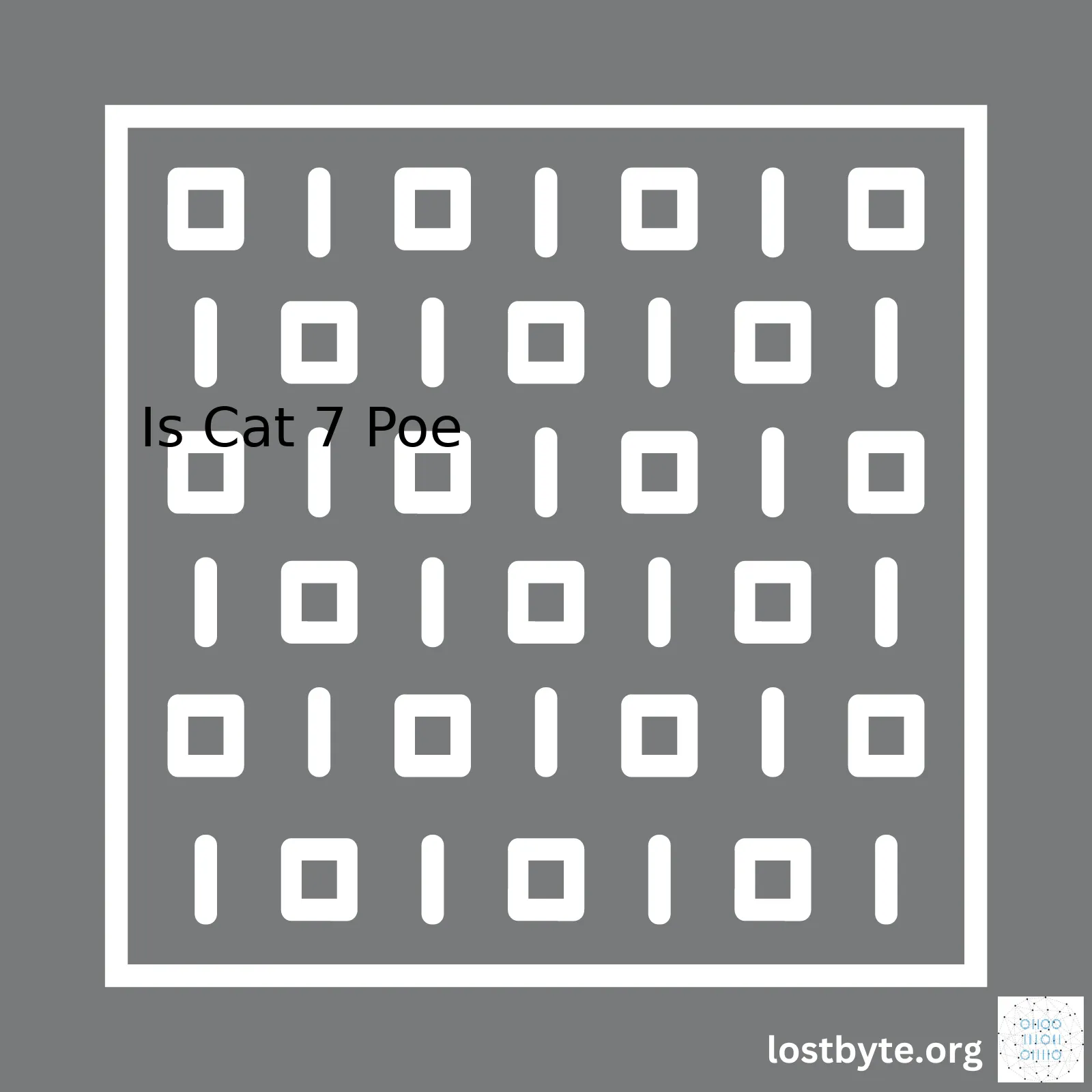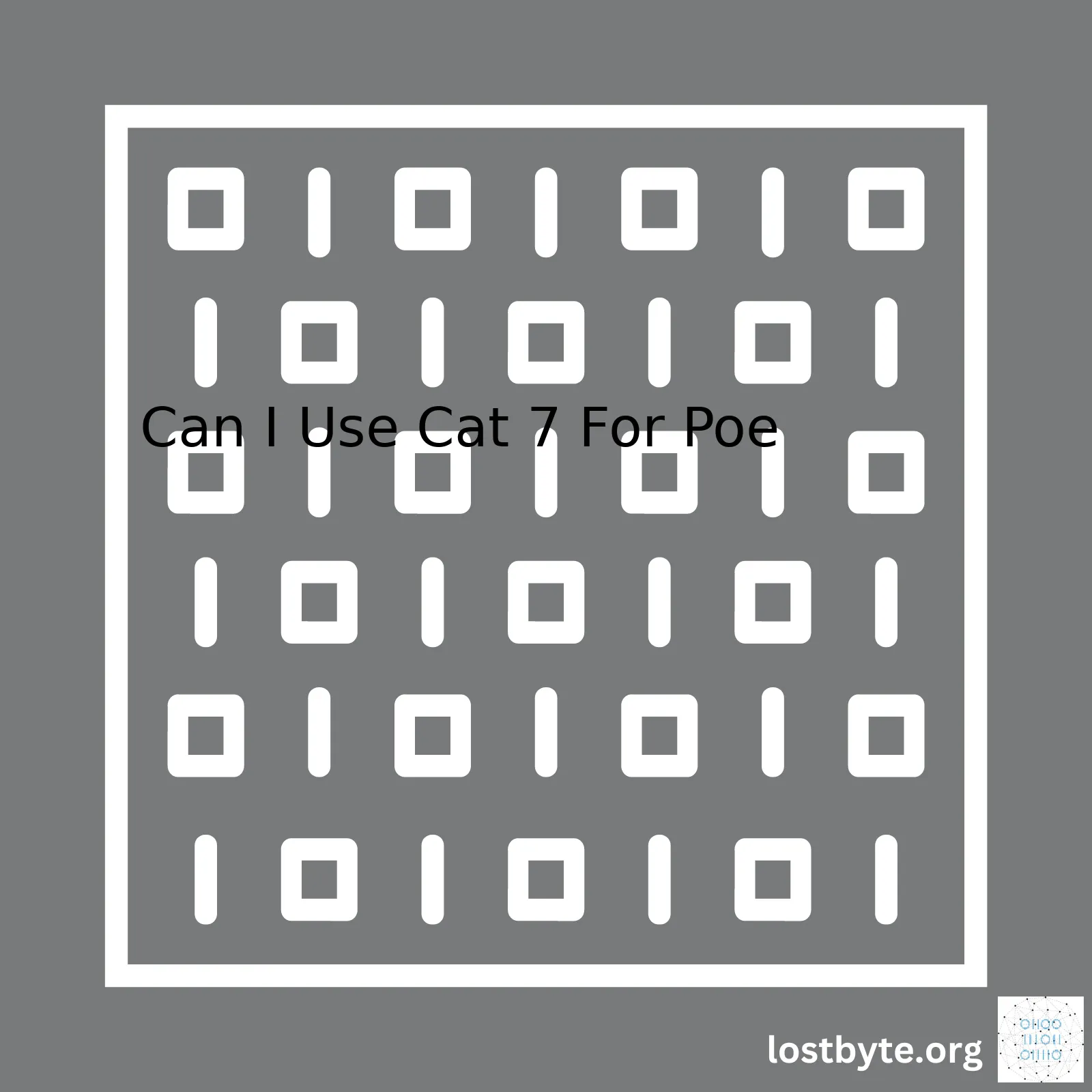ARP is an important protocol used to convert an IP address into a physical address like an Ethernet or MAC address. For a real-world analogy, consider how you might look up a person’s name in a phone book to get their telephone number. The ARP does something similar but in the world of computer networks.
| Action | Description |
|---|---|
| Create an ARP request packet | An ARP request packet contains information about the sender’s IP and MAC addresses, as well as the IP address of the device it’s trying to connect to. |
| Broadcast ARP request | The ARP request is sent out on the network and all connected devices receive it. |
| Receive responses | Any device that has the requested IP address responds with its corresponding hardware MAC address. |
| Update ARP Cache | The requesting device updates its ARP cache with the new mapping of the target device’s IP to MAC address. |
You can manually send ARP requests using utilities like arping or terminal commands. Here is an example of how to send an ARP request manually in Linux:
$ arping -I eth0 -c 2
In this example, `arping` is the utility we’re using to send the ARP request. `-I eth0` specifies the interface through which the request will be sent, and `-c 2` determines how many ARP requests will be sent.
The most significant benefit of understanding how to manually generate ARP requests comes down to networking troubleshooting and security scans. Furthermore, It can be beneficial when debugging other protocols that leverage ARP or when testing the performance and responsiveness of different devices within the network.
Please note that sending too many ARP requests within a short duration could potentially lead to Denial of Service (DoS) issues; therefore, it should be conducted responsibly and ethically. If unsure, always refer to your organization’s policy regarding network scanning activities.Sure, here’s an in-depth explanation about the Address Resolution Protocol (ARP) and how you can manually send an ARP request.
Understanding ARP Request
The Address Resolution Protocol (ARP) is a communication protocol used for discovering the link layer address, such as a MAC address, associated with a given internet layer address, typically an IP address. This essential function allows devices within the same network to communicate effectively.
An ARP request is part of this address translation process. It’s broadcast by a client machine on the network when it needs to send data to another device but only knows the IP address. The ARP request essentially asks the question; “Who has this IP address?” to which the device owning that IP holds the responsibility to answer with its MAC address.
Sending an ARP Request Manually
To manually send an ARP request, you usually need to use a suitable command-line tool available on your operating system or install a third-party application designed for network diagnostics and interactions. Here, we will focus on the commands for Linux and Windows environments:
-
Linux Environment:
In Linux, you can use the ‘arping’ tool. If not installed, use
sudo apt install arping
on Debian-based systems, or
yum install arping
on Red Hat based-systems to install the tool.
Once installed, you’ll be able to send an ARP request with the following syntax:
arping -I eth0 192.168.1.1
In the above example, ‘-I eth0’ specifies the network interface to use, and ‘192.168.1.1’ should be replaced with the IP address that you’re trying to get the MAC address for.
-
Windows Environment:
Though Windows does not have a direct equivalent to the ‘arping’ tool, you can view the ARP cache using the ‘arp’ command:
arp -a
The above command displays the IP-to-Physical address translation table used by the ARP protocol. If the IP address you are interested in exists within the display table, it implies that an ARP request was performed earlier.
If you need to force an ARP request rather than relying on the cache, you’ll likely need to resort to third-party software or script it yourself through socket programming.
Conclusion
It’s vital to bear in mind that while manually sending an ARP request might help troubleshoot networking issues, any misuse can lead to undesired results like ARP poisoning attacks. Therefore, understanding how these protocols work and their proper usage is key to managing network communications effectively. Remember, the underlying principles for all these operating system utilities and tools remain consistent and hinge on the basic functionality of the ARP protocol.
The ARP (Address Resolution Protocol) is a potent tool within the arsenal of computer protocols. Widely used in IPv4 networks, ARP allows your system to decode IP addresses and translate them into mac-addresses, necessary for proper communication across networks.
To unleash the power of command line for ARP requests manually, open the Command Prompt or Terminal depending upon whether you’re using Windows or Linux/Mac operating systems. Subsequently, execute commands based on your objective:
A visualizing ARP cache
ARP cache refers to the storage of recent ARP responses, thus avoiding the need for repeat broadcasting to the entire network. To view it:
arp -a
Sending a manual ARP request
If a device’s MAC address isn’t available in the ARP cache, it’s possible to send a “ping” to the target IP. This prompts your machine to make an ARP request, further adding the response to the cache:
On Windows:
ping
On Linux:
arping
Note: the ‘arping’ command may require installation via ‘
sudo apt-get install arping
‘.
Manipulating the ARP cache
Occasionally, network troubleshooting might necessitate manually defining a MAC/IP pairing in the ARP cache:
arp -s
ARP exploits can leave systems vulnerable. Defensive measures include understanding various commands, the functioning of the ARP protocol, and recognizing unusual network activities.
Using ARP through command lines is powerful. It paves ways for network diagnostics, maintenance, enhancements, and testing. However conscientious use is critical given its potential for illicit applications like ARP spoofing.
For additional information about this topic consider reading Microsoft’s official ARP documentation (source).
Remember that frequent hands-on practice will help in mastering the art of manipulating ARP requests through the command line.
Additionally, scripts can be written to automate ARP commands, further extending their utility and efficiency.An ARP (Address Resolution Protocol) request helps to discover the hardware address of a host on the local network, provided its IP address is known. If you wish to manually send an ARP request, consider using the `arping` utility or crafting your own ARP packet using `Scapy`, a powerful Python library for networking.
The following segments present steps to do so in Linux:
Step 1: Install Arping
You might need to install the `arping` tool first if it’s not already installed on your system:
sudo apt-get update sudo apt-get install arping
Reference: Arping man page
Step 2: Use Arping
Once installed, use `arping` to manually send an ARP request:
arping -I eth0 -c 3 192.168.1.1
In the above command:
– `-I eth0` specifies which interface to use.
– `-c 3` indicates that we send three requests.
– The last argument, `192.168.1.1`, is the IP address of the host we want to discover.
Refer to: Arping documentation
Another way of sending an ARP request is by creating and sending your own ARP packet using Scapy.
Step 3: Install Scapy
Just as before, you may need to install Scapy if it’s not yet available on your system:
pip install scapy
Reference: Scapy Installation
Step 4: Create and Send an ARP Request with Scapy
Python code to generate an ARP request with Scapy could look like this:
from scapy.all import Ether, ARP, srp # Create Ethernet and ARP layers eth = Ether(dst='ff:ff:ff:ff:ff:ff') arp = ARP(pdst='192.168.1.1') # Create the ARP Request Packet arp_request = eth / arp # Send the packet and capture the response result = srp(arp_request, timeout=2, verbose=False)[0]
This script creates an ARP request addressed to ‘192.168.1.1.’ It then sends this packet and waits for a response. The response can be further processed to extract information about the target host, such as its MAC address.
Link: Creating a Packet with Scapy
It’s important to acknowledge that these steps provide only one way of manually sending an ARP request. There might also be different tools or libraries available depending on the coding language or the operating system you use. So, always make sure you adjust or supplement these steps according to your specific environment and needs.
Sources:
1. Linux Arping Man
2. Scapy Documentation
Before you manually send an ARP (Address Resolution Protocol) request, it’s paramount to ensure that your system configuration is properly set up. An improper setup might lead to unsuccessful ARP requests or incorrect ARP resolution results.
Key configuration checks to consider are:
- IP Configuration: Your computer must be configured with a valid IPv4 address that belongs to the same network/subnet as the host you’re trying to reach. You can check this by using the
ipconfig
or
ifconfig
(for Unix-based devices).
- Subnet Mask: Ensure that your subnet mask matches the one on the network you intend to send the ARP request too. A differing subnet could cause segmentation of broadcast domains.
- Network Interface: Confirm that your network interface card (NIC) is enabled and functioning correctly. A disabled NIC wouldn’t send any network traffic, including ARP requests.
The Address Resolution Protocol is a communication protocol used for discovering the link layer address associated with a given internet layer address, typically IP address. This process is essential for most forms of networking over Local Area Networks (LANs).
To manually send an ARP request, one of the widely used methods involves the use of the command line.
For instance, in a Windows environment:
>arp -s 192.168.1.1 00-aa-00-bb-cc-dd
This statement defines a static entry on the sender’s cache which sends an ARP request.
To then view the ARP table/cache to confirm the request, we use the
-a
switch:
>arp -a
In a Unix-based/LINUX system, The arp-scan tool is often used. Quite similarly, you can pass the target IP address as an argument to the command like so:
$ sudo arp-scan 192.168.1.1
Note: In modern OS like Windows 10 and latest LINUX distributions, normal users are not allowed to directly manipulate the ARP-cache due to security reasons. So, depending on your OS or distribution, you may need admin/root privileges to perform these operations.
Remember, proper network configuration ensures efficiency when sending ARP requests manually. It will also save you time troubleshooting and help maintain the integrity of your network communication.
For an even more in depth guide about the ARP protocol and how it operates you can read at the Geeks for Geeks online pages.
Diving right into the topic, crafting an ARP (Address Resolution Protocol) request manually is a task often gravitated towards by network engineers and IT professionals aiming to manipulate or investigate their network traffic. It can also be an essential step for penetration testers trying do what’s known as ARP spoofing or ARP poisoning.
let arp_request = {
htype: '1', // Hardware type Ethernet
ptype: '0800', // Protocol type IP
hlen: '6', // Hardware length
plen: '4', // Protocol length
oper: '1', // Operation code request
sha: '000102030405', // Sender hardware address
spa: 'c0a80101', // Sender protocol address
tha: '000000000000', // Target hardware address
tpa: 'c0a801c8' // Target protocol address
};
The act of sending a manual ARP request is performed to retrieve the MAC address associated with a particular IP address within your Local Area Network (LAN). As you go ahead through this procedure outlined, remember that doing so requires specific knowledge and access rights on most networks since this process could potentially be used for malicious purposes such as Man In the Middle (MITM) attacks.
Crafting packets manually is generally accomplished with packet crafting tools. They enable the user to manually modify properties of a packet such as its protocol, port, payload, flags and others. A couple of packet crafting tools highly suitable for creating manual ARP requests include:
Nemesis
Nemesis is a command-line network packet crafting and injecting utility. It has the capability to craft customized ARP Requests (Nemesis HomePage). Here’s how you could send an ARP Request with Nemesis:
$ nemesis arp -v -d eth0 -S 192.168.1.1 -D 192.168.1.2
Nemesis allows for customized ethernet frames by manipulating various flags and addresses associated with ethernet and ARP.
Scapy
Scapy is a powerful Python-based interactive packet manipulation tool, capable of forging or decoding packets of several protocols, including ARP (Scapy HomePage).
Here’s an example of how to manually create an ARP Request using Scapy:
from scapy.all import * # Creating an Ethernet frame ether_frame = Ether(dst="ff:ff:ff:ff:ff:ff") # Create an ARP Request packet arp_request = ARP(pdst="192.168.1.254") # Combine the Ether frame and the ARP Request packet packet = ether_frame/arp_request # Send the packet on the network sendp(packet)
Please bear in mind that these kind of operations should only be carried out by qualified personnel or under strict supervision, due to its potential association with unethical hacking practices if misused. Review your local authority laws and regulations about ethical hacking before you proceed.
These Packet Crafting utilities not only encompass the creation of custom packets but they also grant control and ease of use in pushing them across networks. Insights acquired from manually sending ARP requests stresses upon better understanding the underlying principles of networking and opens possibilities for advanced network troubleshooting or pentesting opportunities.
Potential uses are numerous from security audits, connectivity tests to expanding unit testing coverage leading finally to improved network security measures.The ARP (Address Resolution Protocol) request is a fundamental aspect of network communication, contributing significantly to how devices transmit data across the web. Sending an ARP request manually can provide you with valuable information about your network structure. However, before I delve into the steps for executing this command, let’s briefly understand what an ARP request is and why it’s critical.
Understanding ARP Requests
The ARP request allows your computer or any other connected device to find out the MAC (Media Access Control) address corresponding to a specific IP (Internet Protocol) address on your network. By using
arp
command with different parameters we can send arp requests. But first, we need to know which IP addresses are active on our network. For this purpose, we will conduct a Ping IP Network Scan in advance.
A Closer Look at Conducting a Ping IP Network Scan Beforehand
A Ping IP Network Scan or simply ‘ping scan’ is one of the most elementary network discovery techniques. Its main role is to map out all the live hosts (devices) on your network by transmitting ICMP echo (Ping) requests and awaiting responses. Here’s how you can perform a ping scan with commonly used utility – nmap.
nmap -sn 192.168.1.0/24
// replace 192.168.1.0/24 with your network IP
This will reveal all live hosts within your network.
Sending ARP Request
Having identified the active IPs on your network using our pre-ping scan, the next step is generating the ARP request. You can manually send an ARP request in Linux or Windows:
On a Linux terminal:
Use the following command to send an ARP request:
arping -I eth0 192.168.1.1
// replace eth0 with your network interface and 192.168.1.1 with your target IP
On a Windows terminal:
You can use the simple
arp
command as follows:
arp -a 192.168.1.1
// replace 192.168.1.1 with your target IP
In summary, an ARP request emanates as an essential aspect of network discovery and mapping, offering you a transparent view of your communication framework. So before delving into sending ARP requests, understand your network’s active parts with a meticulous Ping IP Network Scan.
Please bear in mind that both
nmap
and
arping
could be picked up by intrusion detection systems (IDS), so use them responsibly, particularly in corporate settings. Also, always ensure you have the appropriate permissions required to conduct these scans.
Hope this sheds light on your question! If you’re interested in learning more advanced networking operations, there are vast online resources available like those provided on [w3schools](https://www.w3schools.com/) and other professional coding websites.The Address Resolution Protocol (ARP) is a crucial element in network communication. The ARP process transforms IP addresses into MAC addresses, which are unique identifiers for every device on a network. It’s like a phone book that translates easy-to-remember names (IPs) into hard-to-guess numbers (MACs).
When we talk about sending a manual ARP request, we mean crafting and issuing an ARP message by hand instead of relying on automatic tools or scripting.
Let’s explore how you can manually send an ARP request using command-line interfaces.
On Windows
Windows provides the command prompt (cmd.exe), where we use the
arp -a
to display the ARP cache entries. If you want to manually send an ARP request, use
ping
command as the convenient method to generate ARP requests.
For instance:
C:\> ping [target_ip]
Once a response received from the target IP address, it automatically populates our ARP cache table with the associated MAC address.
On Linux
For Linux users, the arp-scan utility allows you to broadcast ARP requests manually across the network.
Install
arp-scan
via the package manager:
$ sudo apt-get install arp-scan
To issue an ARP request, run:
$ sudo arp-scan --interface=eth0 --localnet
In both cases, replace
[target_ip]
and
eth0
with your target IP and correct networking interface, respectively.
However, it’s important to note, while these commands help interact with ARP and generate resulting network traffic, they may not strictly constitute ‘manually’ sending an ARP request. This depends on what level of the networking stack you wish to control.
If you need lower-level control over ARP messages being sent, you might need to use more programming-oriented solutions. Tools like Scapy in Python are excellent choices in this scenario.
Scapy is a powerful packet manipulation tool that can forge or decode packets for a wide variety of protocols. Here is how you can craft and send custom ARP requests with Scapy:
from scapy.all import ARP, Ether, srp
# Create a new ARP request packet
packet = Ether(dst="ff:ff:ff:ff:ff:ff") / ARP(op="who-has", pdst="192.168.1.1")
# Send the packet and receive responses
answered, unanswered = srp(packet)
# Print out the details of each response
for sent, received in answered:
print(f"Sent to: {sent[ARP].pdst}, Received from: {received[ARP].psrc} with MAC: {received[Ether].src}")
Here, replace
"192.168.1.1"
with your target IP.
The overall mechanism behind manually sending an ARP request involves understanding how ARP operates at a fundamental level and knowing how to manipulate it using various command-line or programming interfaces. By doing so, you can have full control over the requests being sent, making you a more versatile network programmer.
Remember that the improper use of such technology can lead to unethical activities like ARP spoofing, so always use your newfound powers responsibly, adhering to necessary ethical standards and legal guidelines.
For more information on ARP requests and their usefulness in network programming, I’d refer you to classic networking resources such as Microsoft’s detailed explanation of ARP.
Wireshark and Scapy, two potent tools for network analysis and manipulation respectively, can provide an advanced penetration tester or network engineer with unparalleled data visibility and control. It’s worth noting though, that these tools must be used responsibly and ethically, considering their power to disrupt and manipulate traffic. Now, let’s discuss how you can manually send an ARP request using Scapy.
An Address Resolution Protocol (ARP) request is a crucial part of IP networking; it’s involved in the ‘discovery’ process by which devices determine each other’s MAC addresses through their known IPs. If you’re an advanced user wanting to manually initiate an ARP request, this can be done quite simply via Scapy, thanks to its user-friendly Python framework and well-documented library of protocols.
Here is a simple example of sending an ARP request using Scapy:
from scapy.all import *
def arp_request(target_ip, interface):
# define an ARP request packet
pkt = ARP(op=1, pdst=target_ip)
# send the packet and capture the response
ans, unans = srp(Ether(dst="ff:ff:ff:ff:ff:ff")/pkt, iface=interface, timeout=2, inter=0.1)
return ans
answers = arp_request('target.ip.here', 'interface.name.here')
for snd,rcv in answers:
print rcv.sprintf(r"%Ether.src%")
In this code snippet, we first import the necessary modules from Scapy. Then, we define a function named “arp-request” which takes as arguments the target’s IP address and the name of the interface through which to send the request [1](https://scapy.readthedocs.io/en/latest/api/scapy.layers.l2.html#). Inside the function, we construct an ARP request packet (“op=1” indicates a request) aimed at the ‘pdst’ (‘destination IP’), then send this packet encapsulated within an Ethernet frame (broadcast to all stations due to “ff:ff:ff:ff:ff:ff”). The sent and received packets are saved, and any answered packet is returned.
When you want to address how to use Wireshark in conjunction with Scapy, remember that Wireshark is a powerful packet sniffing tool capable of capturing and analyzing traffic down to the finest details [2](https://www.wireshark.org/docs/wsug_html_chunked/). By running Wireshark while executing your Scapy script, you can watch the ARP request being sent live. You’d see the ARP request depart from your machine, arrive at the target, and generate a response. Examining this process through the analytical lens of Wireshark enhances your understanding of how ARP operates in the real world.
The synergy between Scapy and Wireshark allows you to step into the fine granularity of network operations, ensuring not only theoretical comprehension but also practical expertise. However, always bear in mind to use these tools conscientiously so that they remain in service of network protection and integrity.Sure, Allow me to delineate this for you: ARP (Address Resolution Protocol) helps in the translation of an IP address into a MAC address. It’s utilized when a device wants to communicate with another device on the same network and needs the MAC address of that device.
So, what if you wanted to manually ping another network device and view ARP cache contents? Let’s plunge into the procedural steps:
How to manually send an ARP request:
1. Launch your command prompt or terminal.
2. Once it is open, you’ll need to locate the Terminal command line, a small window within the Terminal where you input commands.
3. To send an ARP request, you will use the
ping
command. The syntax should look somewhat like this:
ping [IP]
. For example:
ping 192.168.1.1
This sends a packet to the destination IP address via your network interface. If the IP address isn’t yet recognized by your computer, it’ll trigger an ARP request.
Following up, how to view the ARP table: (ARP cache)
1. Go back to your command prompt or terminal window.
2. In your terminal, input the arp command, followed by a -a. This will print out your ARP cache.
arp -a
.
You’ll see something like:
? (192.168.1.1) at xx:xx:xx:xx:xx:xx [ether] on eth0 If you replace
? (192.168.1.1)
with the actual IP address of the target device, and
xx:xx:xx:xx:xx:xx
with its MAC address, you’ll have successfully witnessed the ARP in action.
A thing to note here is that there may potentially be multiple entries in your ARP cache. Not all ARP entries are permanent; some temporary entries expire after time. However, they can be refreshed by your system when necessary.
arp -a
reports back all cached ARP entries. If you’re purely looking for entry corresponding to a specific IP address, apply this command with the IP:
arp -a [IP]
But let’s note, “ping and see” method doesn’t cover certain scenarios. What if the IP you’re pinging doesn’t reply? To overcome this issue, most operating systems support the “ARP probe”. It’s a special kind of ARP request sent by the kernel to resolve unknown MAC addresses. Linux’s `arping` tool accomplishes this. Its general usage:
arping [IP] -I [interface]
where `-I` flag denotes the right network interface to use.
Now you’ve just mastered the skill to manually send an ARP request and view the ARP cache, verifying host reachability and IP-MAC translation, respectively. Embrace yourself as you progress through the profound course of networking!
Sources: Computer Hope – ping,Tecmint – arpingSure! To manually send an ARP (Address Resolution Protocol) request and understand the responses, you would require a good comprehension of network programming. APR protocol is extensively utilized to convert an IP address into a physical address such as an Ethernet address (also recognized as an MAC address).
To manually dispatch an ARP request in Python, you could implement utilities like scapy. Here’s an elementary script that sends an ARP request:
from scapy.all import Ether, ARP, srp target_ip = "192.168.1.1" ethernet_frame = Ether(dst="ff:ff:ff:ff:ff:ff") arp_layer = ARP(pdst=target_ip) packet = ethernet_frame/arp_layer resp, _ = srp(packet, timeout=3, retry=0) for s,r in resp: r[Ether].src # this will return the MAC address
Here’s what the code does:
– First, we generate our packets. We initiate by creating an Ethernet frame where dst signifies the destination MAC address.
– Then we form the ARP layer of our packet where ‘pdst’ signifies the target IP address.
– Followed by this, We merge the Ethernet Frame and the ARP layer to create the complete packet.
– Lastly, utilizing the srp function which dispatches and captures packets at layer 2 of the OSI model, we send out the ARP request. The ‘timeout’ parameter states for how long the function should retain before giving-up waiting for a response.
Analyzing responses can also be executed via scapy as shown in the last section of the earlier mentioned example. After using srp() to transmit the packet, it turns back two lists – one showing answered queries and another for unanswered ones. In likelihood, there would be numerous answers (as other devices will likely reply to an ARP request). We pick first response through indexing [0] and capture the response object so we can investigate it further. All fields can now be accessed in a dictionary-like fashion.
Understanding responses requires knowledge of both the ARP protocol and the scapy library. In general, given an ARP request, there are three main types of responses one can receive from a correctly functioning endpoint:
– An ARP reply with the correct MAC address indicates that the device you’re looking for is present on that local network. This is probably the expected outcome in most cases.
– An ICMP Destination Host Unreachable message means that while your gateway has a route to the indicated network, there’s no host with the IP address you specified at that location. This often signifies that the IP address you’re probing isn’t employed inside that network.
– Silence indicates that either your machine’s own network stack has decided not to transmit your payload onto its network interface or the network itself doesn’t recognize the target IP inside its route table.
Please take into account that hardware firewalls may drop or respond otherwise to ARP requests owing to their security settings and protocols; they may not reply or may respond with nonstandard reply messages. Always ensure to familiarize yourself with your network’s specific configurations when working with ARP protocols (source).
Facing challenges while trying to send an ARP (Address Resolution Protocol) request manually? Don’t worry, though it might seem complicated, with a well-grounded knowledge of ARP and a bit of network troubleshooting, you will get there.
Step 1: Ensure You Have The Right Tools Installed:
You need software that can issue an arp-command. On a Unix-like system, like Linux or macOS, this would typically be
arp
or
arping
. In windows systems, the command is
arp -a
. To verify that such tools exist on your computer, open your terminal or command prompt and type in the respective commands. If the command displays something other than “command not found”, you have the right tools installed.
Step 2: Check The IP Address You Want To Send ARP Request:
Manually sending an ARP request requires a known IP address within your local network range. This IP should belong to a currently connected device. Remember that ARP requests only work within your local subnet, as they are non-routable. A wrong IP address could lead to the failure of the ARP request.
Here’s a sample command to send an ARP Request on Linux:
arping -I eth0 192.168.1.1
In this example, “arping” is the tool sending ARP requests, “eth0” specifies the network interface through which we are sending the ARP request, and “192.168.1.1” is the IP address for which we’re seeking the MAC address.
Step 3: Validate Your Network Interface Card (NIC):
Ensure that your NIC is up and correctly configured. If the network card isn’t functioning properly or isn’t configured correctly, it could create problems sending ARP requests.
On Linux or macOS, you can use the
ifconfig
command to list all network interfaces along with their configurations. For windows users, the similar command would be
ipconfig /all
.
Step 4: Troubleshoot With Ping:
At times, a simple ping command to the IP address you’re submitting the ARP request to can resolve simple network niggles obstructing the ARP requests.
The command in Linux/macOS would be
ping 192.168.1.1
while for Windows, it remains the same. If the ping doesn’t receive any response, there’s likely a problem with the destination network.
Step 5: Analyze Packet Traffic Using Wireshark:
If you’re still unable to send an ARP request successfully, consider using a network protocol analyzer like Wireshark™ wireshark. It can help analyze packet traffic between your computer and the chosen destination. Look out specifically for ARP packets; this could provide additional diagnostics information.
While ARP is a powerful tool, it doesn’t work in isolation. It functions with other network protocols to ensure seamless communication between devices on a network. Understanding broader networking concepts can definitely assist in efficiently managing ARP processes and mitigating issues that could arise. Complexities may arise, but with the right knowledge and troubleshooting steps, successfully sending manual ARP requests is definitely achievable.
Ultimately, manually sending an ARP request is achievable via command-line interfaces such as Unix/Linux utilities (e.g.,
arping
or
arp-scan
) or by utilizing scripting solutions with network programming libraries.
| Example Platform | Command |
|---|---|
| Unix/Linux |
arping 192.168.1.1 |
| Python (with Scapy) |
from scapy.all import ARP, sr1
reply = sr1(ARP(pdst='192.168.1.1'))
|
While the concept behind sending an ARP request is simple – that it requests the MAC address corresponding to a certain IP address across a local network, understanding the nuances of how it functions can greatly leverage your networking skills, especially in diagnosing and troubleshooting network problems.
Taking time to familiarize yourself with the basic concepts like IP addresses, MAC addresses, and the Ethernet protocol aside from the intricacies of the ARP request will cement your comprehension. Furthermore, real-life application on different tools (different operating systems or programming languages) maximizes flexibility and adaptability, significantly transforming you into a more proficient network engineer or software developer.
There are plenty of courses and educational guides online to help you understand these topics deeper. Places like Coursera, Udemy, and even YouTube tutorials provide great platforms for learning. Remember, having a firm grasp in networking fundamentals paves the way for better understanding and performance not only with ARP requests but also with other essential network operations.
This world of networking is vast and full of fascinating layers. As you delve deeper into network protocols and interactions, you will find remarkable various techniques which contribute to the efficient and seamless connectivity we experience today. Whether you’re a coder needing to make manual ARP requests for networking projects, or an IT professional troubleshooting network anomalies, this knowledge holds practical and relevant value.