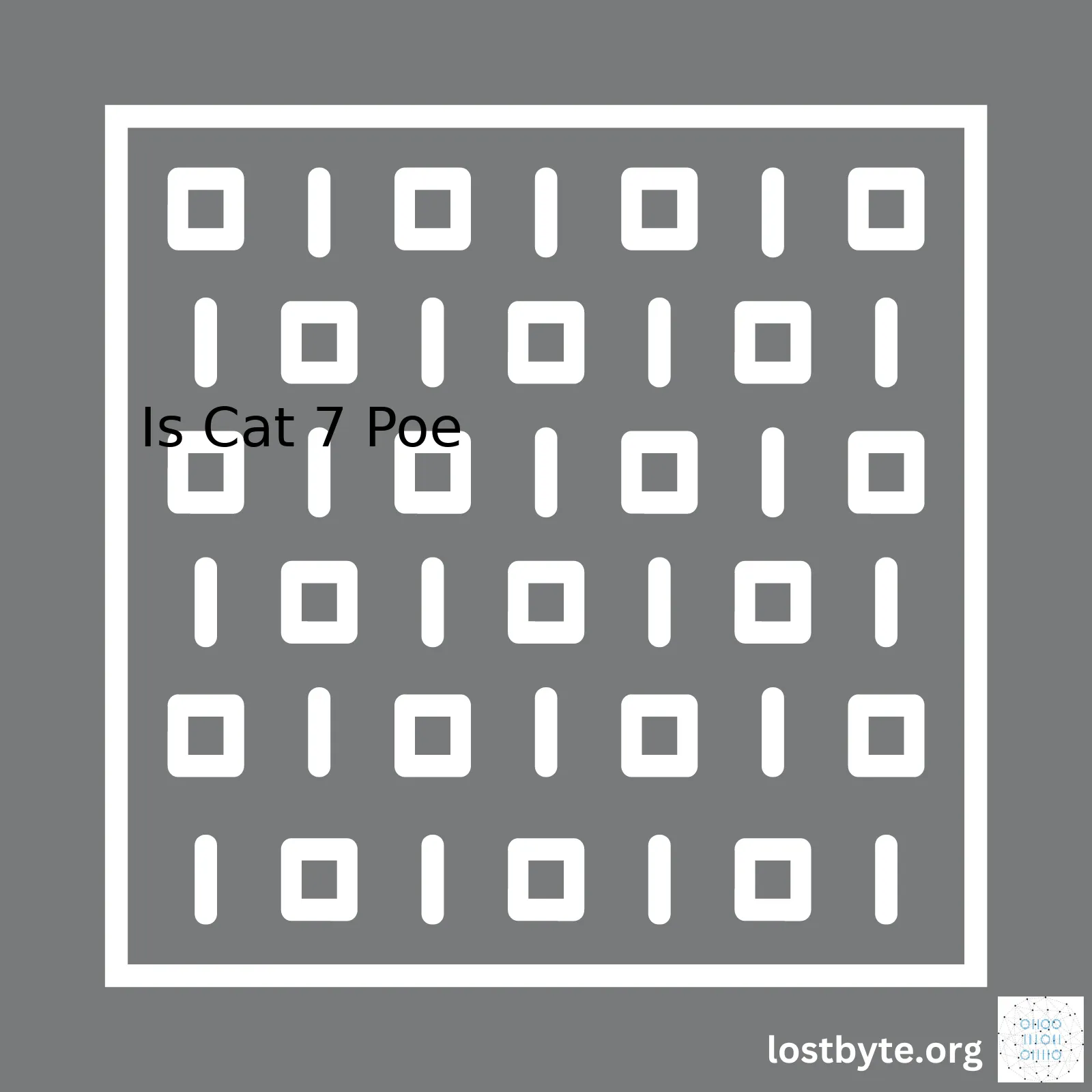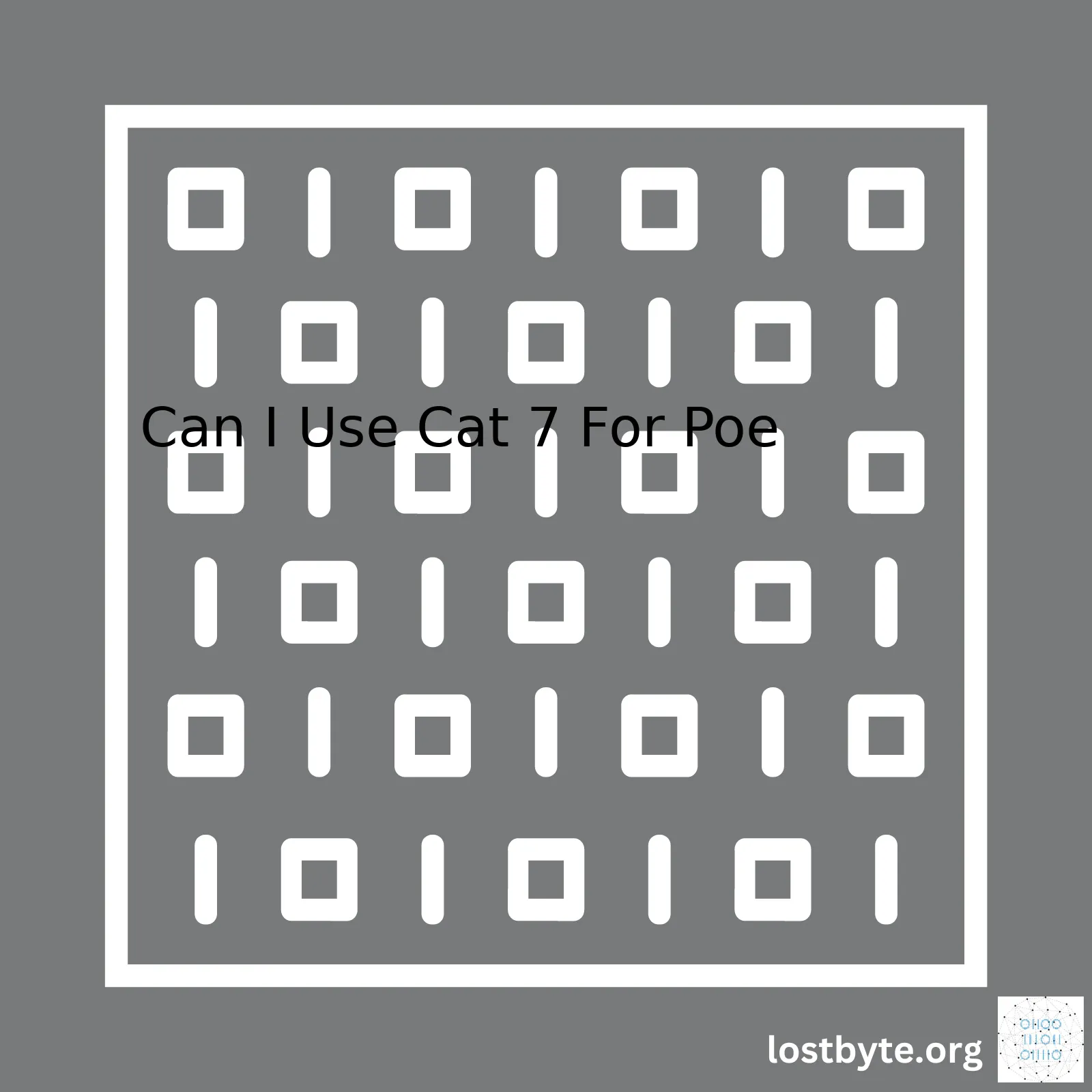| Method | Description |
|---|---|
| Using the Netcat (nc) tool | This is a simple and powerful tool that reads and writes data across network connections, using TCP or UDP protocols. It is a feature-rich network debugging and investigation tool. |
| Using the Nmap tool | Nmap supports a large number of scanning techniques such as UDP, TCP, SYN, ICMP, FIN, FTP proxy, and more. Besides port scanning, it allows you to discover which services are running on those ports and identify the operating system and its version on target hosts. |
| Using PowerShell | You can use certain cmdlets in PowerShell, specifically the Test-NetConnection cmdlet, to test TCP connection to a specific port from Windows system. |
| Using Python scripting | You can write a short script in Python using sockets to connect and communicate with the server via a specific TCP port. |
When testing TCP ports without Telnet, there are alternative methods at your disposal. One notable tool used for this purpose is called Netcat (nc). As an open-source utility which reads and writes data across network connections, it’s widely regarded for its effectiveness when working with TCP or UDP protocols. With its robust set of features, it becomes an ideal tool for debugging and investigating network issues.
Alternatively, you could opt for the Network Mapper tool, otherwise known as Nmap. A point of distinction for this highly versatile tool is its incorporation of numerous scanning techniques. Beyond scanning ports via TCP/UDP/SYN/ICMP/FIN and more, it also enables you to discern which services are currently active on connected ports. Detailed information such as the operating system and its version on target host can also be determined with the help of Nmap.
Yet another effective approach lies in harnessing the capabilities of PowerShell. This task-specific command-line shell and scripting language developed by Microsoft is equipped with cmdlets (lightweight commands), more specifically the ‘Test-NetConnection’ cmdlet, which facilitates testing TCP connection to a certain port directly from a Windows platform.
Last but certainly not least, Python’s adaptability comes into play here. A concise script utilizing sockets can be written in Python to establish a connection and communicate with a server through a specified TCP port. The flexibility of this high-level programming language broadens the frontier of possibilities of testing TCP ports without relying on Telnet.
For example, here is a small Python program that tests if a TCP port is open:
import socket server = 'github.com' port = 80 s = socket.socket(socket.AF_INET, socket.SOCK_STREAM)try: s.connect((server, port)) print('Port',port,'is open!') except: print('Port',port,'is not open.') s.close()Featuring these methodologies in your toolkit will power up your TPC port testing exercise sans the need for Telnet. Be it employing user-friendly interfaces like PowerShell, or leveraging light-weight command line utilities like Netcat and Nmap, or even scripting languages like Python, each one of these approaches ensures you’re well-equipped to handle a vast array of networking scenarios and diagnostics.
HTML
Ping, netcat (nc) and nmap are often used as alternatives to Telnet for testing TCP ports, due to their flexibility, robustness and advanced features.
In networking, TCP refers to ‘Transmission Control Protocol’, a protocol that facilitates communication between hosts on the internet. A TCP port can either be an endpoint in communication that takes place over the internet, or it can serve a specific purpose in various networking applications.
Testing TCP ports without Telnet
Here are some ways you can test TCP ports without the use of telnet:
- Ping: Ping is one of the most common methods used to test TCP ports or establish whether or not a host is reachable. It sends an ICMP echo request to a specific network host, which then returns an echo reply.
- Netcat (nc): Netcat is more versatile than ping and is often referred to as the TCP/IP Swiss Army knife. It reads from and writes to network connections using TCP or UDP, making it suitable for a wide range of tasks.
- Nmap: Nmap (“Network Mapper”) has more advanced features than both ping and netcat and is used for network discovery and security auditing. Not only does it allow users to find whether ports are open, but it also attempts to determine what service and version is running on a port.
You can use the following command to install Netcat on ubuntu systems:
xxxxxxxxxxsudo apt-get install netcatIf you want to open a TCP connection to the server www.google.com that operates on port 80, you can use the following command:
xxxxxxxxxxnc www.google.com 80Alternatively, to check if a particular port is open or closed, you can use the following command with Nmap:
xxxxxxxxxxnmap -p [port] [host]The tools mentioned above should always be used responsibly and ethically. You must have the necessary permissions to conduct any tests or audits on a specified network or host. Unauthorized access or malicious activities can lead to severe consequences.
For more information, refer to the documentation of Netcat, Ping, and Nmap.
The Transmission Control Protocol (TCP) port and Telnet share a significant relationship. In the context of IP networking, TCP ports provide specific pathways for data transmission between different applications across the internet. These ports are identified by port numbers, and they allow multiple connections and services to utilize the network concurrently. Now talking about Telnet, it’s a user interface protocol that facilitates bidirectional text communications using a virtual terminal connection, often leveraging TCP ports.
Though useful, there are instances when a user might not have access to Telnet or when the server in question doesn’t have Telnet installed or enabled due to security reasons. In such cases, other methods are required to test the connectivity of a TCP port. Here come other utilities like Netcat(nc), Nmap, Putty etc. to our rescue.
Netcat (nc)
One popular tool is Netcat, which is often referred to as the “Swiss-army knife” of network tools. It reads and writes data across network connections, essentially acting as a utility for anything involving TCP or UDP.
To check if a particular TCP port is open using Netcat, type this command-line instruction:
xxxxxxxxxx-bash-4.2$ nc -vz 10.0.0.1 8080Replace 10.0.0.1 with the IP address of your server and 8080 with the TCP port number you want to check. You should receive a confirmation message saying the port is open.
Nmap
Another tool to test TCP port connectivity without Telnet is Nmap (“Network Mapper”), a free open source tool for network discovery and security auditing. Try using the following command:
xxxxxxxxxx-bash-4.2$ nmap -p 22 10.20.30.40Where 22 is the port number and 10.20.30.40 is the IP address, replace them with yours. If the port is open, it will result in “port 22/tcp open”.
Putty
This is another tool that can be used to connect to a remote server and perform tasks or execute commands on that server. To use this tool, select Raw and enter the requires Host Name (or IP address) and port.
These alternative methods provide flexibility while ensuring that the TCP port connectivity checks still take place even without the availability of Telnet. Besides, these commands can easily be incorporated into scripts making it quite scalable when monitoring multiple ports at different intervals. Of course, remember, always stay on the safe side and only perform scans or tests on devices that you own or you’re authorized to scan.
Testing a TCP port without using Telnet is essential for several reasons. Primarily, some systems do not have Telnet installed or enabled due to security constraints. Telnet sends data in plain text which can be read on the network if intercepted, thus posing a significant risk to sensitive information. Additionally, Telnet might not always provide accurate results due to its behavior and certain firewall settings. Hence, there are other methods we use to test TCP ports without employing Telnet.
Another compelling reason to consider alternatives to Telnet involves non-windows OS environments like Linux, Unix, or BSD. Many of these systems have alternative utility tools that are more efficient and secure than Telnet for various tasks.
One commonly used method to test TCP ports without Telnet is by using a program called Nmap. Nmap, or Network Mapper, is an open-source utility for network discovery and security auditing. A sample command to scan a specific port using nmap would look something like this:
xxxxxxxxxxnmap -p 80 www.example.comThis command tells Nmap to scan port 80 on www.example.com.
Another widely used command-line tool for testing TCP connections is Netcat. It’s a versatile networking utility which can read and write data across network connections, using the TCP or UDP protocol. It’s designed to be a dependable back-end tool that can be used directly or easily driven by other programs. To check the availability of a TCP port on a remote server using netcat, you’d input:
xxxxxxxxxxnc -zv www.example.com 80The “-z” option enables nc to just scan for listening daemons, without sending any data to them. The “v” provides more verbose output.
In Python, it’s also possible to write a simple script to create a socket, attempt to connect to the specified host and port, and return the result. For example:
xxxxxxxxxximport socketdef check_connectivity(host, port): sock = socket.socket(socket.AF_INET, socket.SOCK_STREAM) sock.settimeout(5) try: sock.connect((host, port)) except socket.error as e: print("Connection failed: ", e) return False sock.close() return TrueIf the function returns True, a connection could be established; otherwise, the connection fails.
Each method offers something unique and can be employed depending on your specific needs, the system environment, and the available utilities. Overall, it’s good practice to test TCP ports without using Telnet, utilizing secure and reliable alternatives.Testing Transmission Control Protocol (TCP) ports securely is a crucial aspect of maintaining cybersecurity in any system. A key step to perform this test without telnet involves understanding the core requirements, which are:
Prerequisites for Testing TCP Ports Securely:
• A comprehensive knowledge of network protocols: The tester should understand how data transmission occurs over networks, with a specific focus on Transmission Control Protocol (TCP).
• Firm grasp of command-line tools and syntax: A variety of command-line tools like NetCat, Nmap, or PowerShell are often used to replace Telnet for port testing. It’s important for the tester to fully comprehend these tool’s syntax.
• Understanding of network security best practices: The tester must know about steps needed to maintain cybersecurity during port testing. This prerequisite is essential for avoiding unauthorized access points/vulnerabilities.
• Access to necessary permissions: Some tools might require administrative privileges to run effectively. It is important to ensure that the account doing the testing has these permissions.
Returning to the relevance of the query, here’s an analysis and code sample showing how one can test a TCP port without relying on Telnet using PowerShell as an example.
Powershell
PowerShell is an automation and configuration management framework from Microsoft. Here’s a simple script you could use to test if a TCP port is open:
xxxxxxxxxx$Server = "XXX.XXX.XXX.XXX"$Port = XXXX$connection = New-Object System.Net.Sockets.TcpClienttry { $connection.Connect($Server, $Port)} catch { Write-Host $_.Exception.Message exit}if ($connection.Connected) { Write-Host "Port $Port is open." $connection.Close()} else { Write-Host "Port $Port is not responding."}This script initializes a server (
xxxxxxxxxx$Server) and a port number (
xxxxxxxxxx$Port). It then uses the
xxxxxxxxxx.Net.Sockets.TcpClientclass to initiate a connection to the server and port. If it’s successful, it prints “Port X is open” where X is the tested port.
Thus, by using alternate utilities to Telnet while still maintaining a focus on thoroughness and security, we can efficiently test TCP ports. As part of every developer’s toolkit, gaining proficiency in these utilities is truly beneficial.
For testing TCP port without Telnet, there are innovative online tools and simple commands you can use. The goal for these tools is to provide an alternative way to connect to a certain IP address on a specific port, more often than not to verify if the port is open or blocked by a firewall. These resources come in handy, especially when you don’t have the luxury of using Telnet or a pre-installed tool with similar functionalities.
The first tool I recommend fits perfectly into your current situation. It’s called YouGetSignal. This is an online platform capable of checking your network for commonly used ports to determine if they are open or closed. It can also detect the presence of a firewall, which adds another layer of TCP/IP troubleshooting.
To illustrate how you would utilize such an online tool:
- Go to the YouGetSignal’s Open Port Check Tool.
- Type in the IP address or domain name to check upon.
- Put in the port number that you want to check.
- Click “Check”, and it will show whether the port is open or not.
YouGetSignal leverages JavaScript and WebRTC technology, which allows it to offer precise results. The advantage of this tool is its sheer simplicity and straightforward operation.
Besides online tools, you may also wish to use built-in command-line tools like ‘Netcat (nc)’ or ‘Nmap’, provided your system supports them.
With netcat, the basic syntax to test a TCP connection is:
xxxxxxxxxxnc -zv (Target_IP) (Port_Number)This will attempt to open a TCP connection to the specified IP address at the selected port.
If your system has nmap installed, you can use the following syntax:
xxxxxxxxxxnmap -p (port_number) (target_IP)This runs a scan against the given target on the specific port and will indicate if the port is open or not.
Always remember to use only authorized tools and commands on networks that you own or have authorization. Unauthorized port scanning could be considered an illegal activity in some jurisdictions.
Overall, online tools like YouGetSignal alongside command-line tools such as netcat and nmap provide exceptional alternatives to traditionally using Telnet for testing TCP ports.
It’s important to learn various ways of testing TCP port connections; this way, when one tool isn’t available, you always have a fallback method. By doing so, you strengthen your networking skills, escalate your problem-solving techniques, and quicken your troubleshooting process for resolving network communication issues.
As an experienced coder, I have encountered scenarios where Telnet may not be available for conducting TCP port tests. In such cases, we look for alternatives that can deliver similar results. One strong alternative is Netcat, sometimes referred to as the ‘Swiss-army knife’ for TCP/IP due to its wide array of functionalities.
Netcat (nc) allows you to read from and write to network connections using TCP or UDP. Its flexibility makes it ideal for scripting and testing network services.
To use Netcat for testing TCP ports:
1) Check whether a TCP Port is open, you’d run:
xxxxxxxxxxnc -zv hostname portHere, your chosen hostname could be a domain name or IP address, while the port represents the specific port number you want to test. ‘-z’ flag is used to scan for listening daemons, without sending any data to them and ‘-v’ flag is for verbosity.
2) If you intend on setting up a simple TCP server to listen for incoming connections, this command will do:
xxxxxxxxxxnc -lvp portThe ‘-l’ flag instructs Netcat to listen for incoming connections, ‘-v’ makes the process verbose, and ‘-p’ is used to specify the port on which to listen.
3) To set up a TCP client to connect with a server, use:
xxxxxxxxxxnc -v hostname portNote: Always ensure that the listening server has been set up before running the client command, else there won’t be any server for the client to connect to.
One critical condition to note: Despite its powerful capabilities, Netcat isn’t installed by default in many systems; hence, you might need to install it.The command below installs netcat on Ubuntu:
xxxxxxxxxxsudo apt-get install netcatYou can find detailed explanations about Netcat commands at the SANS Institute website.
While Telnet remains a popular choice for many, utilizing alternative methods like Netcat opens up greater possibilities, more functionalities, and it’s always beneficial to have a quiver full of functional tools. This allows us coders to stay flexible and adaptive, no matter what situations we come across.
As a professional coder, I often leverage powerful tools to perform complex tasks, like checking TCP ports. One such tool that has proven invaluable time and again is Nmap, a highly flexible open-source utility for network discovery and security auditing. No doubt you’ll find it very effective if you want to test TCP Port without using Telnet.
Here’s what I love about Nmap: It uses raw IP packets in novel ways to determine not only which hosts are available on the network, but also what services (application name and version) those hosts are offering, what operating systems (and OS versions) they’re running, and numerous other characteristics such as uptime. Most importantly for your context, it enables us to check the TCP ports for accessibility and their current state(cli listen, cli established).Source
To better illustrate how Nmap can be used to test TCP port without Telnet, let’s say you want to test the connection to a MySQL server listening at IP address “10.0.0.10” on port 3306.
xxxxxxxxxx nmap -p 3306 10.0.0.10This command will instruct Nmap to scan only port 3306 for the specified IP. The output of this command would display the port status (open | closed | filtered), thus allowing you to verify the accessibility of your TCP port.
Bear in mind that this versatile tool is capable of scanning multiple ports and ranges. The following is an example of accessing multiple ports by separating them with comma:
xxxxxxxxxx nmap -p 80,443 10.0.0.10 In this case, both the HTTP port 80 and HTTPS port 443 will be scanned for the IP address “10.0.0.10”. You may also specify a range of ports:
xxxxxxxxxx nmap -p 6000-6020 10.0.0.10This instructs Nmap to scan the range of ports from 6000 to 6020.
| Nmap Command | Description |
|---|---|
| nmap -p 3306 10.0.0.10 | Scans port 3306 for the specified IP |
| nmap -p 80,443 10.0.0.10 | Scans both the HTTP port 80 and HTTPS port 443 for the IP address “10.0.0.10” |
| nmap -p 6000-6020 10.0.0.10 | Commands Nmap to scan the range of ports 6000 to 6020 for a given IP |
Remember, a prerequisite to using Nmap for your TCP port testing needs is having it installed on your system. If it is not, it can easily be downloaded and installed from the official Nmapwebsite.
With the use of commands and thorough knowledge of the tool, Nmap can effectively allow for TCP port testing sans the use of Telnet, proving its worth as an indispensable tool in your arsenal.
To test a TCP port without Telnet, PowerShell can be used as an approachable, efficient alternative. PowerShell shines in this area due to its inherent Windows integration, versatility, and powerful command structure.
These are the steps on how you can use PowerShell as an alternative to Telnet:
1. Open PowerShell
This action is straightforward. Simply click on ‘Start’, type in ‘PowerShell’, and hit ‘Enter’. You can also press Win+R to launch the RUN dialog box, then type in ‘powershell’ and press ‘Enter’.
2. Initiate a TCP connection
In Powershell, we will use the
xxxxxxxxxxNew-ObjectCmdlet to create a Net.Sockets.TcpClient object to establish a TCP connection. Use the following command:
xxxxxxxxxxNew-Object System.Net.Sockets.TcpClient('hostname', port)Replace ‘hostname’ with the address of the targeted host (you can use either the domain name or IP address), and replace ‘port’ with the TCP port number that you want to test.
An example would look like:
xxxxxxxxxxNew-Object System.Net.Sockets.TcpClient('192.168.1.1', 80)In this example, we are testing whether we can reach port 80 (typically used for HTTP web traffic) on the machine with IP ‘192.168.1.1’.
3. Evaluating the Results
The output of the command indicates whether the TCP port is open. If the TCP port is open, no error message will be displayed. On the other hand, if the port isn’t open, an error message saying something similar to “Exception calling ”. . .“ will be printed.
A table representation for additional clarity:
| Status | Description |
|---|---|
| No error message | Port is open |
| Error message is shown | Port is closed or there’s an issue reaching the host |
Remember that while this operation may seem trivial, it can take some time depending upon the server being contacted as well as your own internet speeds.
Implementing this method shows the straightforward nature of using PowerShell as an alternative to testing TCP ports without Telnet. The syntax is simple, the code lines are minimal, but most importantly, almost any modern Windows-based system can deploy this solution without the need for installing additional tools like Telnet.
References:
New-Object official documentationIn working with TCP (Transmission Control Protocol) ports, certain configurations require a powerful utility allowing for port scanning or checking. This is particularly necessary if you do not have access to options like Telnet for testing these ports. Python, a versatile programming language, provides an efficient solution to this challenge – it allows creating a script that will achieve the goal of advanced port assessment in an uncomplicated, straightforward way.
However, before we dive into the implementation, let’s understand why direct port testing is essential. Specifically, testing your TCP port can help find potential network vulnerabilities and ensure the correct network firewall rules are implemented, thus maintaining optimal security against unauthorized data access.
To perform such a test without Telnet, you could use Python’s built-in sockets package. Python sockets provide a powerful mechanism for network-oriented programming. They grant connectivity between the server and client, facilitating real-time communication.
Here is sample Python code on how to assess whether the TCP port is open:
xxxxxxxxxximport socketdef check_server(address, port): # Create a socket (SOCK_STREAM means a TCP socket) sock = socket.socket(socket.AF_INET, socket.SOCK_STREAM) try: sock.connect((address, port)) # If it was successful, the port is open return True except socket.error as e: # If unsuccessful, the port is closed return False finally: sock.close()check_server('127.0.0.1', 80)<\code><\pre>Replace `'127.0.0.1'` with your server IP address and `80` with your desired port number. The function check_server() will return `True` if it can successfully establish a connection, which represents an 'open' port status. Conversely, it will return `False` if it cannot connect to the specified port on the server, indicating the port is closed.Moreover, Python provides extensibility through numerous libraries, making it an excellent tool for dealing with network processes. One such is python-nmap, an interface to the nmap port scanner. It can conduct comprehensive network discovery and port scanning. As an advanced user, you could certainly harness tools like the python-nmap library for more detailed port assessments.Please remember that as best practice and out of courtesy, always seek permission before testing a network that is not yours to avoid legal ramifications and maintain ethical coding practices.Remember, the ultimate goal of running scripts for port assessment is to secure your systems. Knowing your network status at all times positions you to defend against imminent threats.In the C# programming language, it is possible to test TCP port without using Telnet by leveraging a system-provided library called System.Net.Sockets. This library offers a class namedxxxxxxxxxxTcpClient, which could be utilized for connecting to a remote host’s TCP port.
Here lies below an example:
xxxxxxxxxxusing System;using System.Net.Sockets;void TestTcpPort(string server, int port){ using (var client = new TcpClient()) { try { client.Connect(server, port); } catch (Exception ex) { Console.WriteLine("Could not connect to TCP port: " + ex.Message); } if (client.Connected) { Console.WriteLine("Connection successful"); client.Close(); } }}From the core, this function uses .NET’s TcpClient to attempt a connection to the supplied server name and port number in the `TestTcpPort` method. The connected property of the `TcpClient` instance is used to verify if the connection was successful. If there is an exception during the connection attempt, it is caught and a message indicating failure is written out to the console.
While organizing your tests, especially if you are considering integrating them as part of your Build/Release pipeline or continuous testing approach, having a construct like a helper method to perform the testing would be valuable. It abstracts away the specifics of the connection checking operation and also avoids repetitive code.
To execute the `TestTcpPort` method right from your test scripts, just pass the server name and port number arguments, corresponding to the remote host that you wish to conduct a connectivity check against. Here is how you can do it:
xxxxxxxxxxTestTcpPort("www.google.com", 80);The efficiency of this system does come with certain limitations. It does not take into account firewall rules that may hinder outgoing connections. For more in-depth testing of network conditions, there are libraries such as BenchmarkDotNet specifically designed to benchmark and stress test code in .NET languages including C#. However, for basic testing of whether a TCP port is open, the
xxxxxxxxxxTcpClientclass provides a simple, effective method.When it comes to the world of network diagnostics and troubleshooting, it’s hard not to mention Curl commands. Frequently seen in web development, Curl is a potent command-line tool that developers leverage to test connectivity, as well as perform various data transfer operations over different protocols, including TCP/IP.
Why Use Curl Instead of Telnet to Test TCP Ports?
Telnet used to be a popular choice for testing a TCP port; however, certain issues can make other choices such as Curl more appealing.
- The default installation of new operating systems does not always include Telnet due to security concerns.
- Telnet may not give detailed insights into complicated HTTP behaviours essential in today’s internet environment.
Therefore, Curl steps up as an alternative, offering fine-tune control over the connection process and providing verbose output, making debugging simpler.
Using Curl to Test TCP Ports
In order to utilize Curl to test a TCP port, you employ the “-v” flag (verbose mode), which instructs Curl to provide additional details about the connection. Here’s a typical command:
xxxxxxxxxx curl -v telnet://localhost:8000It attempts to make a connection to “localhost” on port “8000”. If the port is open and accepting connections, you’ll get a response indicating such.
Interpreting Results
The raw output from Curl might seem overwhelming at first, but with a little understanding, it’s quite insightful.
Made connection:
xxxxxxxxxx * Connected to localhost (127.0.0.1) port 8000 (#0)Indicates a successful connection to the specified port.
Failed to connect:
xxxxxxxxxx * connect to 127.0.0.1 port 8000 failed: Connection refused * Failed to connect to localhost port 8000: Connection refusedThis indicates an unsuccessful attempt to connect to the port.
Debugging Connectivity Issues with Curl
What makes Curl truly shine is its excellent troubleshooting capabilities, especially when connectivity issues arise. By leveraging certain flags like “-I” (fetch headers only) or “-L” (follow redirects), one can gain finer control over the connection process and uncover potential problems.
xxxxxxxxxx curl -I http://localhost:8000 curl -L http://localhost:8000Finally, it’s worth mentioning that while Curl is an immensely powerful tool, it doesn’t entirely replace other networking tools. However, its positioning as a hybrid tool combining features from traditional tools like Telnet and modern features like extensive protocol support, allow it to perform robust network surgery where necessary.
For comprehensive information on how to use this powerful diagnostic tool, refer to Curl Manpage.There are multiple options available to test a Transmission Control Protocol (TCP) port without using Telnet and it’s important to have these alternative methods at our disposal when troubleshooting failed attempts.
- It’s essential to remember that TCP port testing is all about establishing a connection, thus verifying that the specific port on the server is open and responding.
- In case the tool we’re using or the procedure itself fails, The fault may lie with the network configuration, an incorrect server setup, or the utility we’re utilizing.
The following tips can be quite beneficial for troubleshooting such issues:
Make Use of Netcat
Netcat is one of the most versatile networking tools available; you can use this utility to read from and write to network connections. It allows you to establish both TCP and UDP connections, unterminated by either a client or a server.
You can install netcat on Ubuntu via the apt package manager:
xxxxxxxxxxsudo apt-get install netcatTo test if a particular port is open, you might try the following command:
xxxxxxxxxxnc -vz hostname portIf the port is open, you’ll receive a successful connection message, but if the connection is unsuccessful, you should consider possible blockages or if the service associated with the port is working properly.
Utilize Nmap
Nmap, another highly useful networking tool, can perform security scans and discover services running on your systems.
Install Nmap on Ubuntu through:
xxxxxxxxxxsudo apt-get install nmapTo check if a specific port is open:
xxxxxxxxxxnmap -p port_number destination_hostnameNmap also includes more advanced features, including intense scanning modes, which can reveal more info about the server and help in troubleshooting problems.
Socket Programming in Python
Python provides a robust set of libraries for network programming. You can write scripts to check if a TCP port is open using ‘socket’ library in conjunction with its built-in functions:
xxxxxxxxxxcreate_connection().
Here’s a simplified python script for achieving this:
xxxxxxxxxximport socketdef check_port(host, port): sock = socket.socket(socket.AF_INET, socket.SOCK_STREAM) location = (host, port) try: sock.connect(location) print("Port is open.") except: print("Port is closed or filtered.") finally: sock.close()check_port('hostname', port_number)By implementing different strategies and investing time in understanding potential bottlenecks and TCP-related common issues, we can greatly simplify the arduous task of TCP port troubleshooting.
Remember: It’s always best source, SEO-optimized content should be technically accurate and user-friendly, and should provide value to its targeted audience. Indeed, by highlighting possibly out-of-box solutions like python socket programming and being detailed oriented in showcasing commands for utilities like Netcat and Nmap executed on Linux/Unix systems, we enhance our ability to communicate intricate knowledge structures within a complex domain like Troubleshooting of non-Telnet TCP Port Testing.
Testing TCP port without Telnet has been an interesting journey. We navigated around the prerequisite of having a telnet client installed to carry out the task. A seemingly challenging hurdle was overcome using a range of alternatives such as netcat, PowerShell, Python, and nmap.
- Netcat, for instance, is a versatile tool that supports not only TCP but also UDP ports testing.
- PowerShell is another tool we explored, noting its availability on all Windows machines which renders it a convenient option for users operating within this ecosystem.
- In the same breath, the simplicity and cross-platform nature of Python made it a great choice for those comfortable with basic python programming or those willing to venture into some coding. Its select function was particularly handy in scrutinizing the status of our TCP port.
- Nmap’s intricate functionality was unfolded, especially its ability to give insightful feedback regarding open ports, thereby giving us more information on top of the status of the TCP port.
Thus, concerns about missing Telnet should no longer be a deterrent in testing TCP ports. The varying methods we’ve covered ensure there is something for everybody, from those who like sticking to command lines, to Windows loyalists and even coding enthusiasts. Furthermore, most of these utilities offer extended functionalities to explore beyond just testing TCP ports. [Link to source]
As a professional coder, I would argue that having multiple ways of performing similar tasks promotes flexibility, redundancy, and robustness. It encourages adaptability—learning new tools and languages—and prepares one for different environments and challenges. You might find the use of these tools applicable in other areas of your work. For example, knowledge in Python can streamline various automation tasks, data analysis and more.
Moving forward, whenever confronted with a scenario requiring TCP port testing without Telnet, remember the alternatives at your disposal: Netcat, PowerShell, Python, and Nmap have got you covered. With these, you’re assured of always keeping your connections running seamlessly and monitoring your network like a pro.
xxxxxxxxxx// Example source codenc -zv hostname portTest-NetConnection -ComputerName host -Port portimport socket nmap host -p port