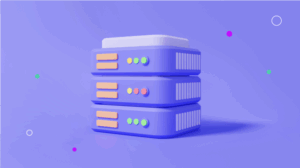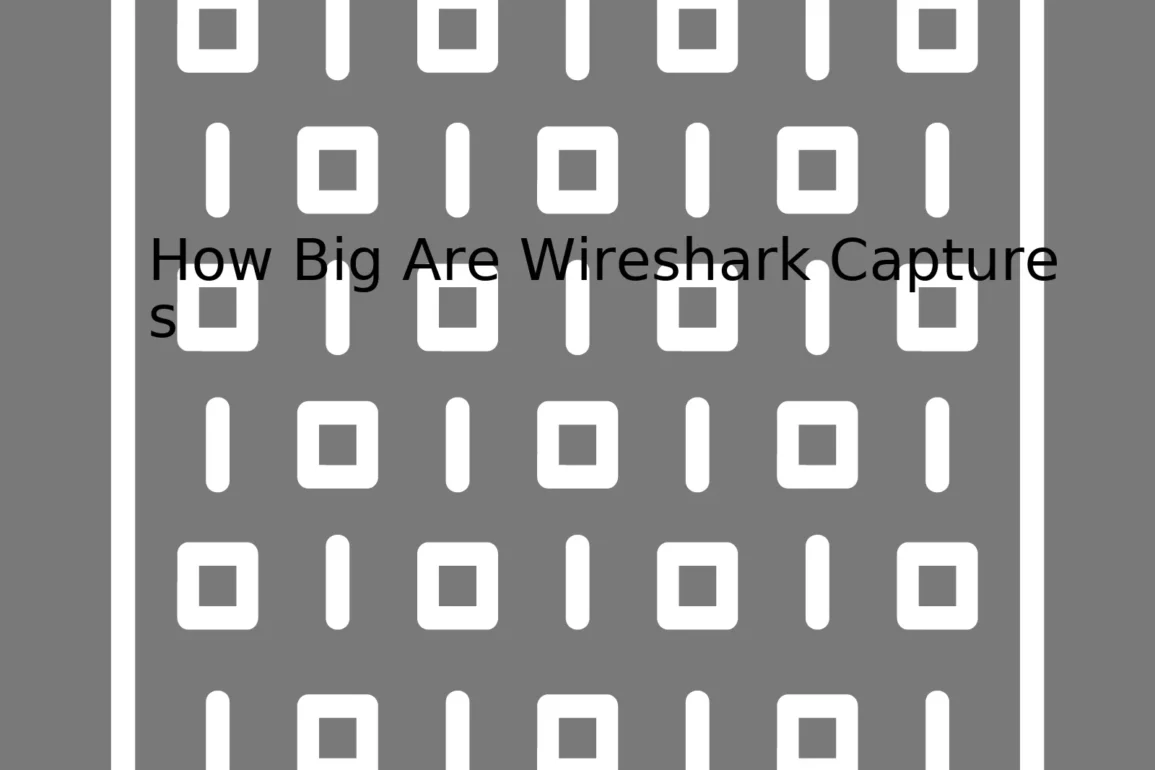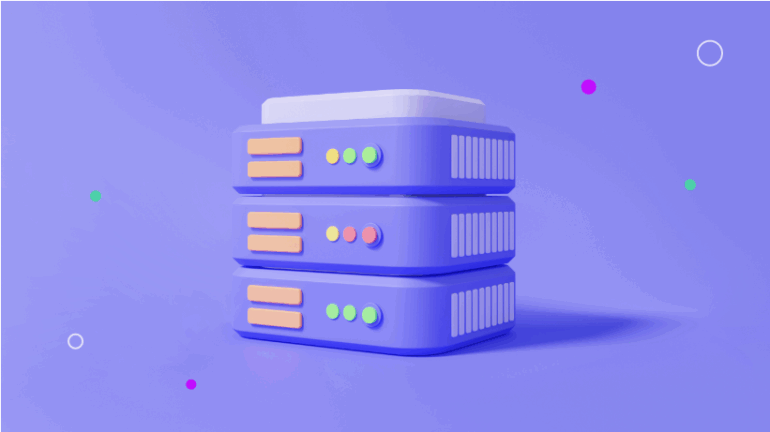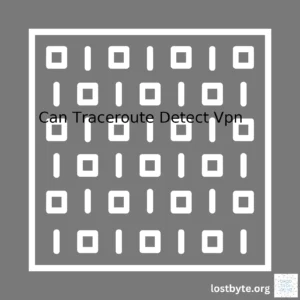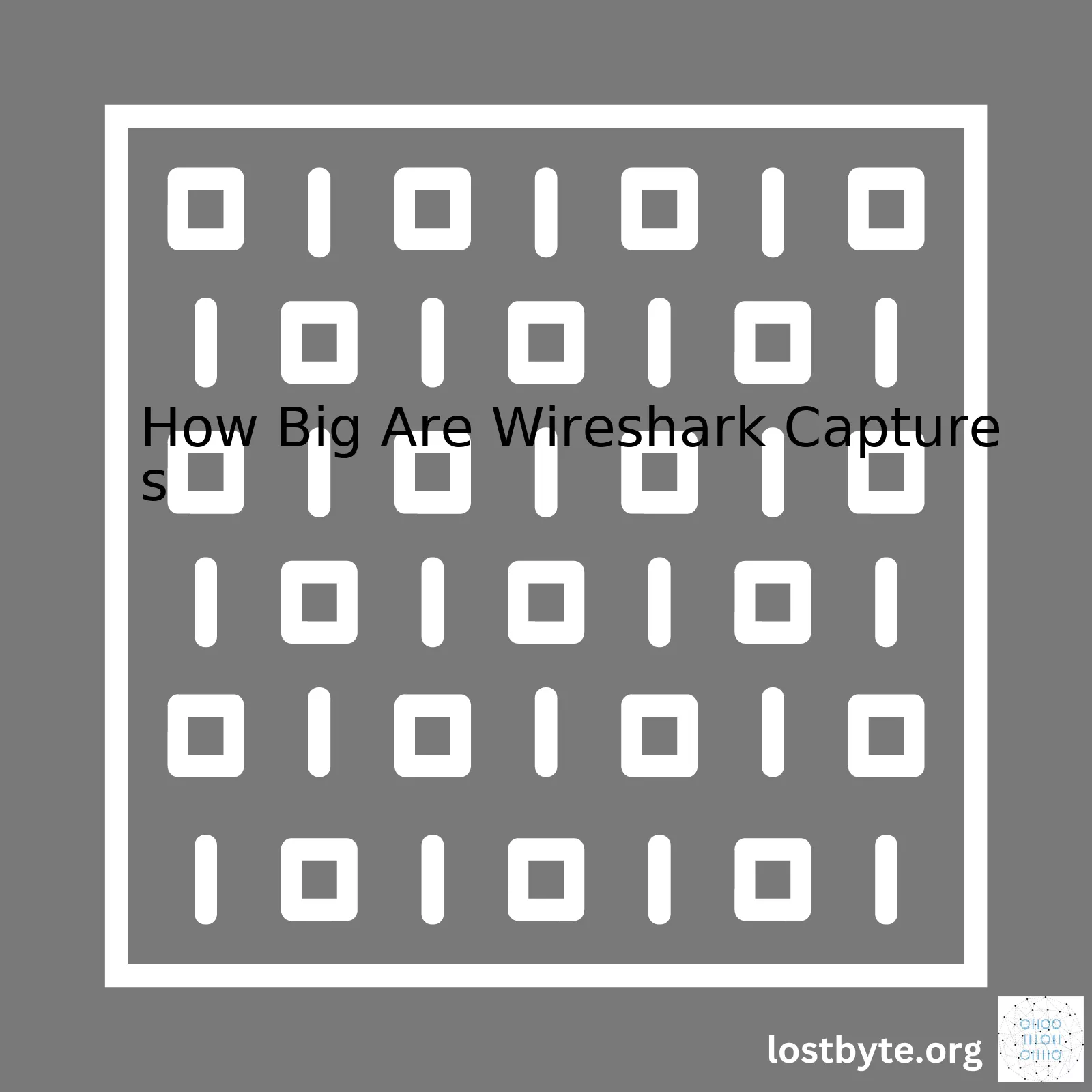
Wireshark captures can vary significantly in size based on a multitude of factors. Here is a summary table demonstrating this variability:
| Capture Duration | Traffic Flow | Capture Filter | Expected File Size |
|---|---|---|---|
| 1 Hour | Low | All traffic | 100 MB – 500 MB |
| 1 Hour | High | All traffic | 1 GB – 3 GB |
| 1 Hour | Low | Specific protocols | 50 MB – 200 MB |
| 1 Hour | High | Specific protocols | 200 MB – 800 MB |
This table demonstrates a variety of potential scenarios you may encounter when using Wireshark to capture network traffic. Here’s why the file sizes varey greatly:
- Capture Duration: As you might assume, the longer you leave Wireshark running and capturing data, the larger your final capture file will be.
- Traffic Flow: Traffic flow defines the amount of network activity occurring on whichever network you are capturing from. If your network is busy with much data being transferred back and forth, your capture file will be larger than if the network is relatively quiet. There is no fixed value for traffic flow because it varies by network and by time of day, but it fundamentally affects how much data Wireshark needs to capture.
- Capture Filter: Rather than capturing every single packet that travels across a network, Wireshark allows you to specify what type of packets you want to capture. Depending on the filter settings you choose, only packets fulfilling these criteria will be captured. Consequently, specifying a narrower range of packet types or protocols can result in a smaller capture file.
If manipulation of such large datasets is problematic due to storage or processing constraints, consider reducing the duration of capture or applying a more specific filtering strategy. This enables you to gather only the most crucial information relevant to your analysis goals while considerably trimming down the amount of data Wireshark has to process and resulting in a smaller .pcap or .pcapng file size.
It’s also worth noting that Wireshark offers features like the Ring Buffer to manage disk space as well as filtering options like Display Filters and Capture Filters which reduce not only the saved file size but also provide selective visibility to the user.
To make capture filters in Wireshark, you could use the following syntax in the capture filter box:
host 10.0.0.1 and port 80
.
Remember, though, since capture files can quickly grow quite large, ensuring ample disk space availability before beginning a capture session becomes essential.
Wireshark captures can indeed become significantly large depending on the duration of the traffic capture, settings used, and the volume of network data involved. Understanding how to control and manipulate these sizes as well as necessary steps for dealing with extraordinarily large files is essential.
For example, it isn’t uncommon for a full day’s capture over a moderately high traffic connection to reach sizes in excess of several gigabytes. However, knowing that fact alone doesn’t suffices; I will share how to comprehend these measures, explore consider factors affecting the size of Wireshark captures, demonstrate methods to keep its size under control, and eventually cover techniques for managing large captures.
Factors Affecting Size:
- Traffic Volume: High levels of network traffic translate into large capture files.
- Duration: Longer capture periods inevitably yield larger files.
- Capture Settings: Configurations such as capturing only packet headers versus full packets will impact the file size.
To initiate a big picture, let us break down a single Ethernet frame. The maximum size of an Ethernet frame is 1518 bytes. This figure comprises:
Ethernet header (14 bytes) + IP header (20 bytes) + TCP header (20 bytes) + payload data (up to around 1460 bytes if you don't count the next immediate upper layer protocol header).
In theory, if your payload data is consistently maximized (which is rarely the case), you could end up with approximately 650MB of Ethernet frames per hour.[source]
Reducing Capture Size:
- Filters: Apply capture filters to collect only relevant data. For instance, by implementing a filter for specific source/destination IP addresses or ports, the resulting capture will be much smaller.
- Ring Buffers: Use ring buffers to divide your capture into manageable chunks. This setting tells Wireshark to begin a new file after a defined size is reached.
Example to use a ring buffer:
tshark -a filesize:102400 -w /tmp/mycapture.pcapng
This command instructs tshark to rotate to a new capture file after the current file size reaches 102,400 KB.[source]
Managing Large Files:
When dealing with large captures, it’s crucial to split them into manageable parts or extract data of interest.
If you already have a massive pcap file, you can slit using tools like `editcap` which comes along with Wireshark. Here’s a simple usage example to split a large .pcap file:
editcap -i 60 input.pcap output.pcap
The above command will split the large pcap into smaller files, each containing 60 seconds of captured traffic.
Similarly, you may apply filters to extract out only relevant packets from the large pcap file using `tshark`.
tshark -r input.pcap -Y 'ip.addr == 192.168.1.2' -w output.pcap
The above command will create a new pcap file named `output.pcap` including packets having IP address `192.168.1.2`.
Understanding the size of Wireshark captures provides control over your network analysis tasks by preventing overwhelming volumes of data and easing the management of that data. Remember, focusing on the key data will result in more efficient troubleshooting and reduced storage requirements.When delving into the factors affecting the size of packet capture files, especially those related to Wireshark, there are various parameters to consider. Below is a set of key elements that steer this aspect:
• Duration of Capture: Packet capture tools such as Wireshark captures packets continuously until stopped manually, or when the maximum file size is reached. The longer the capture process runs uninterruptedly, the larger the resulting file.
• Network Traffic Volume: Quite intuitively, locations with higher network traffic produce larger capture files. A busy enterprise network, for instance, will generate bigger capture sizes due to the sheer data volume passing through it.
• Capture Filters: In Wireshark, filters can be applied to selectively capture only certain types of data packets. For example, only HTTP or FTP traffic could be captured leaving out others. Narrower the filter range, smaller is the capture file.
• Pcap Vs Pcap-ng File Format: Wireshark supports both pcap and pcap-ng formats for stored captures. The pcap-ng format includes additional information which makes it potentially larger than equivalent pcap files.
Here is how you change your Wireshark’s default settings to automatically stop capturing at a particular size:
1. Open Wireshark
2. Select ‘Capture’ then click on ‘Options’.
3. Choose the desired interface that you want to capture its packets.
4. Expand ‘Output’ settings
5. Check the box beside ‘Create a new file automatically after…’
6. Define the criteria to create a new file (e.g., after reaching a certain file size)
In tandem with the factors above, here are some ways to manage and reduce the size of capture files for efficiency:
• Use Data Compression: Wireshark allows captured data to be saved in gzip format (.pcap.gz), which ensures high compression rates thereby reducing the actual storage requirements.
• Deletion Of Unnecessary Protocols: Some protocols might be irrelevant for the scope of investigation. Deleting such protocol data can help minimize capture sizes.
Understanding these decisive factors affecting packet capture file sizes not only fosters effective management of disk space but also augments technical proficiency in handling network-related concerns. Using Wireshark strategically undermines unnecessary data loads, consequently optimizing efficiency while capitalizing on its evident benefits.
The official Wireshark website provides a wealth of documentation that explains more about its features and how to use them effectively. Also, the Wireshark Q&A forum offers several tips and discussions that may provide further clarity about managing packet capture file sizes.When it comes to exploring the size of Wireshark captures, understanding how different protocols affect these sizes is a critical factor. There are various protocols such as TCP/IP, UDP, HTTP, HTTPS, ICMP, and others that can dramatically influence the size of the captured data.
With each protocol operates on its own unique set of rules and structures; this diversity directly influences packet capacity in Wireshark captures. Let’s dig into how some prominent network protocols can modify our captures’ size:
| Protocol | How it Affects Size |
|---|---|
| TCP/IP | The Transmission Control Protocol/Internet Protocol (TCP/IP) is known for being a connection-oriented protocol. Due to accompanying header information, acknowledgments, retransmissions, and control bits like SYN, ACK and FIN, the result can be larger packet sizes being recorded during captures. |
| UDP | On the contrary, User Datagram Protocol (UDP) is connectionless. Which often results in smaller capture sizes due to the absence of complicated handshaking processes and the elimination of overhead for data verification and correction. |
| HTTP | As HyperText Transfer Protocol (HTTP) tends to operate on text data, if the communications are very verbose or loaded with content or media-rich data, you can expect large amount of captured data. Also, the protocol relies heavily on TCP/IP underneath it making large captures possible. |
| HTTPS | Secure Hypertext Transfer Protocol (HTTPS) further increases capture sizes due to the additional implementation of security algorithms, certificates and keys exchanges over TCP/IP. Hence, the more secure the communication, the larger the potential data capture. |
| ICMP | The Internet Control Message Protocol (ICMP) is mainly used for diagnostic or control purposes, with focus on error reporting. Its simplicity should contribute to smaller data captures. |
These, among other protocols, have their particular ways of dealing with data exchange and formatting. Remember that while analyzing Wireshark captures, your network environment settings, network traffic levels, filter set up and duration of capturing session immensely contributes to the overall size.
In practical terms, here’s how you could save a capture in Wireshark:
// Initiate the capture capture start // Save the capture to a file after some time or events capture save file my_file_name_here // Stop the capture capture stop
Wireshark offers a significant degree of control over what gets captured and saved, so maximize its features and capabilities to adeptly manage capture sizes.
Also, size also raises concerns around storage and management. Maintaining regular clean-ups and optimal storage protocols ensures that your system does not get overly congested or slowed down by bulky Wireshark capture files.
Lastly, but significantly, remember that the bigger the size of the capture, the greater the level of detail available for inspection. Therefore, balancing between detail required and capture sizes becomes key in effective network analysis using Wireshark.When it comes to Wireshark, an open-source protocol analyzer widely used for network troubleshooting, analysis, and security auditing, the size of data captures can be heavily impacted by traffic volume. The higher the traffic volume passing through the network being captured, the bigger the resultant capture files will tend to be. This is because every packet that travels across your network, whether it’s a few bytes or several kilobytes, constitutes a data point that Wireshark will need to capture, dissect, and store.
However, this relationship between traffic volume and Wireshark capture size can be analyzed from a coding perspective in more precise terms. To do this, we have to consider how Wireshark operates under the hood when capturing data.
It functions based on the primitive protocol data unit (PDU) concept. For network layers that use the TCP/IP model, Wireshark essentially records each PDU as a single, atomic event. As a consequence of this, individual data packets are stored in the Wireshark .pcap or .pcapng files [source](https://www.wireshark.org/docs/wsug_html_chunked/ChIOCaptureSection.html).
So now that we know how Wireshark captures data, here’s what it means for the size of captures:
– One individual PDU’s size on disk is roughly proportional to its size over the wire. Ethernet packets tend to be up to 1,500 bytes in length, for instance, so an Ethernet frame capture in Wireshark would take up approximately the same amount.
– Multiplicatively, the number of packets transmitted across your network at any given time directly influences the total capture file size. If your network is handling a fast stream of small packets, your capture might grow more quickly than if it had to process fewer but much larger packets.
– Finally, it’s worth mentioning that Wireshark’s data capturing process does entail some overhead beyond just storing the raw packet data. The software needs to keep track of metadata about each packet, including the timestamp of its capture and its length.
Given these factors, let’s consider some sample code using Wireshark’s Tshark command line tool. Here we’re listing out a capture file’s statistics per packet which includes packet length:
tshark -r wireshark.pcap -T fields -e frame.number -e frame.len > output.csv
This command reads from a pcap file (-r wireshark.pcap), formats the output with specific fields (-T fields), and selects the packet number and length fields (-e frame.number -e frame.len). It redirects the output to an output.csv file where you further analyze the data such as using Python’s pandas library or Excel.
The implications of varying traffic volumes on Wireshark data capture sizes should therefore factor into any decisions about how often to run captures, where to save them, and when to clear or archive old data. In scenarios where traffic volume is high, special consideration may need to be given to storage capacity management, and strategies like rolling log files, regular archiving routines or expanding infrastructure resources may need to be deployed.
In conclusion, while the core principles behind Wireshark’s operation are fairly straightforward, they have complex implications for the sizes of resulting data captures. Understanding these principles can provide valuable insights for network administrators seeking to balance their resource usage effectively.The data handling capability of Wireshark primarily depends on the system’s resources where you have installed the application. That includes memory, storage space, and processing power available to capture, analyze and store packet data.
Bear in mind that Wireshark doesn’t limit the size of data it can handle itself – it mainly comes down to the capacity of your computer’s hardware.
Now, regarding the size of Wireshark captures: Every packet captured by Wireshark contains a timestamp, source and destination IP addresses, protocol type, and data payload. Depending on these factors, each packet size can range from 64 bytes (the minimum Ethernet frame size) to 1518 bytes (the maximum Ethernet frame size). Taking into consideration these numbers, the capturing session’s duration, and network traffic intensity, Wireshark can rapidly fill up disk space with captured files if running continuously.
Imagine you’re capturing 1,000 packets per second – which is quite normal in many networks – and each packet has an average size of 500 bytes. In one hour, you’d end up with roughly 1.8GB worth of captured data!
It’s recommended to use Wireshark’s disk usage settings in order to manage file sizes and prevent exhausting disk space. These settings include:
- "Use multiple files": breaking down the capture into different files. - "Next file every…": specifying the maximum file size before creating another one. - "Ring buffer with … files": limiting the number of files stored.
To put these settings into perspective, let’s take the hypothetical scenario of capturing data over an entire workday:
If we enable the “Use multiple files” option and set “Next file every” to 100MB, Wireshark would create a new file every time it hits the 100MB cap, keeping our individual file sizes manageable. Going a step further, if we add “Ring buffer with 10 files” to these settings, Wireshark would keep only the ten most recent files, deleting older ones to ensure we don’t run out of disk space.
An important thing to note here – if you’re dealing with huge amounts of data and want to use Wireshark for extended packet analysis, having powerful hardware is key in providing smooth operation and preventing system crashes due to resource exhaustion. After all, Wireshark is not just a capturing tool but also a comprehensive network analyzer, and thus requires adequate computational resources to function effectively.
Last but definitely not least, always remember that if you’re using Wireshark to capture sensitive data, you should ensure your device adheres to relevant security standards to prevent any potential data breaches.Wireshark is a computer networking diagnostic tool. It allows network administrators and security professionals to capture real-time data passed along specific points in a network. Network administrators thus use it for troubleshooting purposes, whereas security professionals utilize it for auditing and incident response.
Despite the many benefits of Wireshark, there’s one common concern that individuals have: How large can Wireshark captures become? And more specifically, how does network speed influence the size of your Wireshark captures?
The size of Wireshark captures varies greatly and can be quite substantial, based on several key factors:
1. Network speed: The faster the network speed, the larger the capture file. That’s because Wireshark captures all data packets crossing the network node where it’s installed. Therefore, an increased rate of data transmission—as happens with faster network speeds—will prompt a corresponding increase in the volume of recorded data. For example, capturing data on a 10 Gigabit Ethernet (GbE) connection will generally produce a bigger capture file than a 100 Megabit Ethernet (MbE) connection.
2. Duration of the capture: The longer the duration for which Wireshark records network traffic, the bigger the capture file since more data gets recorded.
3. Data volume: If there’s a high amount of data being transferred within the network, there’ll be more data to record, leading to a larger capture file.
For you to better understand how network speed influences the size of Wireshark captures, think of it as filling a swimming pool with water. The speed of the water jet stands for the network speed while the duration it takes to fill your pool is equivalent to the duration for which Wireshark captures your data. The larger the pool (data volume), the longer it takes to fill, especially with a slow water jet (slow network), and vice versa.
In theoretical terms, assuming the network is always saturated and you are capturing every packet without any filter, the maximum file size you get per hour is approximated by:
Network Speed(in bits per second) * Number of seconds in an Hour / 8(bits per byte)
Assuming network speed is 1Gb (=10^9 bits per second) per second, this would yield :
((10^9)*3600)/8 = ~450GB
This calculation doesn’t apply in practical though as your network isn’t likely to be saturated all the time and you might tend to use filters. Also, Wireshark offers various methods to manage capture sizes:
– Capture filters: You may use capture filters to limit captures to only specific types of traffic. This significantly reduces the size of your captures and ensures you only record what’s relevant.
– Rolling captures: This involves configuring Wireshark to create a new capture file after the existing one reaches a specified size or after a set time duration. It helps to prevent creation of unwieldy large files and makes analyzing data more manageable.
For a detailed overview and hands-on details when managing capture files with Wireshark, please refer to the official Wireshark User Guide.
To conclude, the size of your Wireshark captures is directly proportional to your network speed, but there are measures you can put in effect to manage the resulting file sizes. By understanding these dynamics, you can better utilize this powerful diagnostic tool for your networking requirements.In the comparative study of different Wireshark versions, it is important to first understand that Wireshark is an open-source protocol analyzer that’s widely used for network troubleshooting, analysis, software and communication protocols development. You can think of it as a measuring device to ‘see’ what’s happening inside your network cables.
Each version of Wireshark comes with matched capacity for data capture. While the actual size of the captures mainly depends on the nature and volume of the network traffic, the tool itself doesn’t impose a maximum limit. However, note that larger files will require more processing power and may slow down or even crash the system if it’s insufficiently equipped.
Diving into a comparison between Wireshark 1.x and 2.x releases, we initially stumble upon improvements in user interface, dissectors and several core features. Nevertheless, when it comes to data capturing capacity, both versions were designed to accommodate large data packet captures efficiently. The use of pcapng (PCAP Next Generation Dump File Format) by default, which is an extensible WinPcap/libpcap format allowing arbitrary data to be included in the file, supported this flexibility in both editions.
Wireshark 1.x:
-
Used pcap file format for storing captured data packets.
-
Data capturing dependent on available disk space and RAM, not restricted by the tool.
Wireshark 2.x:
–
-
Introduced pcapng as default format, permits larger captures and inclusion of rich meta-data.
-
Capture capability hinges on hard disk space and RAM, similar to 1.x series.
Moreover, with WireShark 3.x, there weren’t substantial changes that significantly impacted capture sizes. Instead, it focused on enhancing usability and moving away from third-party packet capturing library, namely WinPcap, to Npcap – a newer, more featureful and secure package.
Wireshark 3.x:
-
Moved to Npcap from WinPcap, still no profound effect on capture size matters.
-
Improved user-interface but with the same old rule about dependency of capture size on disk capacity and system memory.
To save disk space, you could filter out unwanted traffic, focus on particular protocols or IP addresses, or truncate payloads of captured packets. In another solution, Wireshark provides a “ring buffer” option. Here, it breaks captures into multiple files; once the designated maximum is reached, it circles back and overwrites the oldest capture.
As per reference here, huge packet captures are possible but they require efficient handling. With careful planning, your limiting factor should be your hard drive’s size and its ability to write data quickly enough.
Remember though, while quite informative, analyzing large capture files can become cumbersome and time consuming. Often, it may be more practical to execute timely, filtered captures based on your specific requirements.Wireshark is an open-source packet analyzer, a tool that network administrators and developers use to troubleshoot network traffic. Wireshark captures packets in real-time and presents the data in an easy-to-read format.
One of the persistent challenges I face with large-sized Wireshark captures is managing the behemoth amounts of data present as captured files can easily run into Gigabytes, even Terabytes, depending on session length and network activity. This size poses major difficulties in searching through, storing, or even simply opening such files.
Let’s break down the main challenges:
Wireshark works excellently for capturing and analyzing small-scale network activities. However, when analyzing vast amounts of network traffic, it’s common to generate large pcap files containing millions of packets. Large captures are challenging mainly because of the following reasons:
1. **Opening big files** – Larger capture files demand huge amounts of memory to load. Depending on the system resources available, the application could even crash while attempting this. This discomfort makes it prohibitive to fully utilize these detailed data logs.
2. **Storage challenge** – Storing hefty pcap files becomes a problem due to space constraints. This challenge may compel one to delete old captures for newer ones, leading to potential losses of critical historical data.
3. **Searching challenge** – Searching a particular packet response in a huge pcap file can be time-consuming and strenuous.
4. **Time constraints**- Due to the extensive amount of data, network troubleshooting investigations take longer to get performed, which is often detrimental when rapid response is necessary.
5. **Visualisation hurdles** – Visualizing network behavior from giant pcap files can be difficult since the larger the capture, the harder it is to make sense visually.
A useful tool like
tcpdump
provides a way for segmentation of packet capture. For example, this utility can break the capture into chunks based on time or file size, facilitating management.
Tcpdump -w %Y-%m-%d-%H:%M:%S.pcap -G 3600 -W 24
In this example, tcpdump will create a new pcap every hour (-G 3600) and will keep up to 24 files (-W 24).
Working with big data needs an optimized and strategically thought out approach, allowing us to overcome the persisting challenges associated with large-sized Wireshark captures. Technological advancement offers relatively robust solutions to the Big Data troubles posed by sheer volumes in Wireshark captures, but systematic configurations, automated processing, and organized storage and search algorithms also hold the key to these perennial data analysis challenges.Size management techniques play an absolutely crucial role when dealing with Wireshark, a popular network protocol analyzer tool that typifies the adage, “You can have too much of a good thing”. Network traffic captured through Wireshark can quickly add up. It could be in Megabytes, Gigabytes and Terrabytes, depending on how much traffic your network interface deals with and for how long you intend to run the captures. The resultant large capture files can be difficult to handle, disorganize and can create performance issues for the system.
Here are some pragmatic tips that will ensure an optimal balance between capturing adequate data for analysis and the size of Wireshark capture files.
Use Capture Filters
Capture filters employed at the time of the packet capture operation can effectively reduce the size of the output file. By using these filters, you can focus only on traffic that’s relevant to your analysis. Sample of applying capture filter.
tshark -f "tcp port 80"
This command line ensures you capture only HTTP related packets.
Reference: Wireshark Filter syntax
Enable File Rotation
Virtualizing your capture into smaller manageable files will make it easier to handle them. This approach eliminates the notion of having one monolithic file which can become overbearing. To enable automatic rotation.
tshark -b filesize:10000 -w /temp/capture.pcap
This command tells Wireshark to save the capture into files of 10,000 KB each. After reaching the limit, Wireshark starts a new capture file.
Compress Capture Files
It is also recommended to compress pcap files to save on storage space. gzip, a free software compression/decompression tool, can be used for this purpose. To compress a pcap file using gzip.
gzip capture.pcap
The compressed file will have .gz extension.
Capture Only Packet Headers
If full packet payloads are not required for your purpose (e.g., you’re only interested in studying timing or source/destination patterns), you can choose to capture only packet headers. This approach lessens the size of capture considerably. Below is an example.
tshark -s 96
This command restricts the capture to the first 96 bytes of each packet, typically sufficient to cover most header information.
Further assistance can be sought from the Official Wireshark Documentation. Practice with these commands and techniques will result in efficient management of Wireshark capture files. Your productivity will increase as you’ll spend less time wrestling with unwieldy file sizes and more time analyzing their contents.WireShark is an exceptional utility tool with the predominant purpose of network analysis, often translating complex data packets into readable formats humans can understand. However, large Wireshark captures can be cumbersome, and reducing their size could resort to better analysis while optimizing its capabilities.
Capture Filter Optimization
Wireshark captures can become exceptionally large—especially when capturing all the packets traversing a busy network. By utilizing capture filters effectively, you can refine the packets you’re interested in, thus curbing unnecessary content that would otherwise inflate your file size. Here’s how you could apply a capture filter:
wireshark -i eth0 -k -a duration:60 -f "tcp port 80"
This command will limit the capture to HTTP traffic on Ethernet 0, for a maximum duration of 60 seconds. The logic behind capture filter optimization lies in the principle of gathering only what’s necessary for efficient troubleshooting.
File-Rolling Capability
Wireshark offers the option of file rolling, which precedes the creation of new files once a certain defined limitation has been attained. This way, instead of one gigantic file, you have several manageable files. To use this feature, consider the following syntax:
wireshark -b filesize:10240 -w big_capture_file
This script instructs Wireshark to roll over the current log file once it reaches 10 MB and begin logging to a new file, thus preventing the generation of oversized captures.
HTTP Object Export Option
Sometimes, relevant data may surface from HTTP-based applications, such as images, scripts, etc. With the utilization of HTTP object export, we restrict our interest to HTTP layers only, and export specific object types accordingly.
File -> Export Objects -> HTTP
By executing this script, you acquire a list of all captured HTTP objects. You then possess options to Save As or Save All, limiting your capture to only include relevant HTTP objects.
Incorporation of Tshark for Extraction
The terminal-based equivalent of Wireshark, namely Tshark, allows extraction of specific conversations or payloads which remain integral for troubleshooting issues. For instance, if you need only HTTP GET requests, the below command promotes specificity in your capture:
Tshark -r capture.pcap -Y 'http.request.method == GET' -w http_get.pcap
Reducing the size of Wireshark captures not only lessens the strain on your storage resources, but also makes the process of analyzing the data far more streamlined and beneficial. Remember to always refine your captures and exercise the power of specificity—the cardinal rule for optimizing any search or filtering operation.
For further information, considering visiting [Wireshark’s official website] and explore the comprehensive set of available help documents. Wireshark’s community forum is also a great place to discuss and share insights about optimization experiences.
Remember, Wireshark is a powerful tool in your network troubleshooting arsenal. But like any tool, how effectively you wield it significantly impacts your success rate. So, tune its settings judiciously and enable your efforts to fully harness its potential.Wireshark, a powerful network protocol analyzer tool, enables us to capture packets traversing a given network. The tool offers a unique feature, filters, that allows us to customize the capture size and avoid unnecessary traffic flooding our data. Utilizing these filters optimally is crucial in managing the sheer size of Wireshark captures.
Capture Size of Wireshark
Wireshark captures can be extensive due to the depth of information they provide – from packet level details to bytes of data transferred. However, there’s no universal answer as to the size of a Wireshark capture – it depends on various factors like:
– Network speed: With high-speed networks, even brief captures could result in large files.
– Traffic volume: Busy systems with heavy traffic lead to larger capture sizes.
– Capture duration: Longer capture times equal more data, hence larger file sizes.
Given the dimensions noted above, an unfiltered Wireshark capture might occupy hundreds of megabytes or even run into gigabytes within a short period, making it critical to use filters to manage the capture size.
Using Filters to Optimize Capture Size
Filters become invaluable when you need to narrow down your analysis only to relevant traffic, reducing the capture file size. Here are examples:
IP based filtering: You narrow your capture to specific incoming or outgoing traffic by specifying IP addresses. E.g.:
ip.addr == 192.168.1.1
This filter only captures traffic associated with the 192.168.1.1 IP address.
Port number filtering: If you’re interested in traffic on specific channels, you could add a filter using port numbers. E.g.:
tcp.port == 80
This filter collects only TCP traffic on port 80 (HTTP), effectively excluding any non-http traffic.
Protocol-based filtering: You can shed unwanted data based on specific protocols. E.g.:
http || dns
The above command limits the capture to HTTP and DNS traffic only.
Following are some more complex filters for specialized situations:
– A conversation between two specific IP addresses:
ip.addr == 10.0.0.1 && ip.addr == 10.0.0.2
– Excluding a specific source:
!ip.src == 10.0.0.1
These filters help refine the capturing process, ultimately allowing control over the size of the Wireshark captures.
Remember that filters do not alter what packets are physically traversing the network; they simply limit what the Wireshark tool captures and stores.
For further learning and experimenting on available Wireshark filters, consult the Wireshark display filters documentation. In a nutshell, accurately defining what traffic interests you through effective filters is a great way to manage Wireshark’s capture size.In summation, the size of Wireshark captures can vary widely. Certain key factors like capture duration, network traffic volume, and the filters applied, significantly contribute to the size of these file captures. Taken into account:
– Capture Duration: The longer a packet capture session lasts, the larger the resultant pcap file will be. Running Wireshark until it consumes all available disk space is clearly not an option in most practical scenarios. Hence, it is advisable to monitor the capture size and timely terminate the session, as required.
– Network Traffic Volume: More crowded networks naturally accrue more data, leading to larger capture files. Therefore, running Wireshark on high-traffic networks, such as enterprise LANs or busy web servers, creates substantially bigger pcap files than isolated test networks or low-traffic environments.
– Filters Applied: Wireshark allows for the application of various filters that influence the capture size. A good practice to manage capture size effectively is by specifying necessary capture and display filters. These could include capturing only TCP packets, setting up port number restrictions, or excluding non-pertinent protocols.
In terms of the actual size that Wireshark can handle, this is dictated by the system resources (such as RAM) available to keep the capture data. It’s worth noting that using large capture files could significantly slow down some activities within Wireshark or even consume all available memory.
For effective ways to minimize the size of Wireshark captures, consider leveraging features like “File Rotation” and “Files Ring Buffer.” Remember, efficiently processing and analyzing large amounts of captured traffic data warrants good housekeeping practices and smart utilization of Wireshark’s extensive toolset.
Here’s an example snippet showing how to set a filter while starting a capture:
//Capture only TCP packets tshark -i eth0 -f "tcp"
To get a comprehensive understanding of managing Wireshark captures, you might want to check out documentation from the official Wireshark Documentation portal.
Finally, managing Wireshark capture sizes goes hand in hand with mastering the art of network analysis itself. Consequently, factoring in the above considerations can ensure better performance of Wireshark, fostering a smoother and efficient network troubleshooting experience.