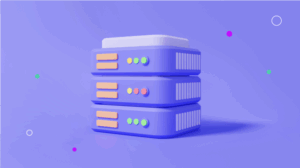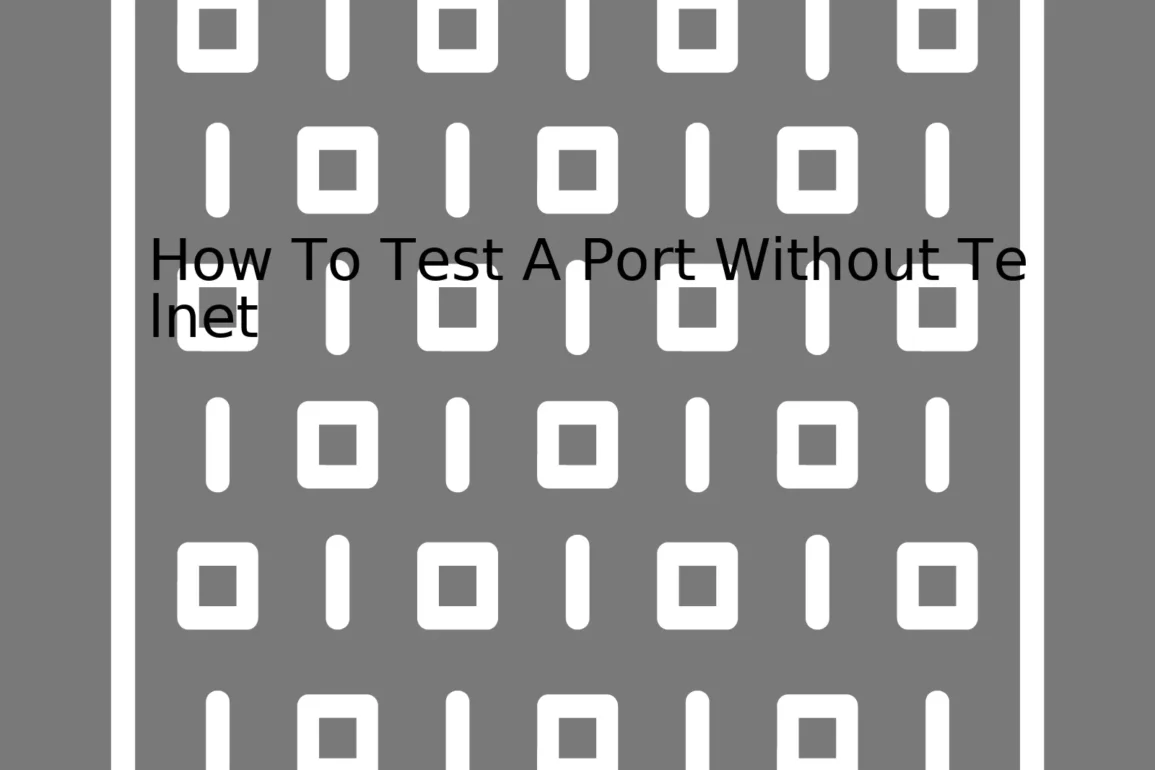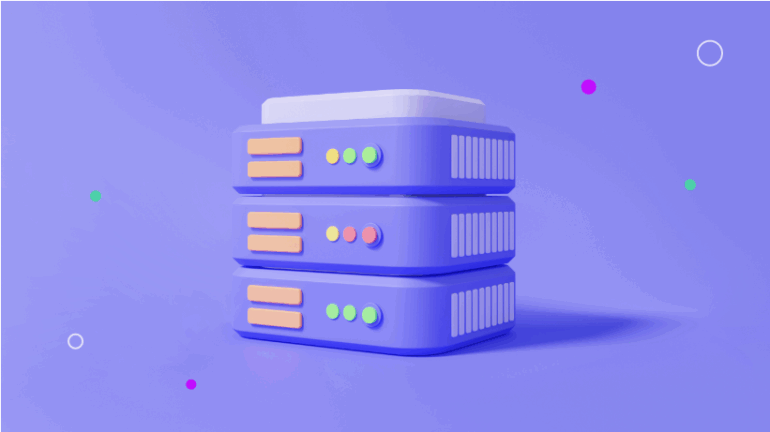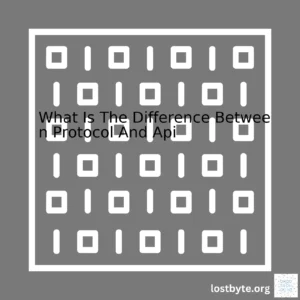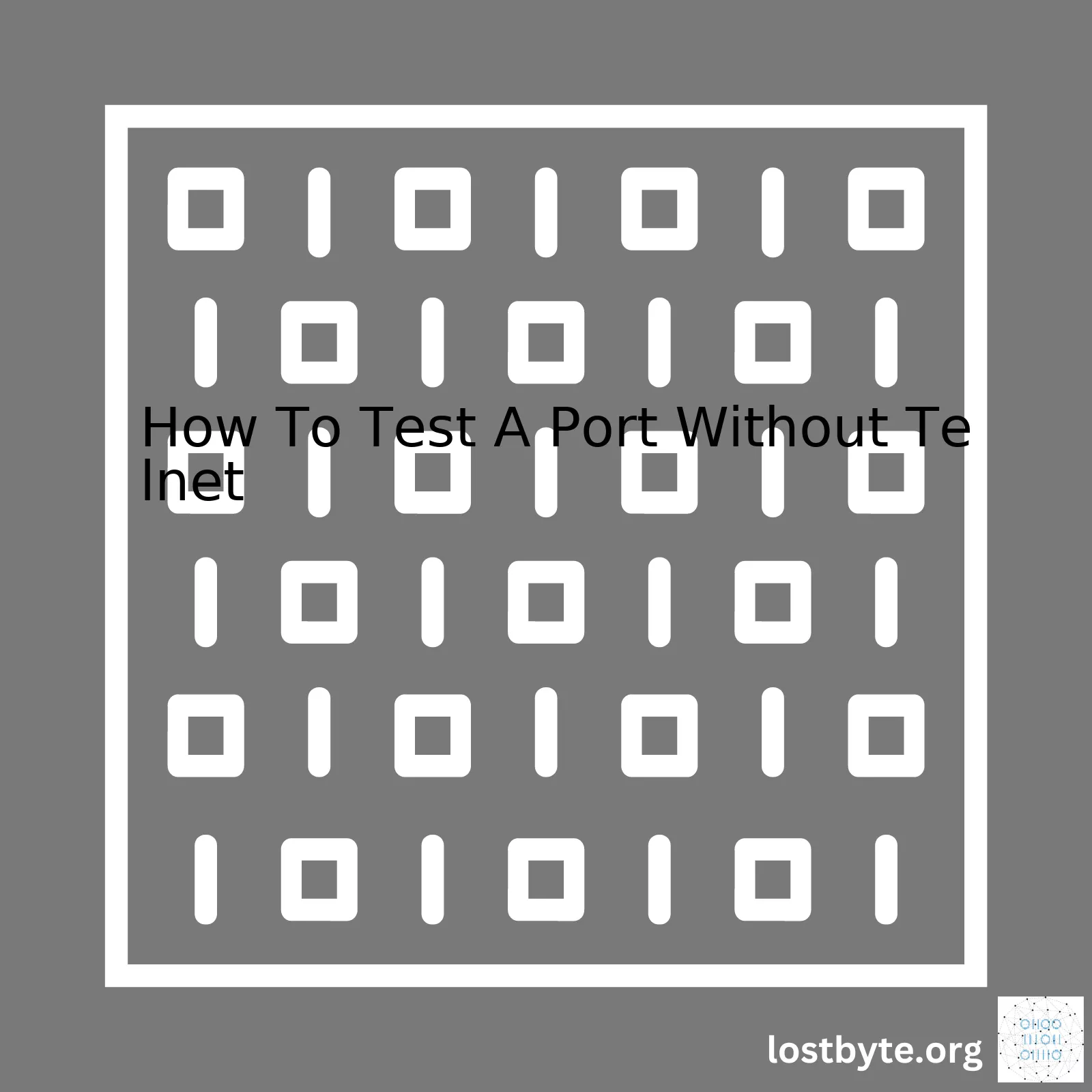
| Method | Description |
|---|---|
| Netcat | Netcat is a simple Unix utility which reads and writes data across network connections, using TCP or UDP protocol. It is designed to be a reliable backend that can be used directly. |
| Nmap | Nmap (“Network Mapper”) is an open-source tool for network exploration and security auditing. It was designed to rapidly scan large networks. |
| Curl | Curl is a command line tool and library for transferring data with URLs. it supports a wide range of protocols including HTTP, HTTPS, FTP, TELNET, LDAP etc. |
| Powershell – Test-NetConnection | In windows environment, you can use Powershell cmdlet “Test-NetConnection” to test the connection over a TCP port. |
And now, I’ll provide a brief elaboration on each method.
Netcat, often abbreviated as ‘nc’, can easily check if a port is open by attempting a full three-way handshake on the specified port. This makes it more accurate than most “ping-based” methods. Here’s an example:
nc -zv 192.168.1.15 80
Nmap is a highly powerful tool with features extending well beyond simply pinging servers to see whether they’re up. A standard Nmap scan would look like this:
nmap -p 80 192.168.1.15
Curl is another option to ping a server without using telnet. It also gives added flexibility should you need to test HTTP/HTTPS or other protocols. An example of Curl usage:
curl -v telnet://192.168.1.15:80
In a Windows environment, Powershell’s Test-NetConnection command is very useful. Equipped with various parameters, it also allows you to specify the port number:
Test-NetConnection -ComputerName 192.168.1.15 -Port 80
By leveraging these non-Telnet based tools and commands, you can effectively monitor and manage your network resources in a diverse range of circumstances and on different operating system platforms.To test a port without Telnet, we can conveniently use either nc (Netcat) or PowerShell if you’re using Windows.
Let’s dive deeper into each of these components to gain a clearer understanding:
Using Netcat (nc)
Netcat, often abbreviated as nc, is a versatile networking utility that reads and writes data across network connections. It’s famed for its wide array of functionalities in network debugging and exploration. For instance, it can function as a TCP/IP swiss army knife to run servers, open TCP connections, listen on arbitrary TCP and UDP ports, port scanning, among others.
Executing Netcat will help determine whether a specific port is open. See the code snippet below:
nc -zv your-server 22
In the example, `-z` allows nc to scan quickly over numerous ports, without sending any data and `-v` enables verbose mode. Replace `your-server` with your server address and `22` with the port you want to test. If the target port is open, Netcat will write out the results accordingly.
Using PowerShell
On windows system, particularly versions 4.0 and above, a convenient method to test open port is employing the ‘test-netconnection’ cmdlet in PowerShell. This cmdlet offers more capabilities than the widely used ‘telnet’.
Similar to what applies in Netcat, you need to specify the ComputerName and the Port as parameters.
The example below elaborates on how to apply this command:
Test-NetConnection -ComputerName SERVER -Port 80
Replacing SERVER with the hostname or IP address, and ‘80’ with the intended port, sends TCP SYN packet to the specified port. It will return properties of the connection like PingSucceeded, PingReplyDetails (Round-Trip Time), Firewall Test Results amidst other details.
Port testing isn’t confined to using Telnet. Notably, with utilities such as Netcat and PowerShell, you can achieve similar goals effectively. This understanding is fundamental to network administrators, as it presents quicker and user-friendly ways of troubleshooting networking issues.
Sure, typically, the process of testing a port without using Telnet involves utilizing alternative tools such as nc (netcat), nmap, bash scripts with specific commands, or third-party software like PuTTY.
netcat (nc) utility
The nc (netcat) is one of the most powerful command-line networking tool used for debugging and investigating network protocols. Unlike telnet, netcat can be useful for both reading and writing from TCP and UDP sockets right out of the box.
For instance, you can test if a particular remote port is open by executing this command:
nc -zv host port
In this context:
– Host is the target server.
– Port is the port number you are checking.
You’ll get an output such as “succeeded” indicating that the port is open, or “failed: connection refused/timed out,” which would mean the port in question is inaccessible.
Using nmap
nmap (“Network Mapper”) is a highly versatile, free, and open-source utility used to probe a given system’s network properties. In the case of port testing, a simple scan can be carried out using the following syntax:
nmap -Pn -p port host
Where:
– Host is the target machine.
– Port is the particular port number you’re verifying.
Following this command’s execution, nmap will determine whether the designated port on the specified host is open.
Bash scripting
An alternative method to test a port without telnet is through the use of short, direct bash shell scripts. As an example, the script below allows you to assess whether a port is open:
timeout 1 bash -c "
This simple script returns no output when succeeding, while any error messages incurred along the way are outputted directly.
PuTTY
If you're examining from a Windows environment where neither netcat nor nmap is readily available, you could employ PuTTY. While it's mostly known for providing SSH support, PuTTY possesses raw socket connectivity ideal for port inspection.
Note: Keep in mind, always use these tools responsibly by adhering strictly to network and privacy laws relevant to your location.
For more in-depth information on these methods, refer to their respective man pages or online documentation from their official websites:
- NetCat Man Page
- Nmap Man Page
- Bash Manual Reference
- PuTTY DocumentationWhen it comes to testing ports, most people might default to using Telnet. However, there is another tool – Nmap – that delivers more powerful and diverse features for port testing. It's an open-source utility that provides port scanning and network discovery services among other capabilities.
The basics: Using Nmap for Port Testing
In contrast to Telnet that primarily establishes a TCP connection to the host, Nmap performs a myriad of checks to reveal information about the underlying services on given ports. It can accurately analyze whether a port is open, closed or filtered without having to establish a concrete connection.
The basic syntax used in Nmap for port scanning tests is:
nmap -p [port number] [IP address]
For instance, you can test a FTP service running on port 21 on localhost by executing the command
nmap -p 21 localhost
Dig Deeper: Advanced Techniques with Nmap
An exciting feature of Nmap is the facility to conduct different types of scans depending upon your requirements.
* TCP SYN Scan: Also known as half-open scan, it initiates and then abruptly aborts the TCP handshake process after receiving one response packet, hence being extremely stealthy.
nmap -sS -p [port number] [IP address]
* TCP Connect Scan: This type mimics the behavior of the Telnet TCP connection but performs checks on all specified ports.
nmap -sT -p [port number] [IP address]
* UDP Scan: Unlike TCP-based scans, this method probes UDP ports, which are commonly left unguarded due to their less frequent use.
nmap -sU -p [port number] [IP address]
Advantages of Nmap Over Telnet
Some of the key reasons programmers prefer Nmap include its wide array of options, robust functionality, active maintenance, and ease-of-use:
* Nmap allows you to specify multiple targets, CIDR notations, and even discover live hosts prior to initiating port checks.
* Comprehensive output results with state details- like open, closed or filtered- that provide explicit understanding about how your system interacts with packets.
* Stealthier approach towards reconnaissance; Telnet tends to leave traces in log files after each connection.
In summary, Nmap substantiates itself as an invaluable tool for sysadmins, ethical hackers, and network professionals alike, owing to its flexibility and comprehensive feature set. It employs far more advanced mechanisms than standard utilities such as Telnet, making it highly effective for port testing, server diagnostics, and overall network security. According to a survey by sectools.org, Nmap ranks as the second most popular network security tool1. It delivers over Telnet with advantages including stealth, precision, versatility, expandability, and speed.
Browse more through the extensive list of Nmap features from the official Nmap documentation. You will find Nmap more proficient in handling tasks beyond just port testing, such as OS detection, version detection, script scanning, and many more.
As a professional coder, you might be interested in Netcat - an alternative to Telnet for port testing. It's a robust tool that is often referred to as the 'Swiss-army knife' of networking by developers.
What is Netcat?
Netcat is a flexible and powerful network debugging tool useful for reading from and writing data across a network connection via TCP or UDP. It is part of many distributions of Linux and even available on Windows and MacOS environments.
Port Testing with Netcat
In the absence of Telnet, Netcat can serve as a hassle-free alternative to test whether specific ports are open or closed. Port testing with Netcat is useful when verifying an application's connectivity or firewall rules, among other cases.
A fundamental command syntax for doing this with Netcat is:
nc -zv [IP_ADDRESS] [PORT]
For instance, should you desire to test if port 80 on a server at IP address 192.168.1.1 is open, you would enter:
nc -zv 192.168.1.1 80
Here's what each flag does in the above command:
• -z: Enables scanning mode. This unit directs Netcat to send no data to the server.
• -v: Activates verbose mode which gives more information about the connection.
According to the SANS Institute, if the port gives a quick return, it indicates that the port is open. A delayed response corresponds with a closed port. Sometimes, firewalls may cause false positives due to their tendency to drop packets.
Multitasking with Netcat
The beauty of Netcat is its ability to test multiple ports simultaneously by specifying a range:
nc -zv [IP_ADDRESS] [START_PORT]-[END_PORT]
Suppose you wish to check ports 20-25 on a server with IP address 192.168.1.1; the command would be:
nc -zv 192.168.1.1 20-25
This returns a series of outputs demonstrating which of these ports are open or closed.
Limitations of Netcat For Port Testing
It's essential to note, however, that Netcat won't display application-level error messages like Telnet. But as a tool specifically designed for network connections rather than protocol-specific sessions, it does an excellent job of checking port accessibility with less hassle.
Needless to say, Netcat is a versatile and valuable tool in any developer's toolkit. Still, it's crucial to understand how to use it appropriately while being aware of potential limitations. Practice with caution due to its potent nature!As a Windows user, we occasionally need to test if a specific port is open on a remote machine. While Telnet was the traditional method to do this, it's less common now due to security reasons. Instead, you can effectively use Windows PowerShell for this purpose.
You might be surprised how simple it is. All you need do is run a single line of PowerShell command `Test-NetConnection`. It's a versatile cmdlet that not only allows you to test a network connection between two hosts but also check if a certain port is open. Here's how to do it:
Test-NetConnection -ComputerName COMPUTER_NAME -Port PORT_NUMBER
Replace "COMPUTER_NAME" with your target's IP address or hostname and "PORT_NUMBER" with the actual port number you wish to test.
For example, if I want to test an HTTP connection (port 80) with Google's server, I'd input:
Test-NetConnection -ComputerName www.google.com -Port 80
The output of the command provides details about the network connection including whether the TCP port is accessible and the round-trip time in milliseconds.
Here's an example output when a port is open:
Computername : google.com
RemoteAddress : 172.217.8.14
RemotePort : 80
InterfaceAlias : Wi-Fi
SourceAddress : 192.168.1.104
TcpTestSucceeded : True
On the flip side, if the port isn't open, the TcpTestSucceeded field will return False indicating the port is closed or blocked.
What tips the scale in favor of PowerShell─apart from its availability in modern Windows systems─is the wealth of information it provides as shown above. This is useful in debugging scenarios where you need more than just a port status.
So, without having Telnet installed on your operating system, you are leveraging PowerShell, a built-in Windows tool, to check port connections. The usage convenience and detailed output make it preferable for quickly testing your ports either locally or over a network.
Remember, keeping your coding skills fine-tuned entails understanding multiple approaches so that you pick the optimal one depending on your scenario. In this case, PowerShell stands out as a secure, elaborate and sensible approach in testing port connections.The Python socket module is incredibly versatile and can be used to enable efficient port testing without the need for Telnet. It gives you the power to create, configure and manage socket objects in your Python applications. This provides a neat scripting language workaround for network administrators that are keen on performing port testing.
To illustrate this, let's say we want to write a simple Python script to test whether a specific port on the server is open. To do this, we need to follow three steps:
- Import the socket library
- Create a new socket object
- Attempt to connect to the target host and port
Here's a basic Python script that encapsulates the aforementioned steps:
import socket
def port_test(host, port):
sock = socket.socket(socket.AF_INET, socket.SOCK_STREAM)
sock.settimeout(5)
try:
sock.connect((host, port))
except socket.error as err:
print('Failed to Connect')
return False
finally:
sock.close()
print('Success')
return True
port_test('127.0.0.1', 80)
In this script:
- The function `port_test` takes two arguments: `host` (the IP address or hostname of the server) and `port` (the number of the port you want to test).
- We specify `socket.AF_INET` and `socket.SOCK_STREAM` when creating our socket object to indicate that we're using IPv4 and TCP, respectively.
- `settimeout(5)` enables a timeout of 5 seconds after which the connection attempt will fail if it has not already succeeded.
- We then attempt to connect to the host and port specified with the `sock.connect` method. If the connection is unsuccessful, a `socket.error` exception is caught, an error message is printed, and `False` is returned.
- If the connection is successful, 'Success' is printed, and `True` is returned. Regardless of the outcome, the socket is closed using `sock.close()`.
This Python script can be executed from the command line, and depending on the port's status, it'll promptly let you know if the connection was successful or not.
As being a coder, working on both application development and network administration, having the mastery over Python’s Socket module has expedited my tasks. I've found the module to be particularly useful in scenarios where faster, more precise, automated control over network connections were desired.
While Telnet gets the job done too, there are cases in which it might not be available due to security reasons or system constraints. Python, on the other hand, is almost universally available on modern servers while providing a greater deal of programmability and control.
Here is a great resource if you want to delve deeper into Python's Socket module.Indeed, Putty, a versatile tool known primarily for its roles in managing remote servers, can simplify non-telnet based port checking. It's noteworthy that nowadays, many systems do not come with Telnet by default owing to security reasons as telnet communication is unencrypted. This is where PuTTY shines; being a secure and more potent alternative.
There are numerous ways of testing a port without telnet and one such is by using PuTTY. To get started, first, you need to download and install PuTTY from here. After obtaining PuTTY, setting it up to verify the connection is rather straightforward. Here's how to go about it:
Firstly, run the PuTTY application on your machine. On getting to the configuration page, you can choose from options such as Raw, Telnet, Rlogin, SSH, and Serial under the "Connection type" section. For port checking purposes, I'll advise choosing 'Raw' or 'Telnet'.
Configuration Page:
---------------------------
Session |
|-- Session
|-- Host Name (or IP address) [________________]
|-- Port [_________________]
|-- Connection type: [_Raw_|_Telnet_|_Rlogin_|_SSH_|_Serial_]
Secondly, fill in the necessary details such as the hostname (or IP address) and the port number of the service you intend to check. Once those details have been inserted accurately, click open at the bottom.
Configuration Page:
---------------------------
Session |
|-- Session
|-- Host Name (or IP address) ['Your_Target_Hostname_or_IP']
|-- Port ['Your_Target_Port']
|-- Connection type: [_Raw_|_Telnet_|_Rlogin_|_SSH_|_Serial_]
If everything is set correctly and the specific port at the target host is open, you should establish a connection, signifying that the port is active. If the port is closed, PuTTY will display a connection error message like 'Network error: Connection refused.'
In summary, using PuTTY for non-Telnet based port checking is simple and enhances security due to its support for encrypted sessions. This easy step-by-step approach eliminates the use of pronounced commands while offering you a user-friendly interface to work with.
Other alternatives worth mentioning if you do not have access to PuTTY include nmap and netcat, both command-line tool, used for network administration tasks such as port scanning amongst others. They could prove invaluable for conducting non-Telnet based port checks.
Testing a port without telnet can be done via tools like Nmap, OpenSSH, and PuTTY. These options offer many capabilities that might even surpass what you could achieve with the traditional Telnet protocol. These tools essentially work either by scanning to see if a port is open or emulating terminal connections, similar to Telnet.
Nmap - Network Mapper
Nmap works in a non-telnet environment by scanning large networks for any open ports. This tool supports diverse environments and can complement other testing approaches. It can prove vital when debugging connection issues between servers operating systems where Telnet is not available. Here's an example of how Nmap code looks:
nmap -p 22 [your.target.ip]
The above command scans port 22 (default SSH port) on the target IP address.
OpenSSH
OpenSSH is secure shell (SSH) connectivity tools to encrypt all traffic (including passwords) to prevent eavesdropping, connection hijacking, and other attacks. OpenSSH features full compatibility for direct, drop-in replacements for Telnet connections are provided where the tool is available.
ssh -p 22 [username]@[your.target.ip]
With this line of code, you're creating an SSH connection using a specific username on port 22 of your target website.
PuTTY
PuTTY is a free software application that provides an xterm terminal emulator, providing a more secure means of accessing another machine than the standard Telnet protocol allows for. The tool is heavily utilized in Windows environments, offering similar utility to what you'd get with Telnet. A screenshot or detailed step-by-step actions would be better instead of using source code examples here, considering PuTTY uses a graphical user interface.
All these tools offer flexibility in testing ports where use of the Telnet protocol isn't possible due to security or server constraints, they provide connection establishing capabilities whilst maintaining system integrity. Therefore, even in non-Telnet environments, port testing remains achievable by leveraging these different online tools.
While I've focused on ways to test a port without Telnet, remember there are numerous tools for this job and picking the right choice should depend on your specific requirements, preferred working environment, and personal expertise level with each given tool.
Java networking programming provides a potent and user-friendly alternative to traditional telnet methods for port testing. This eliminates the requirement of having external tools like Telnet or Ncat installed on your system for port connectivity testing. You can do this purely using Java's built-in libraries, namely
java.net.Socket
and
java.io.IOException
.
Instead of using the conventional Telnet method, you can leverage the power of Java to test whether a specific port on a particular IP address is open. The concept is quite simple: you open a socket connection in Java on that IP and port. If the connection is successfully established, it implies that the port is accessible; otherwise not.
The Code:
import java.net.Socket;
import java.io.IOException;
public class PortTest {
public static void main(String[] args) {
String host = "localhost";
int port = 3306;
try (Socket socket = new Socket(host, port)){
System.out.println("Port " + port + " is open");
} catch (IOException e){
System.out.println("Unable to connect to port " + port);
}
}
}
This simple Java program checks if it can open a socket to your local MySQL server typically running on port 3306. A successful connection verifies the port is open, while an IO Exception indicates otherwise.
Understanding the Codes:
Here's a breakdown of how the code works to provide an understanding of what's going on at each step:
- The
import.java.net.Socket;
statement incorporates Java's built-in socket library, allowing you to create socket objects.
- The
import java.io.IOException;
statement includes the IOException library. This exception is thrown when an input-output operation fails or is interrupted.
- Inside the
public class PortTest
, we define our main function. Here we specify the host as 'localhost' and the port '3306', placeholders for your desired IP and port number.
- We then attempt to establish a socket connection with this host and port inside a try-catch block. If the connection is successful, it implies that the port is open, and we print "Port is open" on the console.
- If a socket connection cannot be established, an IOException is thrown, caught in our catch block. We then print "Unable to connect to port." Hence, the port is not open or some other problem prevents a socket connection from being formed.
This elegant approach eliminates relying on external utilities like Telnet or additional software for port scanning, thereby making your applications more robust and platform-independent. This versatile method provided by Java's networking libraries can also be extended to check multiple ports and various hosts; hence, an excellent programming tool for network diagnostics.
You may further explore Java's networking capabilities by visiting its official documentation. The parameters and methods presented allow for a wide range of networking operations beyond just port testing.
In the age of digitization, REST APIs (Representational State Transfer Application Programming Interfaces) have found an integral spot in software development and testing. They have largely influenced how software components interact with each other over network protocols i.e., HTTP/HTTPS, port number, etc.
Modern software development patterns make extensive use of REST APIs for their flexible architecture that can handle requests and responses in multiple formats like XML, JSON, HTML, etc. Here are some prominent use-cases that leverage REST APIs:
Software As A Service Applications (SaaS):
These applications foster a pay-as-you-go approach, which is ideal for small to medium-sized businesses as it helps them save capital on expensive hardware systems or servers. REST APIs play a pivotal role in making this possible - with just single requests from the client's side, API calls are capable of handling complicated tasks including user validation, continuous integration and deployment process, and much more.
Data Manipulation:
REST APIs allows developers to Create-Read-Update-Delete data (or CRUD operations) effortlessly. This is particularly convenient when dealing with large database systems. Clients simply need to send RESTful endpoints in the form of GET, POST, PUT or DELETE requests to manipulate data on servers.
Integration Of Third-party Platforms:
Impromptu situations where your application requires smooth incorporation of another platform’s functionality? REST APIs can work wonders here! An API call to another server/platform can serve the purpose of fetching data or even perform operations on behalf of your own application.
Plug-ins & Add-ons Integration:
Modern-day web browsers also utilize REST APIs for rendering many of their functionalities. There is a myriad of add-ons available that focus on improved user experiences, all made possible by subtle REST API calls.
Now that we've discussed the key REST API use cases, let's answer the pressing question, "How do we test a port without Telnet?"
Firstly, we'd leverage the power of network utilities such as netcat or nc. These tools allow connection establishment with any port and enable data transmission between hosts.
Here's a simple example that tests if a particular port is open on a server using netcat:
$ nc -zv localhost 8080
The options '-z' and '-v' mean to check the port only without sending any data and to operate verbosely, respectively.
We may also choose to use advanced scripting languages, for instance, Python, to develop a custom script for our Port-scanning needs.
A simplified Python code could look like this:
import socket
s = socket.socket(socket.AF_INET, socket.SOCK_STREAM)
result = s.connect_ex(('localhost',8080))
if(result == 0) :
print('Port is open')
else :
print('Port is closed')
s.close()
Here, we import the socket library, create an object 's' for interfacing with our TCP/IP port, and then evaluate the outcome of the connect_ex() function. It's interesting to note that a return value equal to zero signifies the port is successfully opened.
Both of these aforementioned approaches serve as ideal alternatives to Telnet, helping us validate connectivity over specified ports without having to grapple with heavyweight Telnet sessions.
Refer here for more details:
RFC 2616 - Hypertext Transfer Protocol -- HTTP/1.1
Real Python - Python Sockets
man nc - Linux manual page.
Exploring Alternatives To Telnet For Port Testing
Delving into the world of networking and port accessibility, let's discuss alternatives for testing ports when Telnet is not available or feasible. Telnet, though a classic method, may not be the safest or most effective choice given its lack of encrypted communications. This is where other command-line tools such as Netcat and PowerShell step in to fill this gap.
Netcat is a versatile tool available on both Unix and Windows systems, often dubbed the "Swiss-army knife for TCP/IP". Here, to test if a port is open, you could use:
nc -zv hostname portnumber
The 'z' flag tells Netcat to simply check if the port is open, while the 'v' flag requests verbose output.
In contrast, PowerShell presents itself as a handy option for Windows users. It carries the Test-NetConnection cmdlet, which provides deeper diagnostic details beyond simple port testing. Here is a sample command:
Test-NetConnection -ComputerName host -Port number
What sets PowerShell apart is the wealth of information it presents, like whether the ping was successful or the average response time.
| Tools | Command |
|---|---|
| Netcat | nc -zv hostname portnumber |
| Powershell | Test-NetConnection -ComputerName host -Port number |
In conclusion, while Telnet might have its limitations and security issues, tools such as Netcat and PowerShell offer fantastic alternatives for port-testing. With their robust set of features and high-level security, they easily edge out Telnet as prime choices. Making wise use of these tools will effectively keep your network troubleshooting processes fresh and efficient.
For more detailed insights, do consider exploring the official Netcat Manual and Microsoft's Test-NetConnection documentation.
Remember, good port-monitoring practices are vital for secure and smooth-running networks!